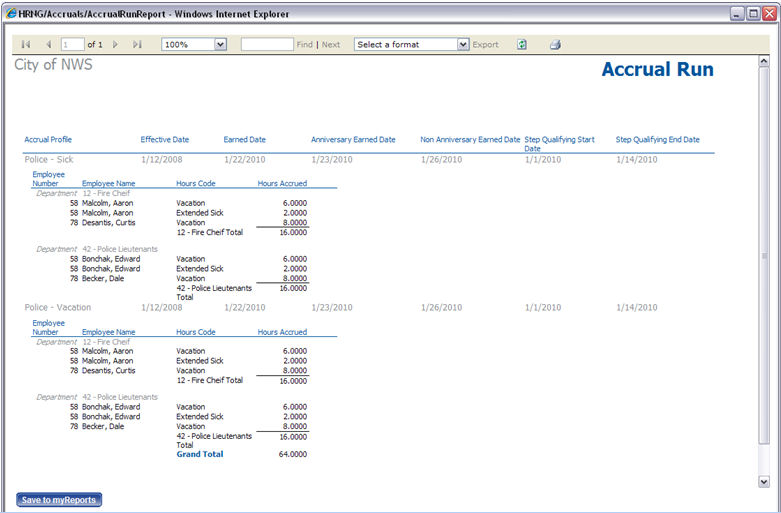Human Resources > Payroll Processing > Calculate Accrual Hours
Use this page to run accrual calculations for benefit hour amounts that have accrued for selected profiles and apply the amounts to each qualified employee's accrual bank.
These calculations occur within a pay batch, and the data is included in the payroll, so that employees can be logged the lost or overflow hours.
The Calculate Accrual Hours page is set up to let you run calculations for multiple profiles at any time throughout the year.
Posted and unposted records are used in determining each employee's accrual balance for each profile.
Note:
This page contains two tabs:

Use this tab to select the pay batch, process date and accrual profiles to be included in the accrual calculation.
Note: Only employees whose employment statuses in Maintenance allow accruals will be included in the calculation.
| Field | Description |
|---|---|
| Pay Batch | |
| Effective Date |
Required. Limits the selection of accrual plans and associated profiles to those that are active and valid as of this date. Only employees whose accrual plan profiles are active and valid as of this date will be selected for the calculation. For any selected plan profile not active and valid as of this date, an error message will display, directing you to accrual plan maintenance to correct the issue. Today's date is defaulted in this field. |
| Pay Group |
Required. Employee pay group for which benefit hour amounts will be calculated. Selecting a Pay Group will filter and enable the Batch field so that only those batches associated with the selected pay group will appear on the drop-down. Only open and active pay groups will be available for selection. Note: This field is not applicable when longevity is calculated from Payroll Manager. |
| Batch |
Required. Pay batch for which benefit hour amounts will be calculated. Only open and active batches associated with the Pay Group will be available for selection. The Batch selection automatically populates the Step Qualifying Start Date and Step Qualifying End Date. This field is disabled until a Pay Batch is selected. Note: This field is not applicable when longevity is calculated from Payroll Manager. |
| Process Dates | |
| Step Qualifying Start Date |
Required. Date range used to determine what step of a plan will be used when the accrual calculation is run. The calculation will use this selection to determine the number of months each employee has worked and the accrual amount earned. For anniversary type accruals, all employees who have anniversaries within this time frame will have accruals calculated. |
| Step Qualifying End Date | |
| Actual Hours Based on Start Date |
For an accrual that cannot be earned without a minimum number of hours worked, the date range within which accrual earnings will be calculated based on actual hours worked. Note: These fields will not show if Manual was not selected as the Actual Hours Based On for any accrual profiles that have been set up. If Manual was selected in the Actual Hours Based On field for any accrual profile, these fields will show, and the dates selected will be used to determine each employee's actual hours worked (Actual Hours portion of the Percent Based on Equation). |
| Actual Hours Based on End Date | |
| Anniversary Earned Date |
Dates to be used as the earned dates for all anniversary and non-anniversary-based accrual calculations. These dates essentially are the effective dates. These fields make it possible for you to run anniversary and non-anniversary accrual calculations at the same time. If Manual was selected as the Actual Hours Based On for any accrual profile, this date selection will be used as the date within payroll when the accrual hours actually are earned. |
| Non-Anniversary Earned Date | |
This section of the page contains a Filter by Hours Category field for the selection of the accrual type hours category and multi-select list boxes for the selection of the accrual plan profiles that will be included in the accrual earnings calculation.
Only employees associated with the selected plan profiles will have their accrual earnings calculated.
Note: You may run accruals for one or multiple profiles at a time.
Click in the Filter by Hours Category field to select from a drop-down list of valid hours categories. The list will contain accrual type hours categories only.
Your selection will filter the list of accrual plan profiles available for selection in the left (Available) multi-select list box. The list will be sorted alphabetically. Only active, valid accrual plan profiles associated with the Batch selected are included in the list. Select (highlight) at least one plan profile.
To select multiple plan profiles dispersed throughout the list, hold down the <Ctrl> key while clicking each profile. To select multiple, consecutive plan profiles, hold down the <Shift> key, and click the first and last plan profile in the group.
Click the right-arrow button to move the selections to the right (Selected) box.
The following step-by-step shows how you might run accrual calculations for vacation and sick earnings:
- Select Vacation in the Filter by Hours Category field, automatically populating the Available multi-select list box with all accrual plan profiles related to vacation earnings.
- Select the Police-Vacation plan profile in the Available list box.
- Move the plan profile to the Selected list box.
- Select Sick in the Filter by Hours Category field, automatically populating the Available list box with all accrual plan profiles related to sick earnings.
- Select Police-Sick and Fire-Sick.
- Move the selected plan profiles to the Selected list box to join the Police-Vacation plan profile.
- Click Submit to run the accrual calculation for police vacation earnings, police sick earnings and fire sick earnings.
If you need to reset the contents of the list boxes to their original states so that you may re-do your selections, click the Reset button.
Once you are satisfied with your selections, click the Submit button to run accrual calculations for employees associated with the Pay Group and Batch selected and whose accrual plans and profiles are active as of the Effective Date selected. To view the results of the calculation, click the Results tab.

The grid on this tab contains the results of the last accrual calculations submitted from the Calculate tab. Each row corresponds to a calculation, showing the name of the user who submitted the calculation, the date of the calculation, effective date, earned date, qualifying date range and accrual profile. Rows are sorted by User Name, followed by Calculated Date and Accrual Profile.
If a calculation contains errors, select the appropriate row, click the Delete button, and make corrections in the accrual profile setup. Deleting a calculation rolls back all accrual hours applied during the submit.
To generate and display an Accrual Run Report showing what was calculated for a selected profile and hours category combination, select the appropriate row(s), and click the Print button.
To save a copy of the report in myReports, click the Save to myReports button on the Accrual Run Report display.
Note: