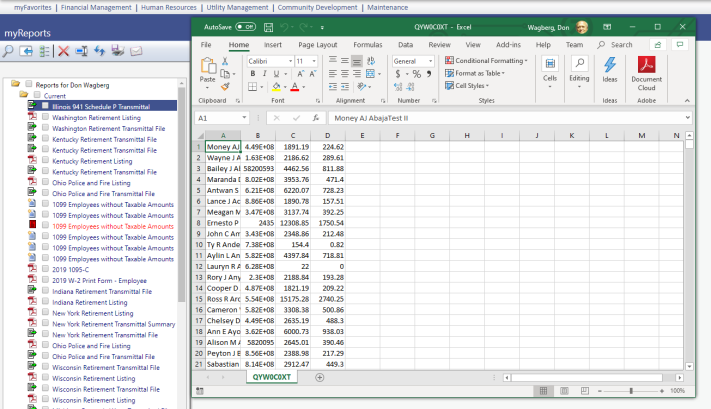Illinois 941 Schedule P Report
Human Resources > State Requirements > IL > 941 Schedule P Report
The 941 Schedule P Report has been added to the Illinois State Requirements menu:
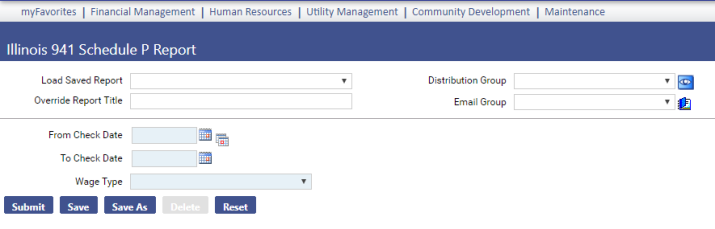
Use this page to generate the Illinois 941 Schedule P Report and transmittal file containing social security numbers, wage and withholding data for employees who have been hired or rehired within the check date range of your choice.
You may upload the transmittal file to the state of Illinois.
For the option to appear on the menu, each user needs permission to the Illinois 941 Schedule P Report security component:
- Navigate to Maintenance > new world ERP Suite > Security > Users. The User List page opens.
- Select the user’s row.
- Click Permissions. The User Permissions page opens, containing a grid of security components and a filter panel.
-
In the Search Security Components filter, type Illinois 941 (the entry is not case sensitive). The grid refreshes to contain the Illinois 941 Schedule P Report security component only:
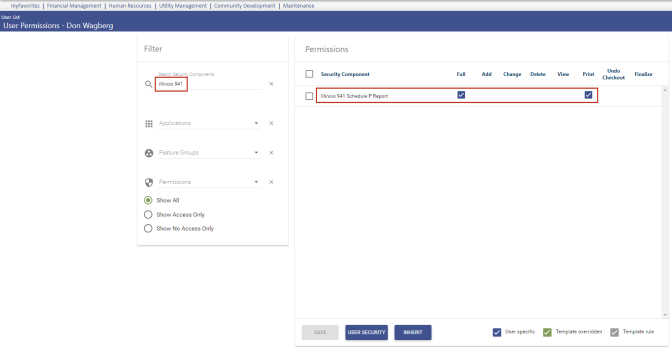
- Select Full permission.
- Click Save.
- For the permission to take effect, the user needs to log off and log back onto the system.
| Field | Description |
|---|---|
| Load Saved Report | Saves this version of the report as a template for later use. When you click Save, a dialog will ask you to name the report. Type the name, and click OK. The next time you want to run this report, select its name from the Load Saved Report drop-down, and the fields will be populated automatically. If necessary, you may edit entries before running the report. You may save as many templates as you would like. |
| Override Report Title | Overrides the default report title, (Illinois 941 Schedule P Report). |
| Distribution Group | A group of people selected to receive the report in myReports. Click in the field to select from a list of existing groups, or click the blue-eye prompt  to create a new distribution group. The report will be sent to myReports for each person in the group. to create a new distribution group. The report will be sent to myReports for each person in the group. |
| Email Group | A group of people selected to receive the report by email. Click in the field to select from a list of existing groups. To create a new email group, click |
| From Check Date | Required. Check date range within which employee income and withholding data is captured. The report includes all employees who have been hired and rehired within this period. You may use the calendar prompts to select the date range. |
| To Check Date | |
| Wage Type | Required. Tax wage type that needs to be reported. |
After making your selections on this page, click Submit to generate the report and transmittal file. The report opens in a separate window and may be saved in a variety of formats or sent to myReports. The transmittal file is sent to myReports as an Excel file.