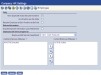Employee 
This frame determines who is included in a payroll. To be included in a payroll, employees must have an active status.
 Fields and Check Boxes
Fields and Check Boxes
| Entry |
| Allow Duplicate Social Security Numbers |
Determines whether employees with the same social security number may be tracked in the system. If this box is checked, employees with duplicate numbers receive two checks and two W-2s. |
| One Position per Pay Rate |
Determines whether one set of grades and rates are to be attached to one position or multiple positions are to be attached to multiple grades.
Check this box if one set of grades and rates are to be attached to one position.
|
| Require Employee to be in Position to be Paid |
Determines whether every paid employee needs to be assigned a position to be included in a payroll batch.
If this box is checked, the payroll batch will not initialize until all employees are assigned positions or those without positions are made inactive.
|
| Retiree Information |
| Export Employee Information Upon Retirement |
Determines whether employee information is transferred automatically to the Non-Employee module. To use this feature, you need to be licensed to Benefit Tracking Non-Employee and need to perform the following setup:
- Navigate to Maintenance > new world ERP Suite > System > Validation Sets > Validation Set List.
- Highlight Set Number 1, Validation Set Alternate Usage Type.
- Click the Values button to open the Validation Set Values List page.
- Click the New Button to open the Validation Set Value page.
- Create a Value named Retired Status.
- Breadcrumb back to the Validation Set List.
- Highlight Set Number 39, Employee Status.
- Click the Values button.
- Click the Alternates button to open the Alternate Values List page.
- Click the New button to open the Alternate Value pop-up.
- Select the Usage Type of Retired Status.
- Type a Value of Y. This alternate value is used to identify retired employees.
|
| Employee Self Service Approval |
| Employee Self Service Department |
Determines the department in charge of approving changes employees make to their information through eSuite.
|
| Default Information from Position |
| Default Position Information |
These check boxes refer to sections on the Workforce Administration Jobs tab. Once a position is selected in Workforce, the selections here determine what information defaults from the Position page.
The selection of any box defaults entries from the Position page; however, for Default Payroll Information, the Pay Type, Grade Minimum and Grade Maximum come from whatever the pay grade is.
|
| Default Payroll Information |
| Default G/L Distribution Information |
| 1095-C Default Information |
| Plan Start Month |
Gives a centralized location to designate a plan start month for 1095-C processing. This entry prints on 1095-C forms and the transmittal to the IRS.
Note: The Plan Start Month is the calendar month that begins the year of the health plan in which an employee is offered coverage (or would be offered coverage if the employee were eligible to participate in the plan). If more than one plan year could apply (for instance, if the ALE Member changes the plan year during the year), select the earliest applicable month.
If you want particular benefit groups to have a different plan start month from the one selected on the Company HR Settings page, an Override Plan Start Month field is provided on the Benefit Group page.
|
Note: Click Save to complete all of the changes you have made to Company HR Settings. If you have missed required entries, the system alerts you.
Note: If you do not receive an error, move on to the setup of Validation Sets.
To see help for another frame located on the Company HR Settings page, click the appropriate link provided below:
Financial Management Setup 
Check Information 
Calculation Control 
Hours Entry Setup 
System-Assigned Numbers 
Counters 
Roster Cards 
Applicant Tracking