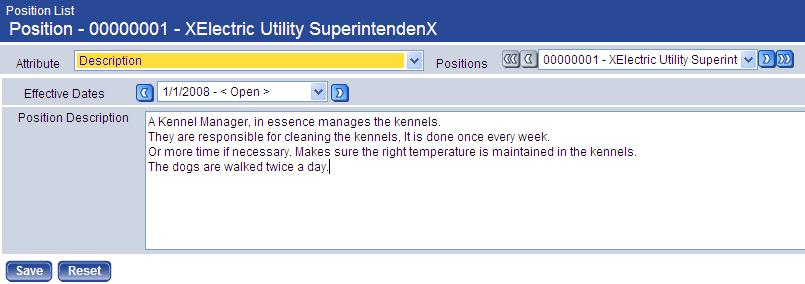Maintenance > Human Resources > Positions > Position Number Link
Use this page to define and maintain the details of a position, including general ledger distributions.
| Field | Description | ||||||||||||||||||||||||||||||||||||||||||||||||||||||||||||||
|---|---|---|---|---|---|---|---|---|---|---|---|---|---|---|---|---|---|---|---|---|---|---|---|---|---|---|---|---|---|---|---|---|---|---|---|---|---|---|---|---|---|---|---|---|---|---|---|---|---|---|---|---|---|---|---|---|---|---|---|---|---|---|---|
| Description | Required. Description identifying the position or position title—for example, Solution Consultant. May contain 32 characters. Multiple positions may have the same description. | ||||||||||||||||||||||||||||||||||||||||||||||||||||||||||||||
| Number |
Required. Unique number identifying the position. Leave this field blank to have the system automatically assign the next available position number defined on the System Assigned Numbers page in Company HR Settings. The system assigns the number starting from the last saved number and incrementing by 1 until it finds the next available number. A common way to number positions is to use a 3-digit department number, followed by a 2-digit classification number (for elected official, department head, etc.) and a 3-digit counter number. If a non-numerical character, such as a dash (-), has been set in Company HR Settings as part of the number, it is added automatically when you <Tab> or click off the field. |
||||||||||||||||||||||||||||||||||||||||||||||||||||||||||||||
| Effective Dates |
Time period during which the position is effective. All of the effective dates that have been created for the position are listed on the drop-down. Once you save the position, the default entry shows [Date Saved] - <Open>. If the position is edited on a future date, the Effective Dates change to show [Date Saved] - [Date Ended], and the Effective Dates of the new or changed version of the position show [Date Saved] - <Open>. Information on the page changes to reflect the effective dates chosen. |
||||||||||||||||||||||||||||||||||||||||||||||||||||||||||||||
| Start Date |
Date the selected position becomes active. Once this page is saved, this date is used to create an Effective Dates range, and you are able to track the changes made to the position. A position remains active until you select a new Start Date or clear the Active box. This field supports the entry of a future Start Date. |
||||||||||||||||||||||||||||||||||||||||||||||||||||||||||||||
| Active | Tells whether the position is available for occupation. If the position is effective from the current date into the future; or if a Proposed, Open or On Hold job posting exists for this position or is based on it, the box cannot be unchecked. If it is in use, a position cannot be inactivated. | ||||||||||||||||||||||||||||||||||||||||||||||||||||||||||||||
| Position Information | |||||||||||||||||||||||||||||||||||||||||||||||||||||||||||||||
| Department |
Required. Identifies the department the position belongs to. This selection lets you make inquiries into positions per department and who is able to maintain budgeting information for the position in Position Budgeting. When a new hire is assigned to this position, this department automatically populates the Department field in the employee's Job section in Workforce Administration. |
||||||||||||||||||||||||||||||||||||||||||||||||||||||||||||||
| Benefit Group |
Required. Identifies the benefit group the position belongs to. Benefit groups are set up in at Maintenance > Human Resources > Employee Attributes > Benefit Groups. When a new hire is assigned to this position, the benefit group and the hours and schedule entries for the benefit group default in Workforce Administration. The position also uses the budget schedule within the benefit group to budget for an employee's earnings if multiple employees are assigned to one position. Note: This selection defaults the Pay Group in the Payroll Information section of this page. |
||||||||||||||||||||||||||||||||||||||||||||||||||||||||||||||
| Union Code | Identifies the union the position belongs to. Click in the field to select from a list of valid union codes. | ||||||||||||||||||||||||||||||||||||||||||||||||||||||||||||||
| Worksite | Physical location where the work occurs. | ||||||||||||||||||||||||||||||||||||||||||||||||||||||||||||||
| Character | Required. Tracks whether the position is full or part time and whether job sharing is allowed. The available options are Full Time-Job Sharing Allowed, Full Time-No Job Sharing, Part Time-Job Sharing Allowed, Part Time-No Job Sharing, Full Time-Job Sharing Allowed. | ||||||||||||||||||||||||||||||||||||||||||||||||||||||||||||||
| Job Type | Description of the type of work performed in this position, taken from Validation Set 271. Use the job type to track key information on the position. | ||||||||||||||||||||||||||||||||||||||||||||||||||||||||||||||
|
Certified |
Identifies the position as certified, non-certified or neither (blank). Note: This field is available with separate licensing to the Contract Pay feature in Workforce Administration. When the Create Event button is used to update the position data, this entry is copied forward and may be edited. If a selection is not made in this field, a non-certified position is assumed in the creation of a journal distribution. |
||||||||||||||||||||||||||||||||||||||||||||||||||||||||||||||
| Workers' Comp Code |
Workers' comp code for the position. The workers' comp rate is based on the type of work the employee does. This code defaults for any new hire assigned to the position and is used to budget for workers' compensation premiums in Position Budgeting. |
||||||||||||||||||||||||||||||||||||||||||||||||||||||||||||||
| EEOC Category | Used in generating the EEOC (Equal Employment Opportunity Commission) Standard Form 100 to be filed with the federal government, tells the type of position. This field populates automatically for a new hire who is assigned to this position. | ||||||||||||||||||||||||||||||||||||||||||||||||||||||||||||||
| EEOC Function | Used in generating the EEOC Form 164, populates automatically for a new hire who is assigned to this position. | ||||||||||||||||||||||||||||||||||||||||||||||||||||||||||||||
| Annual Survey Function |
Used in reporting the total gross pay by function and the full-time vs. part-time status of employees who were paid on a particular date. Note: Access to this field requires separate licensing. Valid entries for the Annual Survey Function field come from validation set 540, Annual Survey Function. To view this validation set or add an entry to it, hold down the <Ctrl> key and click in the field.
When you are creating a new employee record in Workforce Administration, the selection in the Annual Survey Function field on the Position page in Maintenance populates the field of the same name on the Jobs tab in Workforce. |
||||||||||||||||||||||||||||||||||||||||||||||||||||||||||||||
| Manager |
Identifies whether the position manages other positions. Once the entry is saved, this position becomes an available selection on the Managing Position drop-down for future positions. Use this entry in the setup of the organizational chart at Maintenance > Human Resources > Positions > Organizational Chart. |
||||||||||||||||||||||||||||||||||||||||||||||||||||||||||||||
| Managing Position |
Position to manage this one. This field is enabled if the Manager box is checked. The list of available positions is based on those that have the Manager box checked. Through the setup of managing positions, the system creates an organizational chart of the positions. It does not actually create a report of the organizational chart, but you may view this information. |
||||||||||||||||||||||||||||||||||||||||||||||||||||||||||||||
| Elected Official | Tells whether the person to fill this position must be voted in. | ||||||||||||||||||||||||||||||||||||||||||||||||||||||||||||||
| Appointed | Tells whether the person in this position serves at the discretion of the mayor or city council manager. | ||||||||||||||||||||||||||||||||||||||||||||||||||||||||||||||
| Payroll Information | |||||||||||||||||||||||||||||||||||||||||||||||||||||||||||||||
| Pay Group | Required. Pay group, such as weekly or bi-weekly, for employees who occupy this position. The Pay Group defaults when a new hire is assigned to this position. It also is used in Position Budgeting. | ||||||||||||||||||||||||||||||||||||||||||||||||||||||||||||||
| Grade | Code identifying the pay grade for the position. A pay grade corresponds with the type of work. | ||||||||||||||||||||||||||||||||||||||||||||||||||||||||||||||
| Rate | Pay rate, or pay step, for the position. A pay rate typically is tied to seniority or performance. | ||||||||||||||||||||||||||||||||||||||||||||||||||||||||||||||
| Pay Type |
Required. Tells how employees of this pay group are paid. This data is used in Position Budgeting when the position is unassigned or assigned to multiple employees. This information defaults for a new hire who is assigned to the position. Selecting a Pay Type populates the Hourly Grade and Rate dropdowns with applicable selections.
. .
|
||||||||||||||||||||||||||||||||||||||||||||||||||||||||||||||
| Grade Minimum | Read-only. Lowest and highest amounts paid for this position. | ||||||||||||||||||||||||||||||||||||||||||||||||||||||||||||||
| Grade Maximum | |||||||||||||||||||||||||||||||||||||||||||||||||||||||||||||||
| FLSA Code | Fair Labor Standards Act. Identifies how overtime must be paid to the position. | ||||||||||||||||||||||||||||||||||||||||||||||||||||||||||||||
| Budgeting Information | |||||||||||||||||||||||||||||||||||||||||||||||||||||||||||||||
| Applies to Budget |
Required. Budgeted: position assigned to employees, budgeted through Position Budgeting and used in budget calculations. Budgeted Only: position used for budgeting only. A position flagged as Budget Only cannot be assigned to an employee. This option typically is used to budget for future positions or to budget for all of the part-time or seasonal positions in a department. Not Budgeted: position assigned to employees but not used in Position Budgeting. (Filled, but not budgeted.) |
||||||||||||||||||||||||||||||||||||||||||||||||||||||||||||||
| Approved FTE |
Required. Determines the number of employees (full-time equivalents) who may be active in this position at one time. If you want to have the Position Budgeting module use the actual employee pay rate, schedule, workers comp, tax and benefit information, leave the approved count at 1. If multiple employees are assigned to the same position, type the number of employees who are approved for this position. Position Budgeting uses the information on the position to calculate the benefits, taxes, workers' comp and pay rate. |
||||||||||||||||||||||||||||||||||||||||||||||||||||||||||||||
| Requested FTE | Tracks the number of positions being requested by the department. | ||||||||||||||||||||||||||||||||||||||||||||||||||||||||||||||
| Position Class |
Position class used to budget for the employer-paid taxes and benefits in Position Budgeting. If a position is unfilled or filled by multiple employees, Position Budgeting uses the Position Class to determine what expenses need to be budgeted. To build the list of classes, navigate to Maintenance > Human Resources > Positions > Position Class. |
||||||||||||||||||||||||||||||||||||||||||||||||||||||||||||||
| Use Budget Schedule for Budgeting |
Determines whether the budget schedule set up for the benefit group is used in Position Budgeting, regardless of whether a different schedule is set up for the employee and used for payroll hours. Note: It may be preferable to check this box if the schedule set up for the employee does not translate well during the budgeting process. |
||||||||||||||||||||||||||||||||||||||||||||||||||||||||||||||
|
G/L Distribution Use this grid to track the organization set(s) used for Position Budgeting. Typically the organization set consists of a fund and a department. It combines with the account on the hours code, benefit, tax and workers' comp code to create the full general ledger expense account for budgeting. This distribution information also defaults to a new hire who is assigned to the position during employee entry. Distributions that already have been set up display in the grid, with each row corresponding to a distribution. If the Distribute Employee Cost by G/L Organization is checked on the Financial Management Setup page in Company HR Settings, the grid shows general ledger organization sets; if Distribute Employee Cost by G/L Organization is unchecked, the grid shows general ledger accounts. To set up or edit a distribution, click and type directly in the rows of the grid. Select the Organization set charged with the cost for the wages, taxes, benefits and workers' comp. Click in the appropriate cell to select from a drop-down list of available organization sets. Type the Percentage of the cost for the wages, taxes, benefits and workers' comp charged to this organization set. The total distribution for each position must add up to 100%. Duplicate general ledger accounts cannot be used. Click OK to save the distribution and update the grid. |
|||||||||||||||||||||||||||||||||||||||||||||||||||||||||||||||
Use this page to track the organization set(s) used for Position Budgeting. Typically the organization set consists of a fund and a department. It combines with the account on the hours code, benefit, tax and workers' comp code to create the full general ledger expense account for budgeting.
This distribution information also defaults to a new hire who is assigned to the position during employee entry.
Distributions that already have been set up display in a grid. To set up a distribution, click the New button located below the grid. To edit an existing distribution, click the hyperlinked entry in the Distribution column. In either instance, the Position Distribution pop-up opens:
Select the Organization set charged with the cost for the wages, taxes, benefits and workers' comp. Click in the field to select from a drop-down list of available organization sets.
Type the Percent of the cost for the wages, taxes, benefits and workers' comp charged to this organization set. The total distribution for each position must add up to 100%.
Click OK to save the distribution and update the grid.
Note: The remaining attributes are used with the Applicant Tracking Module.
Use this page to track the educational levels used for Applicant Tracking.
Educational levels that already have been set up display in a grid. To set up a level, click the New button located below the grid. To edit an existing level, click the hyperlinked entry in the Education column. In either instance, the Position Education pop-up opens:
Click in the Education field to select from a drop-down list of available education levels. Levels come from validation set 71.
Check the Required box if this education level is required for the position.
If points are awarded for this education level, type the number in the Points field.
Click OK to save this education level and update the grid.
Use this page to track the certifications used for Applicant Tracking.
Certifications that already have been set up display in a grid. To set up a certification, click the New button located below the grid. To edit an existing certification, click the hyperlinked entry in the Certification column. In either instance, the Position Certification pop-up opens:
Click in the Certification field to select from a drop-down list of available certifications.
Check the Required box if this certification is required for the position.
If points are awarded for this certification, type the number in the Points field.
Click OK to save this certification and update the grid.
Use this page to track the skills used for Applicant Tracking.
Skills that already have been set up display in a grid. To set up a skill, click the New button located below the grid. To edit an existing skill, click the hyperlinked entry in the Skill column. In either instance, the Position Skill pop-up opens:
Click in the Skill field to select from a drop-down list of available skills.
Check the Required box if this skill is required for the position.
If points are awarded for this skill, type the number in the Points field.
Click OK to save this skill and update the grid.
Use this page to track the miscellaneous qualifications used for Applicant Tracking.
Miscellaneous qualifications that already have been set up display in a grid. To set up a new qualification, click the New button located below the grid. To edit an existing qualification, click the hyperlinked entry in the Miscellaneous column. In either instance, the Position Miscellaneous pop-up opens:
Click in the Miscellaneous field to select from a drop-down list of available qualifications. These entries come from validation set 43.
Check the Required box if this qualification is required for the position.
If points are awarded for this meeting this qualification, type the number in the Points field.
Click OK to save this qualification and update the grid.
Use this page to write a detailed description of the position.
Use this page to maintain all activities and corresponding documents associated with a job posting and applicant interview.
Activities that already have been set up display in a grid. To set up a new activity, click the New button located below the grid. To edit an existing activity, click the hyperlinked entry in the Activity column. In either instance, the Position Activity pop-up opens:
Click in the Activity field to select from a drop-down list of available activities.
If an applicant is required to achieve a minimum score on this activity to be considered for the position, type the number in the Minimum Score field.
If applicable, select the Form used for this activity. Click in the field to select from a drop-down of available forms.
Click OK to save this activity and update the grid.
Move to the Assigned Documentation list box the documents required from an applicant before he may be assigned to the position.
Move to the Assigned Forms list box the forms an applicant is required to fill out before he may be assigned to the position.
The bottom of the page contains a series of buttons. To see what a button does, click its image below: