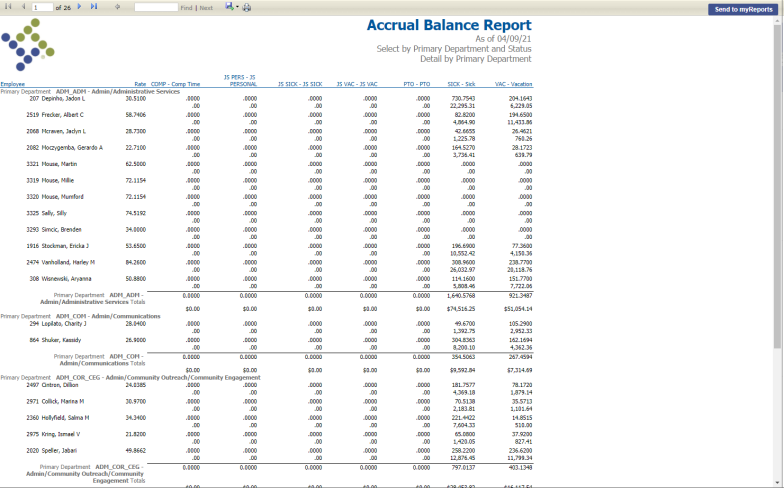Accrual Balance Report
Management Reports > Accrual Balance Report
The Accrual Balance Report page lets you run reports of employees' accrual balances as of a selected date. You may run the report by department to review the total number of hours each employee has available for use, or you may run it by organization set to review what cost centers have outstanding liabilities for accrued time off. You also may include employees' pay rates to show the dollar value of the accrued time off.
| Field/List Box | Description |
|---|---|
| Fields | |
| Load Saved Report |
Saves this version of the report as a template for later use. When you click Save, a dialog will ask you to name the report. Type the name, and click OK. The next time you want to run this report, select its name from the Load Saved Report drop-down, and the fields will be populated automatically. If necessary, you may edit entries before running the report. You may save as many templates as you would like. |
| Override Report Title | Overrides the default report title, (Accrual Balance Report). |
| Distribution Group | A group of people selected to receive the report in myReports. Click in the field to select from a list of existing groups, or click the blue-eye prompt  to create a new distribution group. The report will be sent to myReports for each person in the group. to create a new distribution group. The report will be sent to myReports for each person in the group. |
| Email Group |
A group of people selected to receive the report by email. Click in the field to select from a list of existing groups. To create a new email group, click |
| Report Type | Determines whether the report is run in detail or summary by primary department or by organization set. This field is disabled if the Select by field is Employee. |
| As of Date | Accrual balances, pay rates and employee distributions as of the date selected. The default is today's date. |
| Include Zero Balance | If selected, report includes accrual balances that equal zero (0). |
| Include Unposted Hours | If selected, report includes pay batch hours that have not been posted yet. |
| Page Break by Department | If selected, each department begins on a new page. This check box is enabled only if the Report Type selected is Detail by Primary Department. |
| Compensated Percent |
Calculates accrual hours compensated and adds a report column containing that data; for example, if an employee were to have 100 hours of vacation time and 25 were entered in this field, the report column next to the column showing 100 vacation hours would show a payout amount equal to 25 hours of time compensated. Note: Entering an amount in this field restricts the selection of hours categories to three or fewer. |
| Select by |
Determines whether the report displays data by primary departments and statuses, benefit groups and statuses or employees. Selecting Primary Department and Status disables the Benefit Groups multi-select list boxes tab; selecting Benefit Group and Status disables the Primary Departments tab; selecting Employee disables the Primary Departments, Benefit Groups and Statuses tabs. It also disables the Report Type field. |
| Employee | Enabled if Select by is Employee, identifies the employee for whom the report is run. |
| Include Rate | If selected, report includes employees' primary hourly pay rates and the employer's cost effective on the As of Date selected. Selecting this check box is a convenient way to find out the cost of compensated absences; for example, if you had to pay out all of an employee's vacation time, the report would show how much it would cost. |
| Include Longevity | If any is selected, report includes this data. These check boxes are enabled only if the Include Rate check box is selected. |
| Include Special Assignment | |
| Include Certification | |
| List Box | |
| Hours Categories | Determines what hours categories are included in the report. Select at least one hours category and no more than seven. |
| Primary Departments | Enabled if Select by is Primary Department and Status, determines what primary departments are included in the report. Select at least one primary department. This list box is disabled if Select by is Benefit Group and Status or Employee. |
| Benefit Groups | Enabled if Select by is Benefit Group and Status, determines what benefit groups are included in the report. Select at least one benefit group. This list box is disabled if Select by is Primary Department and Status or Employee. |
| Statuses | Enabled if Select by is Primary Department and Status or Benefit Group and Status, determines what employee statuses are included in the report. Select at least one status. This list box is disabled if Select by is Employee. |
After making your selections, click Print to generate and display the report. To send the report to myReports as a PDF, click the Send to myReports button in the top border of the report display. The Save button also gives you options to save the report in multiple formats, including Word and Excel: