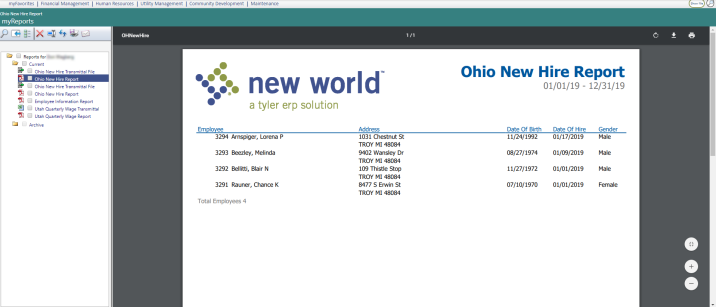Ohio New Hire Report
Human Resources > State Requirements > OH > New Hire Report
Use this page to generate the Ohio New Hire Report and transmittal file that provide information on employees who have been hired or rehired within the date range of your choice.
For the option to appear on the menu, each user needs permission to the Ohio New Hire Report security component:
- Navigate to Maintenance > new world ERP Suite > Security > Users. The User List page opens.
- Select the user’s row.
- Click Permissions. The User Permissions page opens, containing a grid of security components and a filter panel.
-
In the Search Security Components filter, type Ohio New Hire Report (the entry is not case sensitive). The grid refreshes to contain the Ohio New Hire Report security component only:
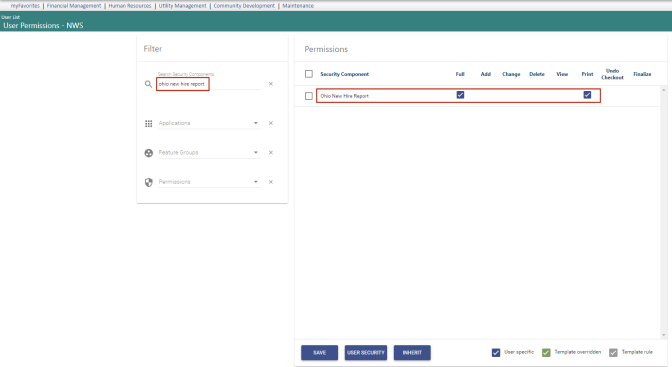
- Select Full permission.
- Click Save.
- For the permission to take effect, the user needs to log off and log back onto the system.
| Field | Description |
|---|---|
| Load Saved Report | Saves this version of the report as a template for later use. When you click Save, a dialog will ask you to name the report. Type the name, and click OK. The next time you want to run this report, select its name from the Load Saved Report drop-down, and the fields will be populated automatically. If necessary, you may edit entries before running the report. You may save as many templates as you would like. |
| Override Report Title | Overrides the default report title, (Ohio New Hire Report). |
| Distribution Group | A group of people selected to receive the report in myReports. Click in the field to select from a list of existing groups, or click the blue-eye prompt  to create a new distribution group. The report will be sent to myReports for each person in the group. to create a new distribution group. The report will be sent to myReports for each person in the group. |
| Email Group | A group of people selected to receive the report by email. Click in the field to select from a list of existing groups. To create a new email group, click |
| From Date | Required. Date range within which employee new hire information is captured. The report will include all employees who have hire dates and employee status events that fall within this period. You may use the calendar prompts to select the date range. |
| To Date | |
| Employee Status Event | Employee status events to be included on the report. Select status events by moving them from the Available list box to the Selected list box. For every status event selected, the report will include the employees who had an employment effective date within the date range selected. The available status events come from validation set 368-Employee Status Event (Maintenance > new world ERP Suite > System > Validation Sets > Validation Set List). |
After making your selections on this page, click Submit to generate the report and transmittal file in myReports.
Sample Ohio New Hire Report