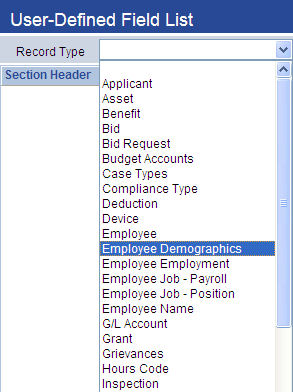Human Resources > Workforce Administration > Search > Employee > Personal
This section contains an employee's demographic data, such as social security number, birth and death dates, gender, race, marital and other statuses, veteran data and citizenship data.
Example of how to secure the Social Security Number:
- Navigate to Maintenance > new world ERP Suite > Security > Field-Level Security.
- Click in the Subject Area field to open the drop-down.
- Select Employee. The page loads with all fields related to Employee.
- In the Secured column, check the box corresponding to Social Security Number.
- Click Save.
- Navigate to Maintenance > new world ERP Suite > Security > Users.
- From the User List, select the user to whom permissions apply.
- Click the Permissions button. The Permissions page for the selected user opens.
- Click the Show Search link, located in the top-right corner of the page.
- In the Component Name field, type employee.
- Click Search. The page loads with all security components related to Employee.
- Select the Social Security Number component.
- Select the processes to which the user is authorized; for example, if you only want the user to be able to view the social security number, click in the View/Use column until a green check displays, and click in the other columns until red Xs display. When the user navigates to the Demographics section of Workforce Administration, the Social Security Number is viewable, but when the section is in add or edit mode, the field is disabled, and a lock icon displays over it.
- Click Save.
Securable fields:
- Date of Birth
- Date of Death
- Gender
- Race
- Social Security Number
The left side of the section header contains an Edit button. To edit demographic data, click this button. The fields and check boxes change to edit mode, and a Save button replaces the Edit button.
Demographics data may be edited at any time.
The following table contains descriptions of the fields in the Demographics section:
| Field | Description |
|---|---|
| Social Security Number |
Required. Employee's social security number, used for state reporting, W-2s and 1099-Rs. You may type the number without dashes or other separator characters; when you <Tab> out of the field, the number is formatted automatically. If Allow Duplicate Social Security Numbers is checked on the Employee page of Company HR Settings, you may store more than one social security number for an employee. Note: This field may be secured through the Field-Level Security and Permissions pages in Maintenance. |
| Date of Birth |
Employee's birth and death dates. The Date of Birth is used for State Reporting, the Employee Information Report, Employee Birthday Anniversary Report, EEO Reports and Imputed Income determination. The Date of Death is printed on the Employee Information Report. Click a field prompt to select the date from a pop-up calendar. Date of Birth is required. Note: These fields may be secured through the Field-Level Security and Permissions pages in Maintenance. |
| Date of Death | |
| Gender |
Required. Used for EEOC reporting, the Employee Information Report and state reporting. Click the field prompt to select from a drop-down list of valid entries. Note: These fields may be secured through the Field-Level Security and Permissions pages in Maintenance. |
| Race | |
| Paperless 1095-C | Gives the employee with a primary email address set up in Workforce the option to have his or her 1095-C form delivered electronically. Selecting or deselecting the check box updates the paperless option in eSuite. |
| Marital Status/As of Date |
Useful for running reports that show the numbers of single and married employees in the organization. Click the field prompt to select from a list of valid marital statuses. In the field located to the right of the Marital Status field, select an As of Date for the Marital Status. This date is tied to benefits and may be used to drive notifications to change benefit plans in Personnel Actions. Marital Status is required, As of Date is not. |
| Light Duty/As of Date |
Identifies whether an employee should be working light duty. This data appears on the Employee Information Report. In the field located to the right of the Light Duty check box, select an As of Date for the Light Dutyassignment. You may select a future As of Date. If an employee is removed from light duty, uncheck the box, and fill in the As of Date. |
| Disabled/As of Date |
Identifies whether an employee is disabled and the date he became disabled. This data appears on the Employee Information Report. In the field located to the right of the Disabled field, select the date the employee became disabled. You may select an As of Date, regardless of whether Disabled is checked. |
| Pension Number | Identifier assigned to an employee enrolled in a pension plan. |
| Vendor | If the employee is to be treated as a vendor, vendor ID assigned to the employee. |
| Paperless W-2 | Gives the employee with a primary email address set up in Workforce the option to have his or her W-2 form delivered electronically. Selecting or deselecting the check box updates the paperless option in eSuite. |
|
Veteran Information The information in this section may be selected to appear on the Employee Information Report. Certain federal contracts may require this information. |
|
| Veteran Status | Employee's military veteran status and branch of service. Click the field prompt to select from a drop-down list of valid entries. |
| Military Branch | |
| Disabled Veteran | Identifies whether employee was disabled as a result of military service. |
|
Citizenship The data in this section may be selected to appear on the Employee Information Report. |
|
| U.S. Citizen | Identifies whether the employee is a United States citizen. The box is checked by default. |
| Registration Number |
Disabled if US Citizen is checked. If US Citizen is not checked, this number or the Admission Number is required. The Registration Number begins with the letter A and is followed by an 8- or 9-digit number. |
| Work to Date | Disabled if US Citizen is checked. If employment is to end by a particular date, end date of employment. Click the field prompt to select the date from a pop-up calendar. |
| Admission Number |
Disabled if US Citizen is checked. If US Citizen is not checked, this number or the Registration Number is required. The Admission Number may be any number up to 11. |
Once you are satisfied with your additions or edits to an employee's demographic data, click Save. To revert entries to what they were the last time the Demographics section was saved, click Cancel.
To create user-defined fields for the Demographics section, navigate to Maintenance > new world ERP Suite > Security > User-Defined Fields, and select Demographics from the Record Type drop-down.