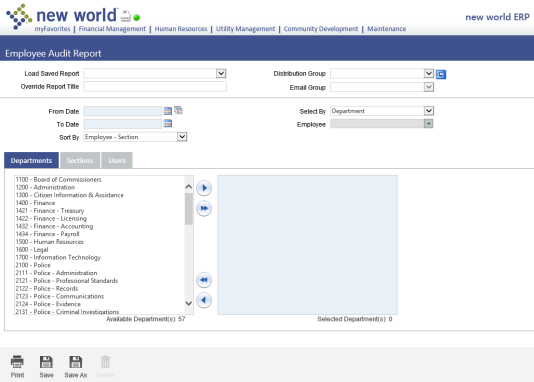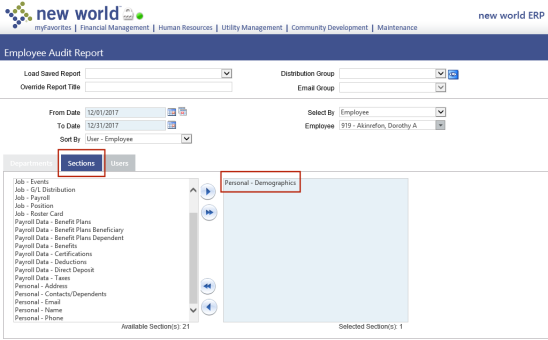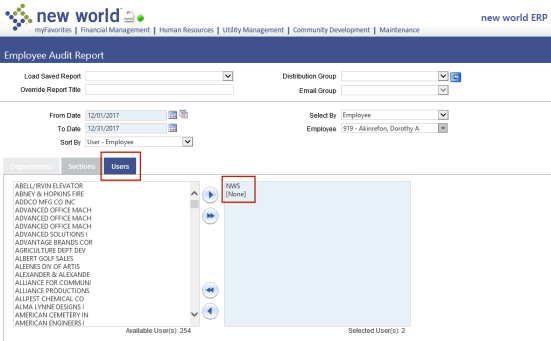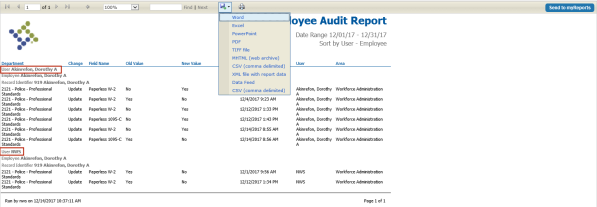Employee Audit Report
Human Resources > Reports > Employee Reports > Employee Audit Report
The ![]() Employee Audit Report has been updated to show changes to the
Employee Audit Report has been updated to show changes to the ![]() Paperless W-2 and Paperless 1095-C check box selections in eEmployee.
Paperless W-2 and Paperless 1095-C check box selections in eEmployee.
Run the report as follows:
- Select a From Date and To Date to capture paperless W-2 and 1095-C changes that occurred within this date range.
- Select a Sort By method: Employee-Section, User-Employee or Section-Employee.
- Select Department or Employee in the Select By drop-down.
- If you are running the report by employee, select the Employee. If you are running the report by department, select the department(s) on the Departments tab of the multi-select list boxes. (This tab is disabled if you are running the report by employee.)
- On the Sections tab of the multi-select list boxes, select Personal-Demographics.
-
On the Users tab, select the user(s) who approved changes. To capture changes that did not require approvals, select [None].
-
Click the Print button at the bottom of the page. The
 report output will display, giving you the option to save it in various formats or send it to myReports as a PDF.
report output will display, giving you the option to save it in various formats or send it to myReports as a PDF. Paperless W-2 and 1095-C statuses also have been added to the report.
Paperless W-2 and 1095-C statuses also have been added to the report.