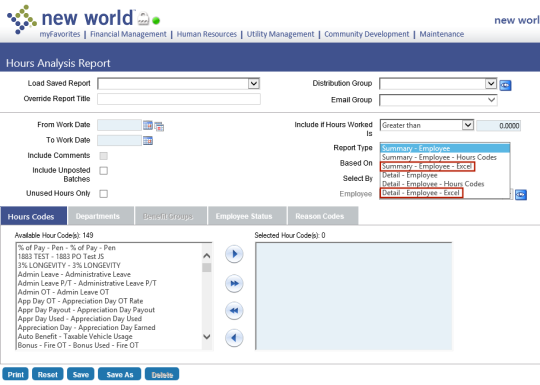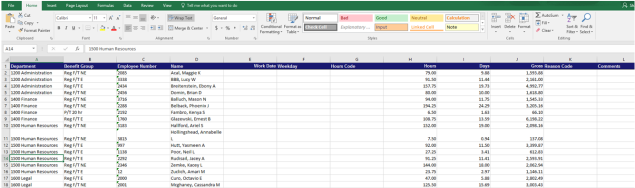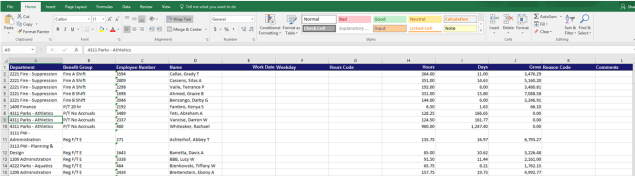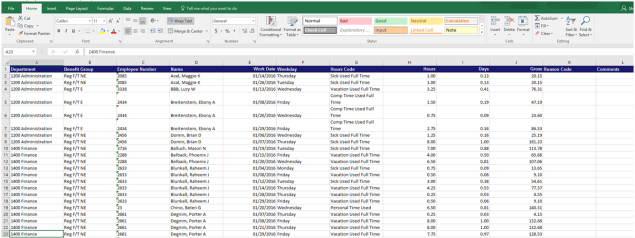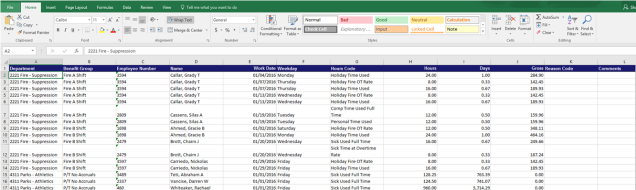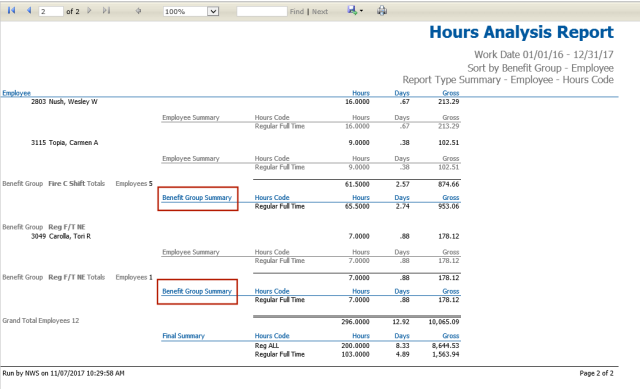Hours Analysis Report
Human Resources > Reports > Management Reports > Hours Analysis Report
Summary-Employee-Excel and Detail-Employee-Excel options have been added to the Report Type drop-down on the ![]() Hours Analysis Report page.
Hours Analysis Report page.
Selecting either option generates an Excel spreadsheet that is sent to myReports.
If the Report Type is Summary-Employee-Excel and Select by is Primary Department, the data sorts by primary department, followed by benefit group and employee. If Select by is Benefit Group, the data sorts by benefit group, followed by primary department and employee. The rest of the data—hours, days and gross—follows.
![]() Sample Summary-Employee-Excel with Select by Primary Department
Sample Summary-Employee-Excel with Select by Primary Department
![]() Sample Summary-Employee-Excel with Select by Benefit Group
Sample Summary-Employee-Excel with Select by Benefit Group
If the Report Type is Detail-Summary-Excel, the data sorts the same as it does for the summary report and includes work dates, weekdays, hours codes, hours, days and gross.
![]() Sample Detail-Employee-Excel with Select by Primary Department
Sample Detail-Employee-Excel with Select by Primary Department
![]() Sample Detail-Employee-Excel with Select by Benefit Group
Sample Detail-Employee-Excel with Select by Benefit Group
The Excel formats do not include totals. The spreadsheet is intended to be a flat file of the data so you may sort and total the data as needed.
The Hours Analysis Report also has been updated so that when it is run with a Report Type of Summary-Employee-Hours Code and a Select By of Benefit Group, the summary sections on the ![]() output are named Benefit Group Summary, and all totals are reflected accurately.
output are named Benefit Group Summary, and all totals are reflected accurately.