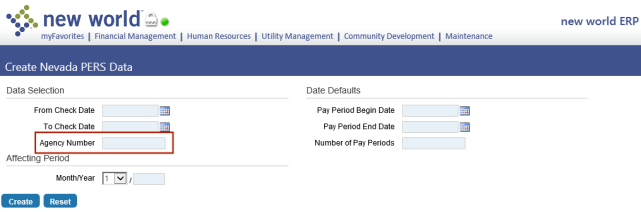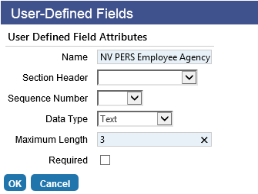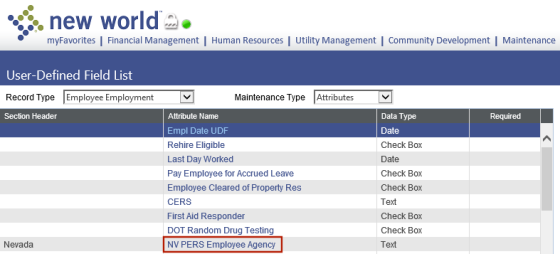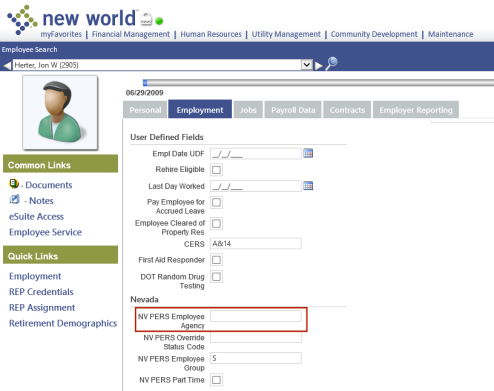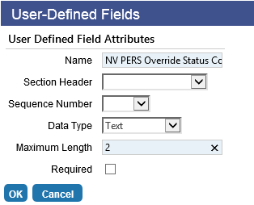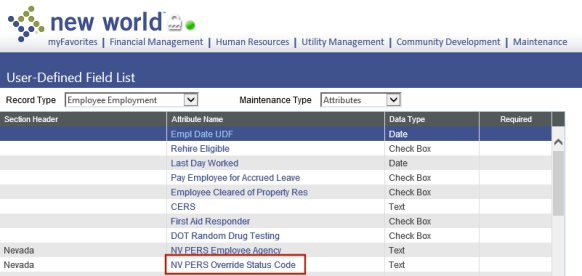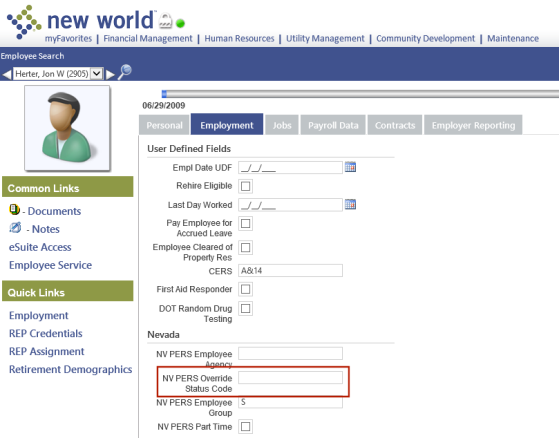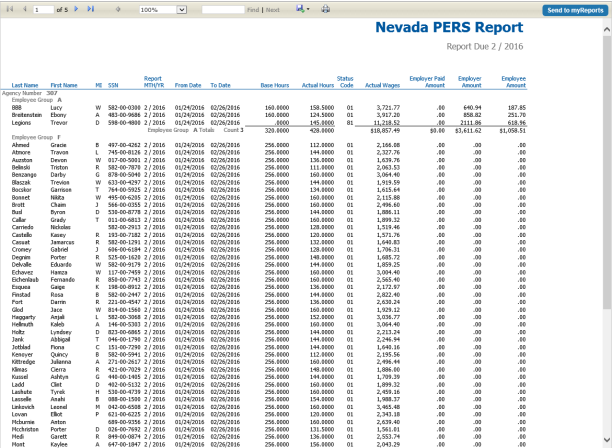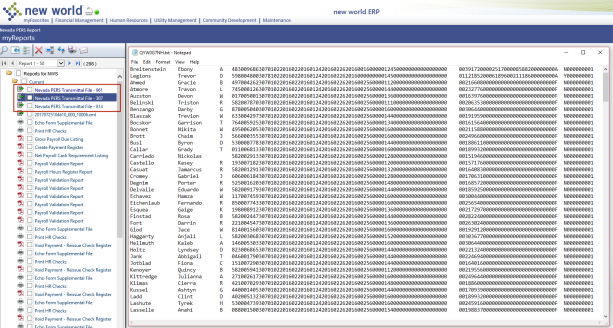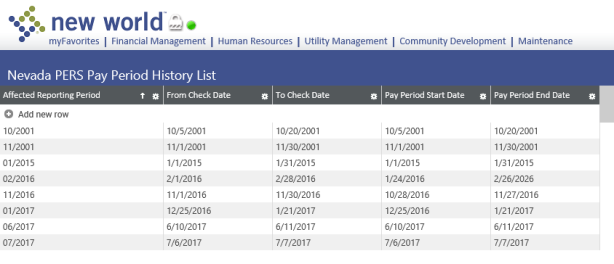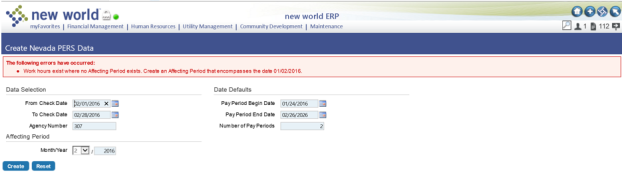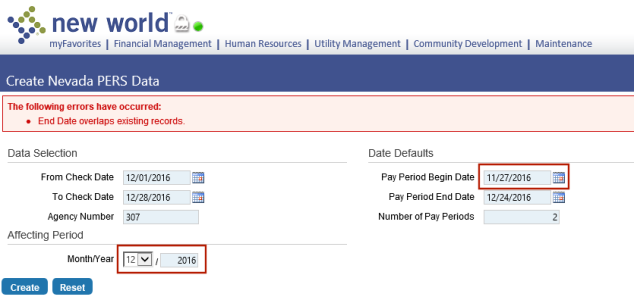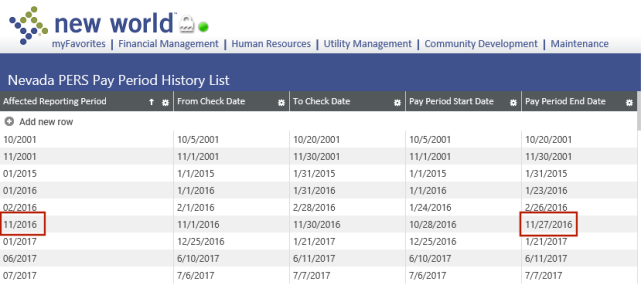Nevada PERS
Nevada PERS reporting has been enhanced in the following areas:
Human Resources > State Requirements > NV > Create Nevada PERS Data
An Agency Number field has been added to the ![]() Create Nevada PERS Data page.
Create Nevada PERS Data page.
When creating data for the Nevada PERS Report and transmittal files, use this field to specify the primary agency to be reported.
The data created will be saved to the reporting period.
Maintenance > new world ERP Suite > Security > User-Defined Fields
Human Resources > Workforce Administration > Search > Employee Number > Employment tab
A new Workforce Employment user-defined field (UDF), NV PERS Employee Agency, will be used to identify employees who are in agencies different from the one specified in the Agency Number field. To set up and use this field, follow these steps:
- Navigate to Maintenance > new world ERP Suite > Security > User-Defined Fields. The User-Defined Field List page will open.
- Select a Record Type of Employee Employment.
- Select a Maintenance Type of Attributes.
-
Click New. The
 User-Defined Fields dialog will open.
User-Defined Fields dialog will open. - In the Name field, type NV PERS Employee Agency.
- Select a Section Header if you have created one for Nevada PERS UDFs to appear under; otherwise, leave the field blank.
- If you want the field to appear in a certain spot in the list of other Nevada PERS UDFs, select a Sequence Number; otherwise, leave the field blank.
- In the Data Type field, select Text.
- In the Maximum Length field, type 3.
-
Click OK. The new Workforce Employment NV PERS Employee Agency UDF should appear in the
 grid on the User-Defined Field List page.
grid on the User-Defined Field List page.
To identify an employee with an agency, follow these steps.
- Navigate to Human Resources > Workforce Administration > Search.
- Search for the employee.
- Click the Employee Number.
- Click the Employment tab.
-
Type the appropriate agency ID in the
 NV PERS Employee Agency UDF created in steps 1-10.
NV PERS Employee Agency UDF created in steps 1-10. - Click Save.
Employees who have an agency specified in this field will appear under this agency on the Nevada PERS Report, while employees who do not have an entry in this field will appear under the primary agency specified on the Create Nevada PERS Data page.
Note: Due to the addition of the agency number to the create data process, the Reporting Agency Number field has been removed from the Nevada PERS Report page.
Maintenance > new world ERP Suite > Security > User-Defined Fields
Human Resources > Workforce Administration > Search > Employee Number > Employment tab
For employees who are ineligible for PERS and do not have deduction or benefit contributions but have wages subject to contributions, a new Workforce Employment UDF, NV PERS Override Status Code, will be used to allow ineligible employee wages to be reported. To set up and use this field, follow these steps:
- Navigate to Maintenance > new world ERP Suite > Security > User-Defined Fields. The User-Defined Field List page will open.
- Select a Record Type of Employee Employment.
- Select a Maintenance Type of Attributes.
-
Click New. The
 User-Defined Fields dialog will open.
User-Defined Fields dialog will open. - In the Name field, type NV PERS Override Status Code.
- Select a Section Header if you have created one for Nevada PERS UDFs to appear under; otherwise, leave the field blank.
- If you want the field to appear in a certain spot in the list of other Nevada PERS UDFs, select a Sequence Number; otherwise, leave the field blank.
- In the Data Type field, select Text.
- In the Maximum Length field, type 2.
-
Click OK. The new Workforce Employment NV PERS Override Status Code UDF should appear in the
 grid on the User-Defined Field List page.
grid on the User-Defined Field List page.
To identify an ineligible employee whose wages will be reported, follow these steps:
- Navigate to Human Resources > Workforce Administration > Search.
- Search for the employee.
- Click the Employee Number.
- Click the Employment tab.
- Type the appropriate status code in the
 NV PERS Override Status Code UDF created in steps 1-10.
NV PERS Override Status Code UDF created in steps 1-10.
Ineligible employees are reported with a status code of 80 or 81. An entry in this field overrides the status code from earnings.
Human Resources > State Requirements > NV > Nevada PERS List > Print
Human Resources > State Requirements > NV > Nevada PERS Report
The ![]() Nevada PERS Report has been modified to sort by Agency Number, followed by Employee Group.
Nevada PERS Report has been modified to sort by Agency Number, followed by Employee Group.
Grand totals are provided for each agency.
If Create Transmittal File is selected when the Nevada PERS Report is run, ![]() separate transmittal files are created in myReports for each agency. The agency number is appended to the file link.
separate transmittal files are created in myReports for each agency. The agency number is appended to the file link.
Human Resources > State Requirements > NV > Nevada PERS Pay Period History
![]() Nevada PERS Pay Period History has been added to the Nevada State Requirements menu to allow the viewing and, if necessary, correction of past reporting periods.
Nevada PERS Pay Period History has been added to the Nevada State Requirements menu to allow the viewing and, if necessary, correction of past reporting periods.
Each time the Create Nevada PERS Data process is run, a row containing the affected reporting period, check date range and pay period date range will be added to the grid on this page.
If an error is received during the create data process, this grid may be edited to resolve the error.
During the create data process, the following error is received:
The create data process pulls earnings based on check dates. Earnings are reported to a specific month and year (Affecting Period Month/Year). The selected pay period range may include work days outside the period being reported.
The error shown above occurred because the work date of 01/02/2016 was not found in any of the existing pay periods; for example, a new customer may have run a retro process that included work dates before Nevada PERS was first run in new world ERP.
During the create data process, the following error is received:
![]() “End Date overlaps existing records."
“End Date overlaps existing records."
This error occurs because pay period dates overlap. The date 11/27/2016 is being reported in period 12/2016 on the Create Nevada PERS Data page and in period 11/2016 on the ![]() Nevada PERS Pay Period History List page.
Nevada PERS Pay Period History List page.