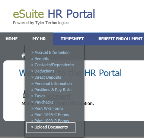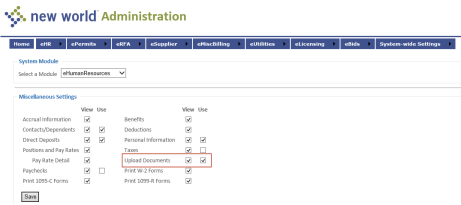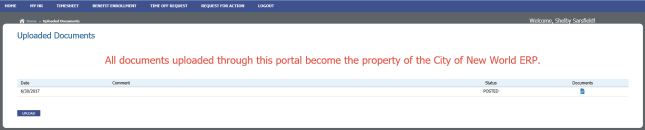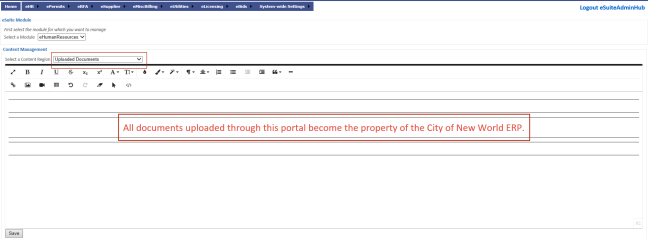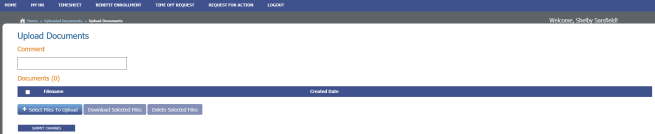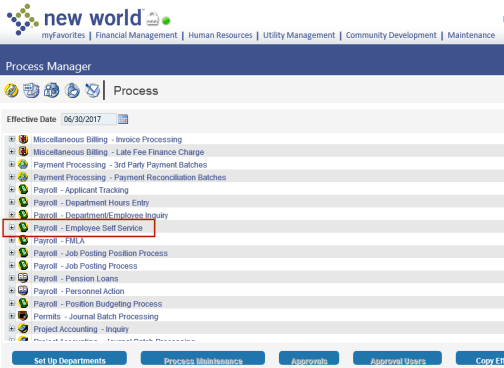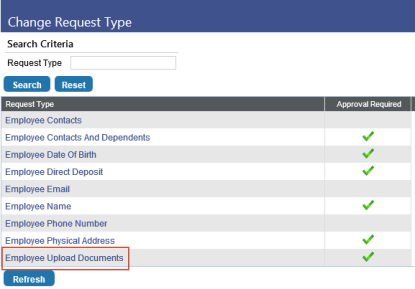Upload Documents
MY HR > Upload Documents
To let employees upload documents for their employee records, an ![]() Upload Documents option has been added to the MY HR menu. Administrators may manage the visibility and use of this option through a new
Upload Documents option has been added to the MY HR menu. Administrators may manage the visibility and use of this option through a new ![]() Upload Documents setting on the eHuman Resources Miscellaneous Settings page (eAdministration > eHR > eEmployee > Miscellaneous Settings).
Upload Documents setting on the eHuman Resources Miscellaneous Settings page (eAdministration > eHR > eEmployee > Miscellaneous Settings).
Selecting the Upload Documents menu option opens the ![]() Uploaded Documents page.
Uploaded Documents page.
Documents the employee already has uploaded are shown here in a grid, with each row corresponding to a document and containing the date it was submitted, an optional comment, status and a document viewing icon. The area above the grid also may contain custom messages created through the new Uploaded Documents content region on the ![]() Content Configuration page (eAdministration > eHR > eEmployee > Content Configuration).
Content Configuration page (eAdministration > eHR > eEmployee > Content Configuration).
Below the grid on the Uploaded Documents page is an UPLOAD button. Clicking this button opens the ![]() Upload Documents page.
Upload Documents page.
This page contains a Comment field for the optional entry of a comment related to the document being uploaded and buttons for ![]() selecting files to upload,
selecting files to upload, ![]() downloading files and
downloading files and ![]() deleting files.
deleting files.
After selecting a file to upload, the employee must click the SUBMIT CHANGES button. Once the file has been approved and posted in new world ERP (Human Resources > eSuite > Employee Change Request), it will be available for viewing on the employee's Uploaded Documents page in eHR and as a Documents link in the Common Links panel of the employee's Workforce Administration page.
Note: Approvals for document upload requests are created based on the Payroll-Employee Self Service process in ![]() Process Manager (Maintenance > new world ERP Suite > Process Manager).
Process Manager (Maintenance > new world ERP Suite > Process Manager).
Note: To see an example of the end-to-end process of uploading and submitting a document from eHR and approving, posting and viewing it in new world ERP, click here.
Employee Upload Documents has been added as a request type on the ![]() Change Request Type page in new world ERP Maintenance (Maintenance > new world ERP Suite > Security > Change Request Type). Uploaded documents always require approval, so the Approval Required column is checked automatically and cannot be unchecked.
Change Request Type page in new world ERP Maintenance (Maintenance > new world ERP Suite > Security > Change Request Type). Uploaded documents always require approval, so the Approval Required column is checked automatically and cannot be unchecked.