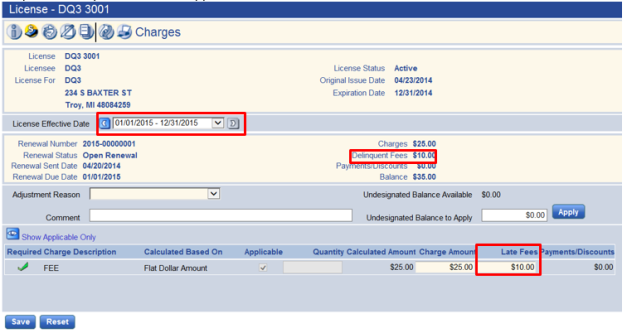License Delinquency Notice Batches
Delinquency notices may be created by batch process, apart from the delinquency charges. Delinquency charges/notices can be created, by batch process, and, at any time, outside of the actual due date. This provides the user with the control to post the DQ charges whenever it is desired.
Navigate to Delinquent Notices.
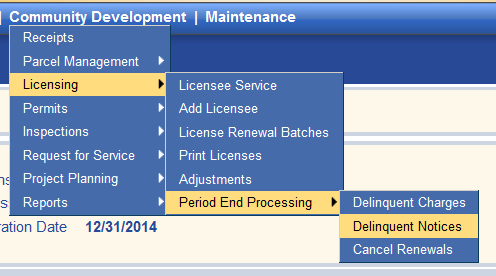
Populate The DQ Notice Date. This represents the date the notice/listing will be produced.
Populate the From/To Due Date based on the date range of the due dates. If the due date is a single date (in this case all licenses are due on 12/31/14), both fields can be filled with the same date.
Choose the docs desired. Print the Listing, Notice or both.
If you want the DQ Notice history to populate on the Licensee record, keep Create Notice History checked.
Select the license types that DQ notices will be created against.
Click Print when finished.
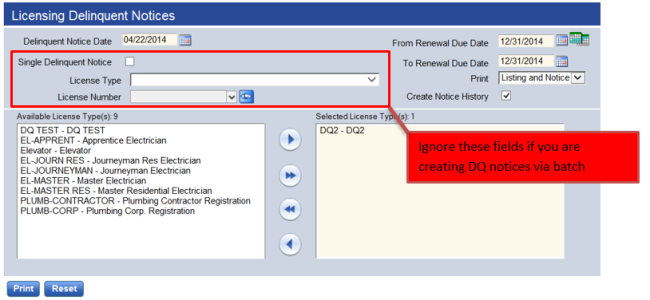
The listing and/or notices can be accessed in my reports.
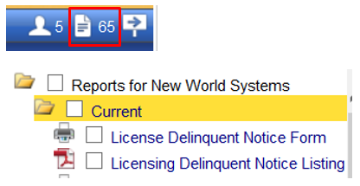
The DQ notice, if selected, will be tracked on the Licensee record on the Licensee Service page.

Delinquency charges can be produced at any time. They must be manually triggered through the batch process or on individual licenses. They will never automatically run. This gives the user the ability to determine grace periods, if any, on an annual basis
Be sure the license types have a Late Fee assigned on the Detail attribute.
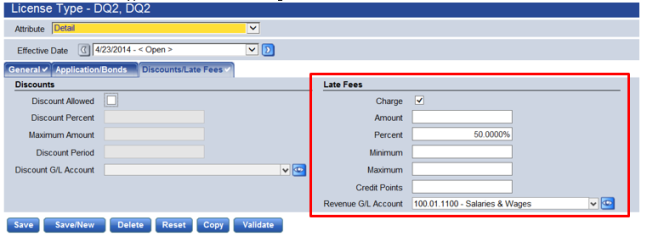
Be sure that the license charges have late fees applicable to them.
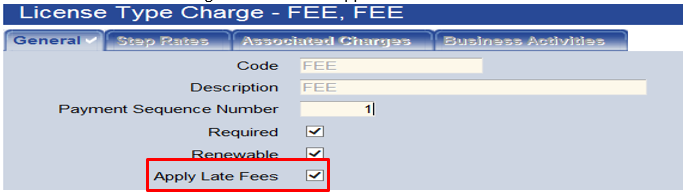
Navigate to Delinquent Charges.
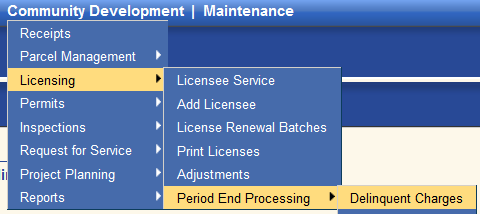
Click New.
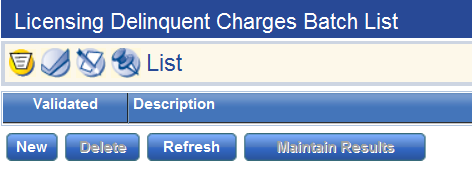
Input the From & To Renewal Due Dates.
Enter a DQ Charge date (typically the day you run the batch).
Add an appropriate Description.
Select the License Types that the DQ charges will be applied to.
Click on Build Results when finished.
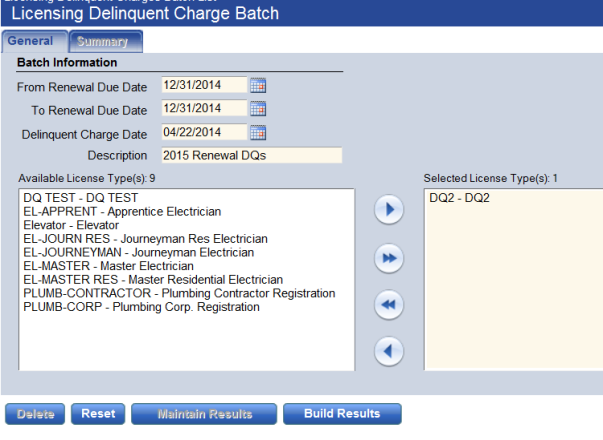
When the page goes grey, click on Maintain Results.
Then click on the Summary tab. You will see a list of the DQ fees.

Click Maintain. You will see an editable list. From here you may uncheck any DQ fee that you do not want to apply
Click Accept when finished.

Bread crumb back to the DQ Batch List.

Execute the posting process:
Validate, check the box, click Submit.
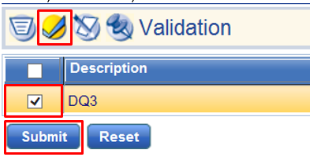
Produce the Edit and Error report if desired (optional). This lists all delinquencies in the batch for review prior to posting the DQ batch.
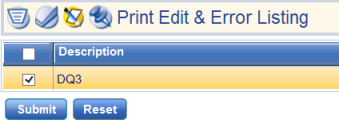
When ready, Post the batch. The DQ fees will populate on all applicable licenses.
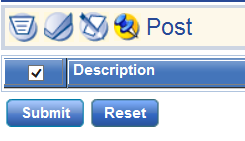
To see the late charge applied navigate to the license and click the Charges bubble. Select the renewal period from the drop-down and you will see the applied late fees: