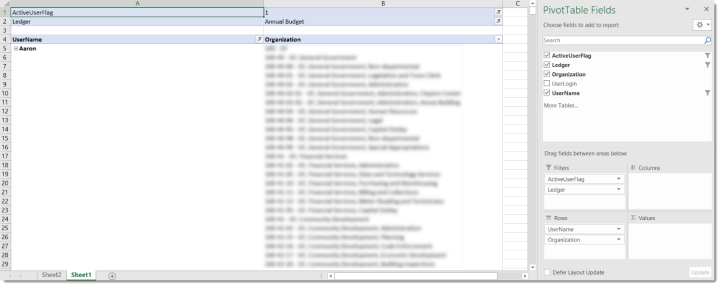Creating a G/L Organization Set Security Report
This guide will build on the principles from the “Connecting to the Database via Excel” guide and also expect you to connect to the BI.GLOrganizationsAssignedToUser view and create a pivot table as described in the principles of that document. It also assumes you have familiarized yourself with the Introduction document.
- Follow the Connecting to the Database via Excel guide to create a connection to the DSS database. In a slight departure from that document, we’d connect to the BI.GLOrganizationsAssignedToUser view instead of BI.DataSecurityAssignedToUser view.
-
After the data is pulled into a pivot table, it is best to have filters for Active User and Ledger. This allows you to filter on Active or Inactive users (if desired) and any or multiple sub-ledgers. Users can filter on the Organization field or User Name field to limit the report by particular organization sets or users in the database. An example of the report output is below: