Automated Meter Reading
Welcome to the New World ERP Automated Meter Reading (AMR) guide. This manual will guide you through both the setup and processing aspects of Utility Bank Drafts
The guide is divided into two sections:
The System Administration Guide will focus on the set-up components necessary to install the AMR system. This will include detailed information on master files that must be set-up such as the ACH export configuration, and will also include the security settings which will be utilized to enable workflow and tailor user options to your needs.
The End User Processing Guide will describe the steps, workflow and options available in AMR Processing to the end-user. It will guide you through the process of setting up preferences, exporting to the AMR software, and importing reads from the AMR software. Included in the section will be a guide to the standard reports available in the software.
This document is available in Microsoft Word format to allow for customization to your organization’s particular needs and procedures.
System Administrator Guide
AMR Setup
The AMR is initially set up by a custom program delivered to a System Administrator. This will include a SQL script and two XML files.
The SQL script should be run against the New World ERP database, and the XML files should be placed in the document’s path on the application server. A typical path is shown below. It may vary slightly based on server configuration:
C:\New World Systems\New World ERP\FileStorage\Documents
Once the files are set up and the script is run the AMR procedure should be available through our AMR Interface (Maintenance>Utility Management>Miscellaneous Definitions>AMR Interface). This process will be reviewed further on page 6.
Security Setup
Security for AMR access is controlled solely through Application Permissions; there is no User Based Security or Process Manager set up required.
User Security / Application Permissions
The AMR permissions are shown below; click the Show Search button and Component Name fields can be used to isolate the correct permissions. In this example the term“ meter read” was used in the search to filter permissions.
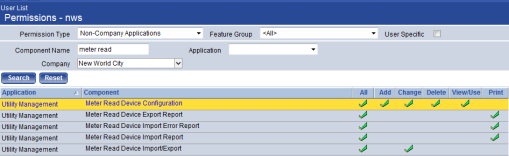
Maintenance > new world ERP Suite > Security > Users
|
Component |
Description |
|---|---|
|
Meter Read Device Configuration |
Controls permission to AMR settings at the Maintenance level |
|
Meter Read Device Export Report |
Allows the user to view reports associated to the Meter Read Export Process |
|
Meter Read Device Import Report |
Allows the user to view reports associated to the Meter Read Export Process |
|
Meter Read Device Import/Export |
Controls permission to the Import and Export functions |
AMR Processing
Maintenance Setup
The AMR and its preferences must be set up under Maintenance before an export or import can be processed.
Interface Tab

Maintenance > Utility Management > Miscellaneous Definitions > AMR Interface – Click the New button
Note: Fields that are reserved for future functionality, or are very rarely used, will not be listed in this section, contact your UM Trainer for more information
AMR System can be toggled to set preferences for municipalities that use multiple reading systems.
The Default System can be set for the reading software used most often. In the billing process this will be the default when the import process is run. If there is only one AMR system, this field does not need to be used.
Export User Controls
Use Cycle ID and Cycle ID Length are used in conjunction with certain AMR programs that require this information in the export file.
Import User Controls
Use Read Date can be used when the AMR system does not provide a read date in the import file. This is typically left unchecked.
Allow Overwrite Control On Import will give the user the option to toggle the field below when the import process is run; if this is unchecked, the default in that field will be used automatically.
Default Overwrite Control For Import is used to determine how reads are processed.
- Replace All Reads will overwrite and reject any existing pending reads if there is a read in the import file
- New Reads Only will ignore reads in the import file if there is already a read pending on the account (the read will still be imported, but will automatically be rejected)
When preferences have been set, proceed to the Data tab:
Data Tab
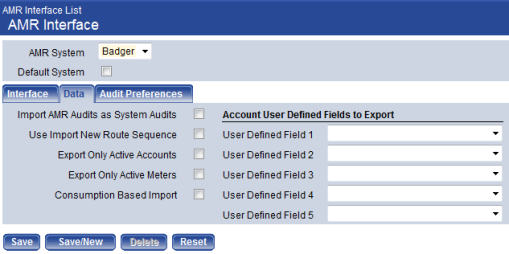
Import AMR Audits as System Audits can be used in conjunction with the AMR system to import audits generated by that program.
Use Import New Route Sequence can be flagged with a check box to re-sequence meters in the order they were read. Most commonly used when walking the routes to accommodate new construction or walking the route in a different order. Is not needed for radio reads.
Export Only Active Accounts will send only active accounts to the AMR software; this can make reading easier and faster, but audit functionality for finding consumption on inactive accounts may be compromised.
Export Only Active Meters will send only active meters to the AMR software; this can make reading easier and faster, but audit functionality for finding consumption on inactive accounts may be compromised.
Consumption Based Import is typically used when water is read by a third party who supplies only consumption to the billing entity. This is less common, and usually used by Sewer Authorities who are separate from the water company.
User Defined Fields associated to the meter can be exported if the city wishes.
Audit Preferences Tab
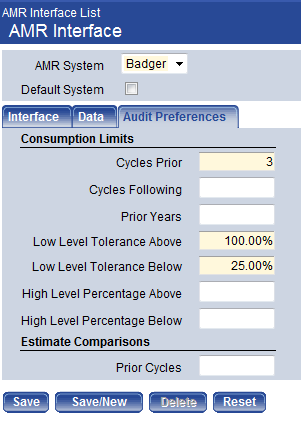
Information on this tab defines audit preferences that are sent to the AMR system. By default, this is hard-coded into the software and is not used. Typical preferences set are shown above for required fields.
If your municipality would like to use this function, refer to a Tyler Application Specialist when discussing AMR customization.
Click the Save button to save the information on all three tabs. Preferences can be changed at any point in the future.
Billing Setup
Audit Preferences
AMR Import preferences should also be set in the cycle billing area, before any imports are processed.
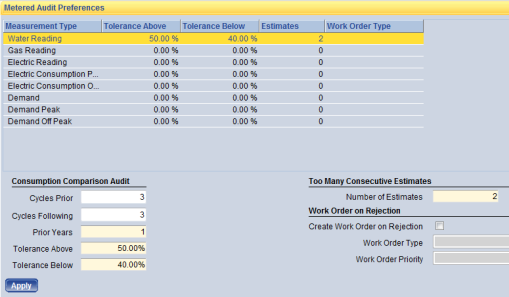
Utility Management > Billing – Click ‘Show Preferences’ link in upper right
Audit Preferences can be set in this section, and are defined by Measurement Type. The system will average consumption based on user preferences to determine if consumption seems too high or low.
Cycles Prior determines the number of previous billing cycles used to calculate average consumption.
Cycles Following is used in conjunction with Prior Years to allow consumption averaging over a period of time in a previous year. (Use of this is not required)
Tolerance Above and Tolerance Below are used to establish preferences for when high and low audits are flagged. For example, a tolerance above of 100%, and a tolerance below of 50% would generate audits for an account with an average usage of 10, if the consumption was above 20 or below 5.
Number of Estimates will trigger an audit when the number defined has been reached.
Work Order on Rejection will allow the organization to automatically create a certain type of work order whenever an audit is rejected. This function is used very rarely as not all rejected audits would require a work order to be created.
Click Apply to save thise audit preferences.
Note: Audits are generated when an import is processed, or when a read is entered by hand. Changing preferences mid-billing will not change the existing audits.
Note: Meter Read Audits process best over data billed in New World ERP. Newly live customers should set audit preferences to NOT reference converted data without extensive pre go live testing and verification. As more cycles are billed, these preferences can be gradually increased.
AMR / Billing Process
Meter Read Export
When cycle billing is processed, a typical first step is to export meters to the AMR system.
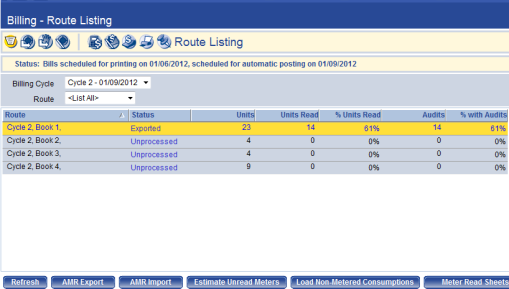
Utility Management > Billing
Click the AMR Export button to generate a pop-up window:
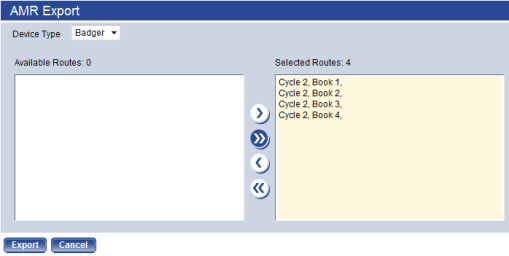
Select the Route(s) that should be exported to the AMR system, and click the Export button. An export file will be generated in myReports, to be downloaded and sent to the AMR software.
Meter Read Import
After the meter reads have been taken by the AMR system, they need to be imported into New World ERP. Use the appropriate process for the AMR system to create a file, and place that file on the local computer or a shared folder.
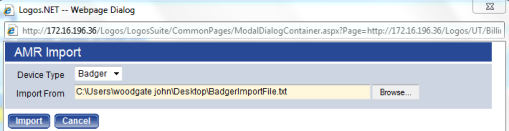
Utility Management > Billing
- Click the AMR Import button. The AMR Import pop-up will be displayed.
- Browse to the file and click the Import button.
- The import will process and generate three reports in myReports:
- The Meter Read Device Import Error Report generates a list of any meters with special circumstances (the report will state what this was). One example is that the reading brought in from the import file is overwriting an unbilled reading currently in the system.
- The Meter Read Device Import Report displays a listing of all of the meters that were imported into the system
- The Meter Read Device Meters Not Uploaded Report lists any meter that was not imported into the system (but existed in the import file) and why it did not import. One common example would be meters that do not come in because the system could not find that meter number (usually due to a change out that has not been completed in New World ERP).