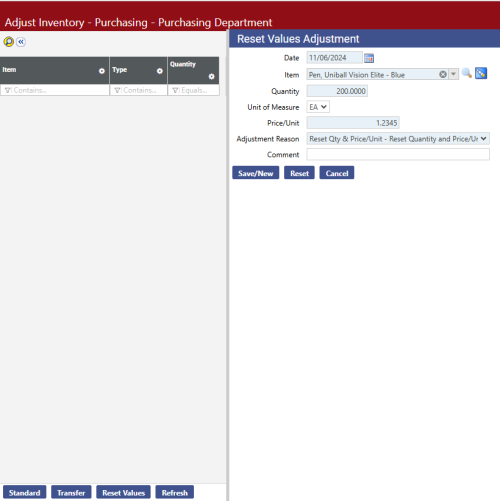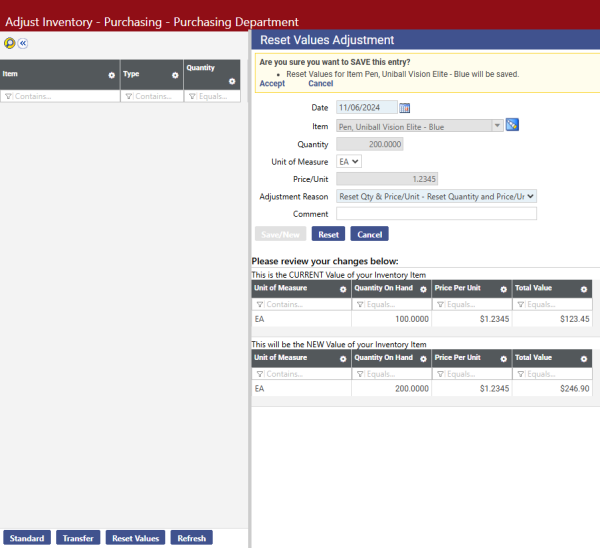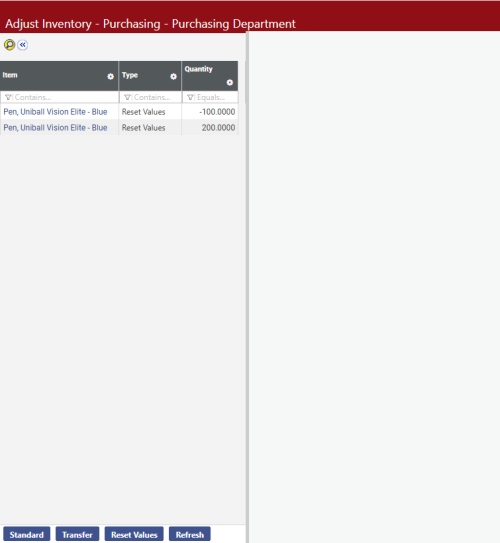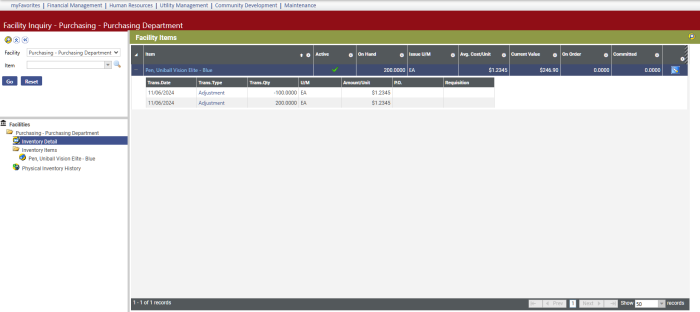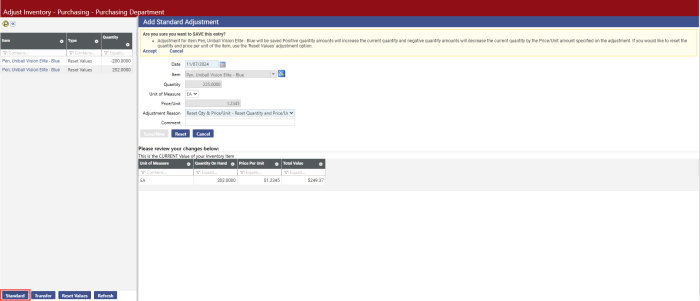Inventory Reset Values
Financial Management > Inventory Control > Transactions > Adjustments
A Reset Values button has been added to the Adjust Inventory page:
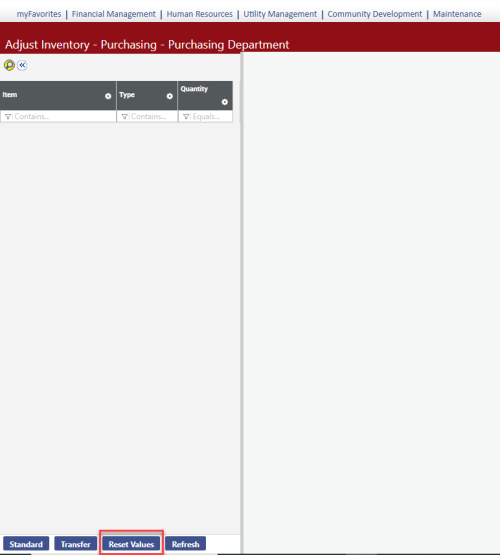
This button displays the Reset Values Adjustment page, where you can reset the quantity and price-per-unit values on an inventory item:
- Pick the Item to apply the reset.
- Enter the item Quantity. This entry defaults the Price/Unit as it is currently, but you can change it, if needed.
- From the dropdown, select the Adjustment Reason. The options on the dropdown come from validation set 242, Inventory Adjustment Reason.
- Comment is optional.
-
Click Save/New. A confirmation dialog displays at the top of the Reset Values Adjustment page and two tables display at the bottom:
The first table shows the current values of the inventory item, and the second shows the new values.
-
To continue with the reset, click Accept; to clear the fields and re-enter values, click Cancel.
Clicking Accept updates the adjustments table to show a row with the zeroed-out values and a row with the new values:
- To view adjustments history in Facility Inquiry, navigate to Financial Management > Inquiries > Facilities.
- Select the facility.
- Click Go.
- Select the Facility in the search results.
- Select the Inventory Detail folder.
-
In the Facility Items section in the right pane, click Search:
Included with the new Reset Values feature is an enhancement to the standard adjustment process. Now, when you click Save/New after filling in the fields on the Add Standard Adjustment page, a confirmation dialog with Accept and Cancel options displays at the top of the page and a table displays at the bottom:
The table shows the current values of the inventory item being adjusted. The confirmation dialog explains how the standard adjustment will increase or decrease the current item values, noting that if your intention is to reset the item values to use the Reset Values button.