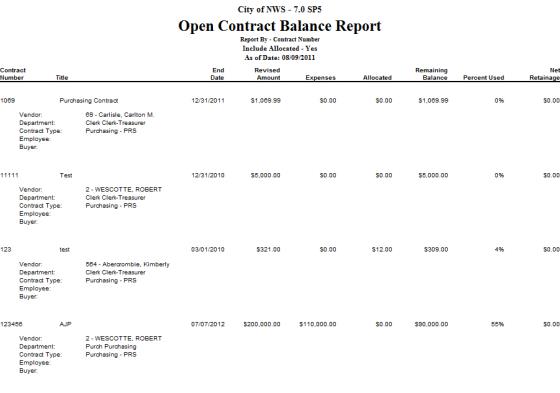Open Contract Balance Report
The Open Contract Balance Report provides a means to review the balances for contracts currently in process in the system.
Security
The Open Contract Balance Report has a security component by the same name. All users who should be able to run the Open Contract Balance Report must be given access to this security component. See the Contracts User Security page for more information about granting users access to security components.
Running the Report
Financial Management > Reports > Contracts > Open Contract Balance Report
- Select a Report As of Date to search for contracts within a specific date range. The default values provide a one-year date range that ends on the current date.
- Select the Responsible Employee to search by a specific employee. Otherwise, leave this field blank to search for all Responsible Employees.
If your organization has a license for the Human Resource module, the value in this drop-down list comes from the employees set up on the Employee Maintenance page, located under the Human Resources menu. If your organization does not have a license for the Human Resources module, this value comes from Validation Set 38 - Employee (used when the Payroll module is not installed).
- Select the Responsible Buyer if you would like to only include contracts where a specific buyer has been assigned to the contract. Otherwise, leave this field blank to include contracts for all Responsible Buyers.
- Select the Primary Vendor if you would like to only include contracts where a specific vendor has been assigned as the primary vendor on the contract. Otherwise, leave this field blank to include contracts for all vendors.
- Select the Select Single Contract check box to run the report for only one contract. Selecting this check box enables the Contract field and disables the fields on the left side of the page, including both tabs.
- The Contract field is enabled and required if the Select Single Contract check box is selected. Enter the contract number for which you want to run the report. This box lists all active contracts in the system.
- Select the Include Unposted Transactions check box if you want unposted open contracts to be included in the report.
- Select the Include Contract Item Balances check box if you want to include balances at the contract item level.
- Select the Include Allocated check box if the Allocated amount should include requisition and purchase order amounts. If the Allocated amount should only include amounts on accounts payable invoices, do not select the Include Allocated check box.
- Select a Sort By value to determine how the report output is presented. The default value is Contract Number; other options are: Vendor - Contract Number, Department - Contract Number, and Department - Vendor - Contract Number.
- The Available Departments list on the Departments tab lists all departments to which you are authorized within Process Manager - Procurement Inquiry. The system includes all contracts where the Responsible Department matches that selected on this Department tab. At least one department must be selected.
- Select the Contract Types tab. All contract types to which you are authorized in User Based Security displays in the Available Contract Types list. At least one contract type must be selected.
- Click Print to send the listing to myReports.