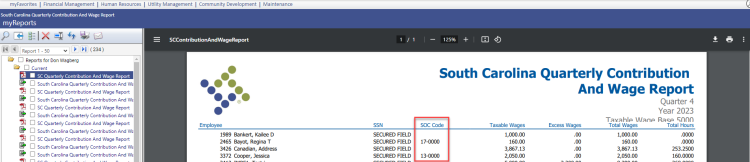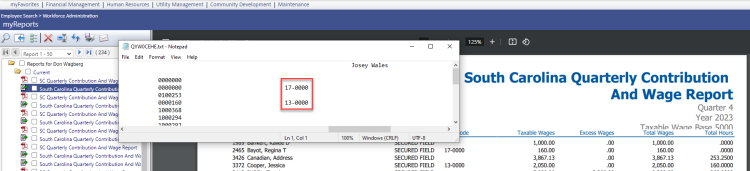South Carolina SOC Code Setup
Maintenance > new world ERP Suite > Security > User-Defined Fields
Human Resources > Workforce Administration > Search > Employee Number > Employment
Human Resources > State Requirements > SC > Quarterly Contribution and Wage Report
To set up the Standard Occupation Class (SOC) user-defined field (UDF) for the South Carolina Wage and Contribution Report, follow these steps:
- Navigate to Maintenance > new world ERP Suite > Security > User-Defined Fields.
- From the Select a Record Type dropdown, select Employee Employment.
- Click Ok. The User-Defined Fields Maintenance-Employee Employment page displays. The UDF you set up here displays on the Employment tab in Workforce Administration.
- With the Attributes tab selected, click New. The Add User-Defined Field Attribute popup displays.
-
Fill in the fields as shown below:
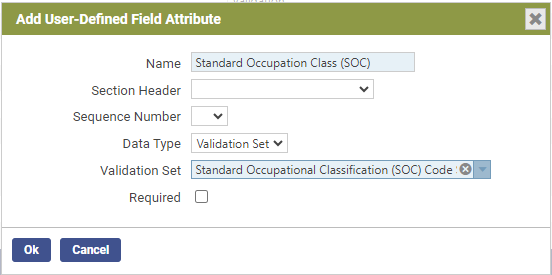
Note: The Validation Set, Standard Occupational Classification (SOC) Code System, contains the SOC options available on the UDF dropdown and comes pre-built with patch 2023.1.14.
- Click Ok. The field is added to the Attributes tab on the User-Defined Fields Maintenance page and the Employment tab in Workforce.
- To associate an SOC code with an employee, navigate to Human Resources > Workforce Administration > Search.
- Search for the employee.
- Click the Employee Number.
- Click the Employment tab.
- Click Edit.
-
In the Standard Occupation Class (SOC) UDF, select the appropriate SOC code:
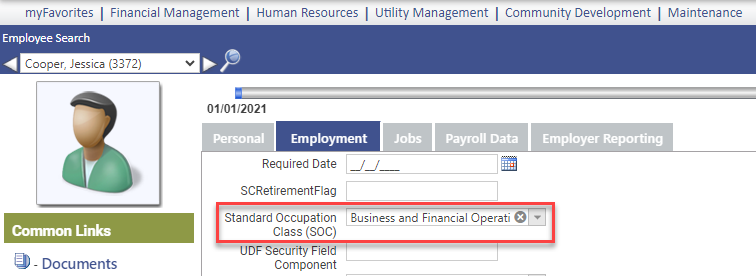
- Click Save.
When you generate the South Carolina Quarterly Wage and Contribution Report (Human Resources > State Requirements > SC > Quarterly Wage and Contribution Report), SOC codes display on the report and transmittal file for employees who have codes selected on the Workforce Employment tab: