Illinois Retirement Reporting Multiple Accounts
Human Resources > State Requirements > IL > System Settings Maintenance
Human Resources > State Requirements > IL > System Settings Maintenance
Illinois retirement reporting has been enhanced to run for separate account numbers.
The following setup is required:
Validation set 683, Illinois Retirement Employer Number, has been created for you. All you need to do is add the appropriate employer account numbers to it:
- Navigate to Maintenance > new world ERP Suite > System >Validation Sets > Validation Set List.
-
Search for and select the grid row containing validation set number 683:
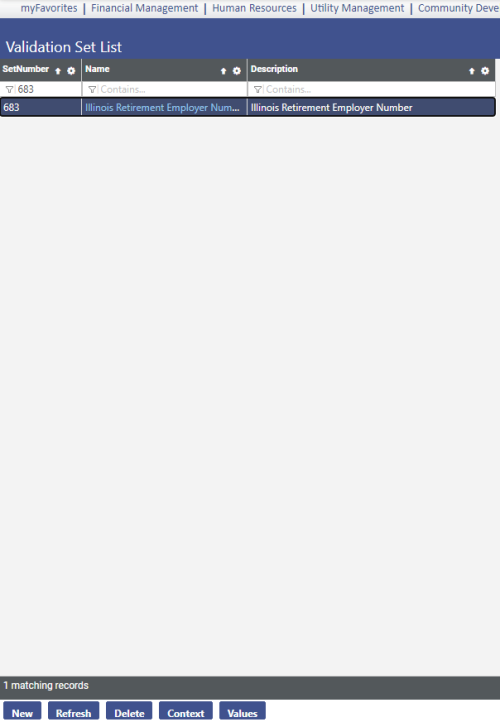
- Click Values. The Validation Set Values List page displays.
- Click New. The Validation Set Value page displays.
- In the Value field, enter the employer account number.
- In the Description field, enter a description of the account.
- Click Save/New.
- Repeat steps 5-7 for each of the remaining accounts.
- Click Save.
-
Breadcrumb back to the Validation Set Values List page, where the accounts should display in a grid:
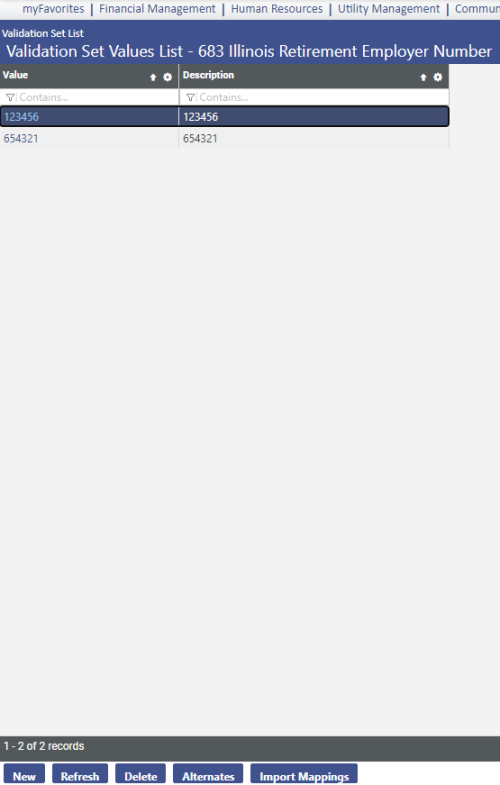
These accounts are available for selection on the dropdowns of the Employer Account Number in Illinois System Settings Maintenance, the Employer Account Number on the Print Illinois Retirement Report dialog and the IL Retirement Employer Number user-defined field (UDF) you will create next for the Employment tab of Workforce Administration.
Follow these steps to create the IL Retirement Employer Number field that displays on the Employment tab of Workforce Administration:
- Navigate to Maintenance > new world ERP Suite > Security > User-Defined Fields.
- In the Select a Record Type dialog, select Employee Employment.
- Click Ok. The User-Defined Fields Maintenance-Employee Employment page displays.
- Click New. The Add User-Defined Field Attribute dialog displays.
-
Make entries as shown in the image below:
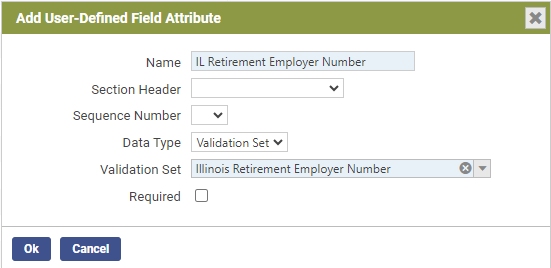
- Click Ok. The field is added to the grid on the User-Defined Fields Maintenance-Employee Employment page and to the User-Defined Fields section of the Employee Employment tab in Workforce Administration.
A General tab containing the Employer Account Number has been added to Illinois System Settings Maintenance:
-
Navigate to Human Resources > State Requirements > IL > System Settings Maintenance:
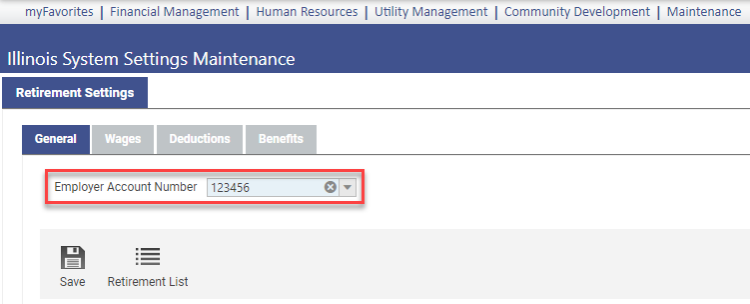
- From the dropdown, select the default account number from those you added to validation set 683. When you run the retirement report, any employee whose IL Retirement Employer Number UDF in Workforce Administration is blank or contains this number displays in the report and transmittal. The account number also displays in the transmittal.
- Click Save.
The final step is to apply the appropriate employer account numbers to employees in Workforce Administration:
- Navigate to Human Resources > Workforce Administration > Search > Employee > Employee Employment > Edit.
-
From the IL Retirement Employer Number dropdown, select the appropriate employer account number:
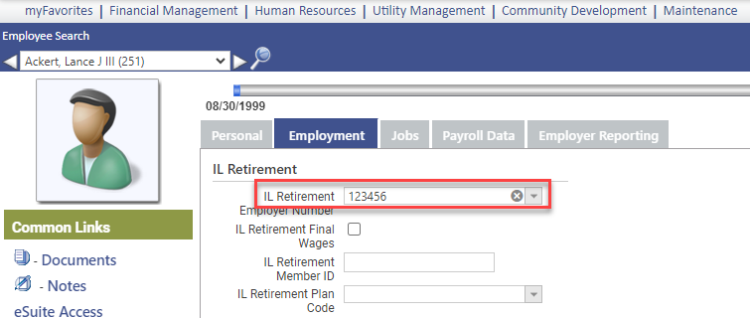
- Click Save.
- Repeat these steps for each employee.
Once you have performed the necessary setup, you are ready to run the Illinois retirement report and transmittal.
- Navigate to Human Resources > State Requirements > IL > Retirement List.
- Click Print. The Print Illinois Retirement Report dialog displays.
-
From the new Employer Account Number dropdown, select the appropriate account number:
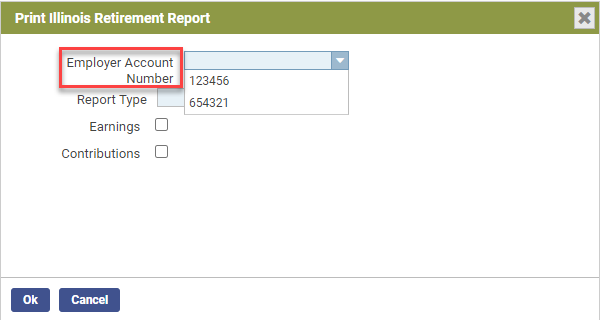
Run a separate report and transmittal file for each account as applicable. The report and transmittal contain only the employees matching the selected account number.
Note: This account number overrides the one selected in Illinois System Settings Maintenance. If it matches the one in system settings. the report and transmittal contain every employee whose IL Retirement Employer Number UDF in Workforce is blank.