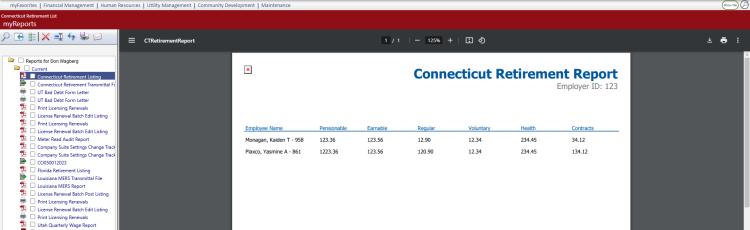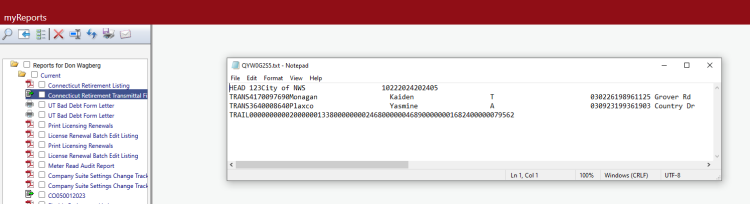Connecticut Retirement Reporting
Human Resources > State Requirements > CT > System Settings Maintenance
Human Resources > State Requirements > CT > Retirement List
Retirement reporting has been added to the Connecticut State Requirements menu.
Human Resources > State Requirements > CT > System Settings Maintenance
Before creating your state retirement data, perform setup on the System Settings Maintenance page, entering the default employer ID and mapping deduction and benefit codes to the appropriate contribution types.
The Retirement Settings tab contains three sub-tabs: General, Deductions and Benefits.
This tab contains the state-assigned employer ID:
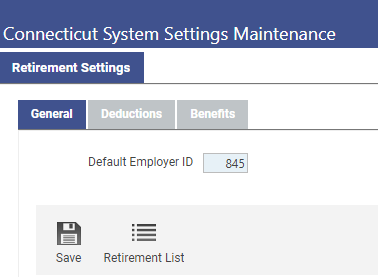
Enter the state-assigned Default Employer ID.
The Deductions tab contains a grid of all available employee deduction codes. Map applicable deduction codes in the left column of the grid to the appropriate contribution Type codes in the right column, clicking the Save button after each selection:
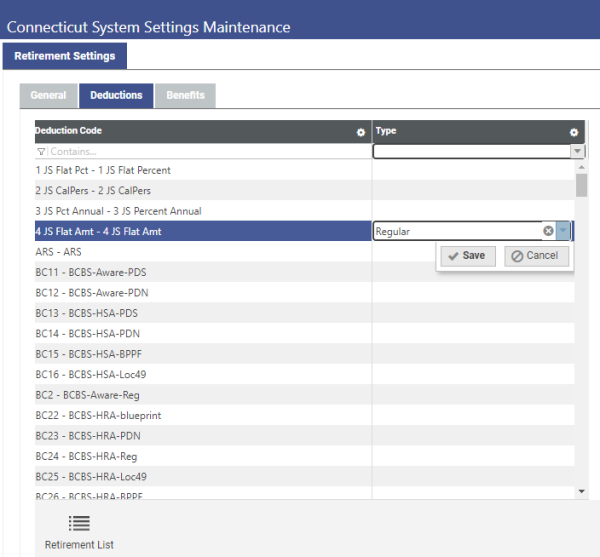
Type codes come from validation set 691, Connecticut TRS Contribution Types.
Note: To view or update this validation set, hold down the CTRL key and click in the Type cell, or navigate to Maintenance > new world ERP Suite > System > Validation Sets > Validation Set List.
The Benefits tab contains a grid of all available codes for contributions the employer makes on behalf of employees. Map applicable benefit codes in the left column of the grid to the appropriate contribution Type codes in the right column, clicking the Save button after each selection:
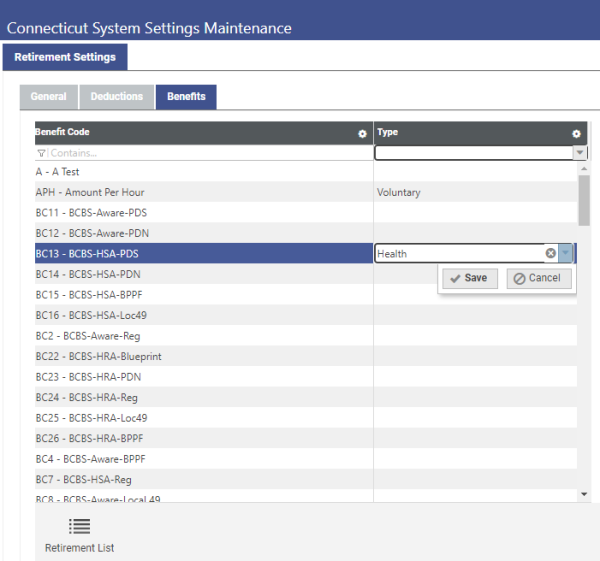
Type codes come from validation set 691, Connecticut TRS Contribution Types.
Note: To view or update this validation set, hold down the CTRL key and click in the Type cell, or navigate to Maintenance > new world ERP Suite > System > Validation Sets > Validation Set List.
After completing the setup, you are ready to create your retirement data from the Connecticut Retirement List page.
To navigate to the Connecticut Retirement List page to generate, update and print retirement data, click the Retirement List button at the bottom of the page.
The Connecticut Retirement List page also provides a Settings button for navigating back to this page.
Human Resources > State Requirements > CT > Retirement List
After completing the setup on the Connecticut System Settings Maintenance page, use the Retirement List page to create an on-screen work file of the wage and contribution data that are available for the Connecticut Retirement Report. Review and, if necessary, modify this data before transmitting it to the state.
The grid on this page contains retirement data from the last time the work file was created, with each row in the grid corresponding to an employee record. To accommodate multiple contribution records per employee, the grid is hierarchical. If you are running this process for the first time, it will be empty.
-
Click the Create button. The Create Connecticut Retirement Data popup displays:
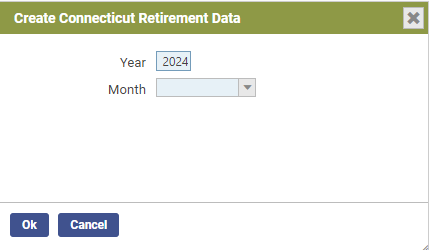
- Select the Year to be reported.
- Select the Month to be reported. The create process looks for wages and contributions for every check date that falls within the month selected.
-
After making your selections, click Ok. (If retirement data has been created previously, a dialog asks whether you want to overwrite the data.) Retirement data for the year and month selected populates the grid on the Connecticut Retirement List page:
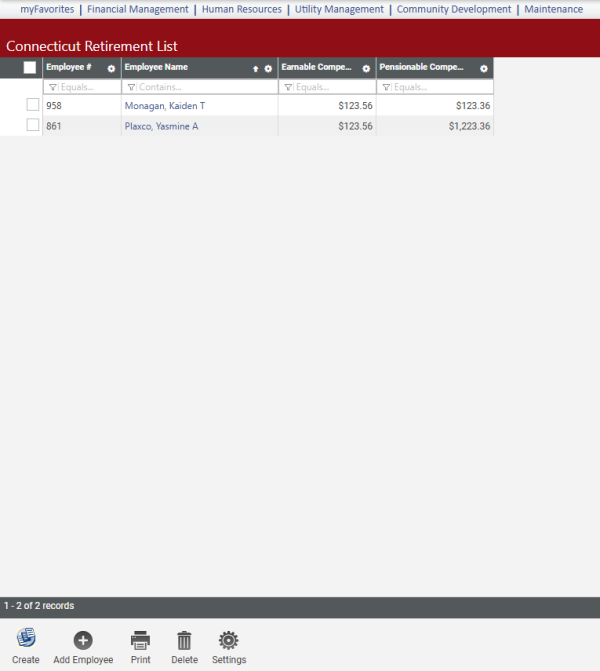
Sorted alphabetically by employee, the grid summarizes the earnings and contribution payments of each employee.
To remove an employee from the list, select the appropriate row, and click the Delete button.
To review or edit an employee's detailed data, click the Employee Name. The Connecticut Retirement Entry page for that employee displays:
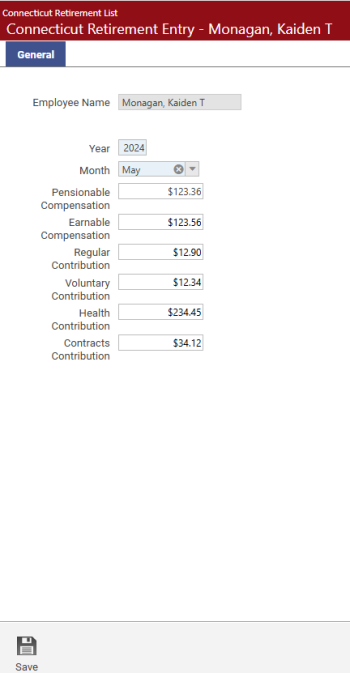
Compensation data comes from payroll, contributions data from the deduction and benefit mappings in Connecticut System Settings Maintenance.
If any data is incorrect, correct it here.
To add an employee to the retirement list, click the Add Employee button on the Connecticut Retirement List page. The Add Employee dialog displays:
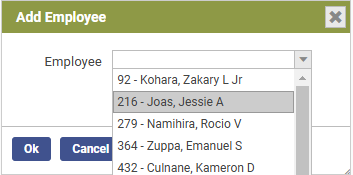
Select the Employee and click Ok. The Connecticut Retirement Entry page displays:
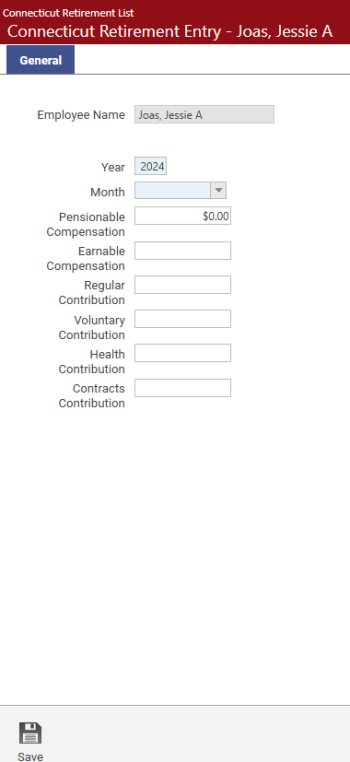
Fill in the fields as appropriate.
Note: To navigate quickly from the Connecticut Retirement List page to Connecticut System Settings Maintenance, click the Settings button. The system settings page also provides a Retirement List button for navigating back to this page.