Company Suite Settings Change Tracking Report
Maintenance > new world ERP Suite > Security > Reports > Company Suite Settings Change Tracking Report
The Company Suite Settings Change Tracking Report has been added to the Security Reports menu:
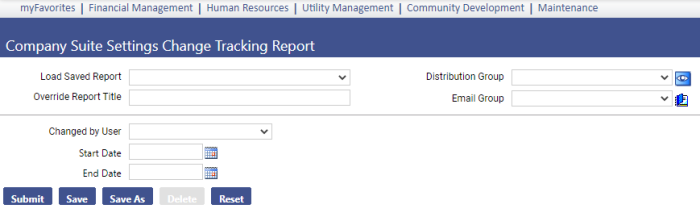
Run this report to review changes made to Company Suite Settings.
From the Changed by User dropdown, select a specific user or leave the field blank to run the report for all users who made changes to Company Suite Settings.
To capture information for a specific date range, select a Start Date and End Date. You also may leave one or both fields blank.
Click Submit to generate and display the report.
Information on the report includes Change Date/Time, Setting, Old Value, New Value and Changed by User:
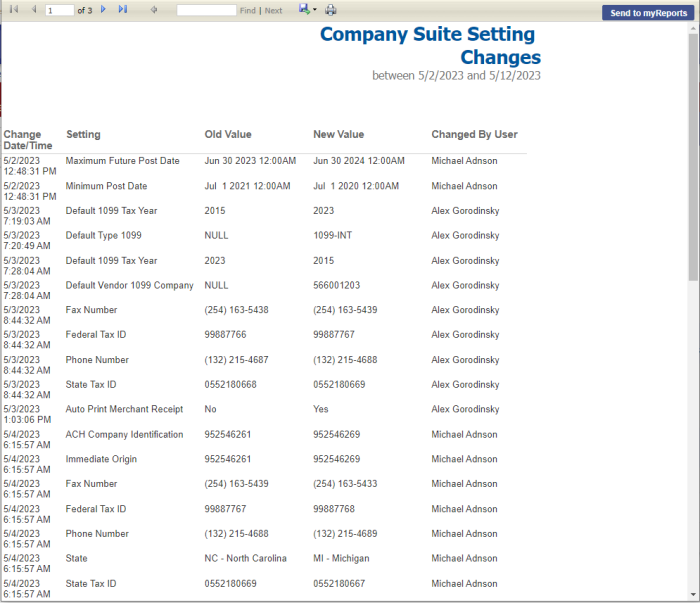
To send the report to myReports as a PDF, click the Send to myReports button. To export the report to a preferred format, such as Excel or Word, select the format from the Export drop-down:
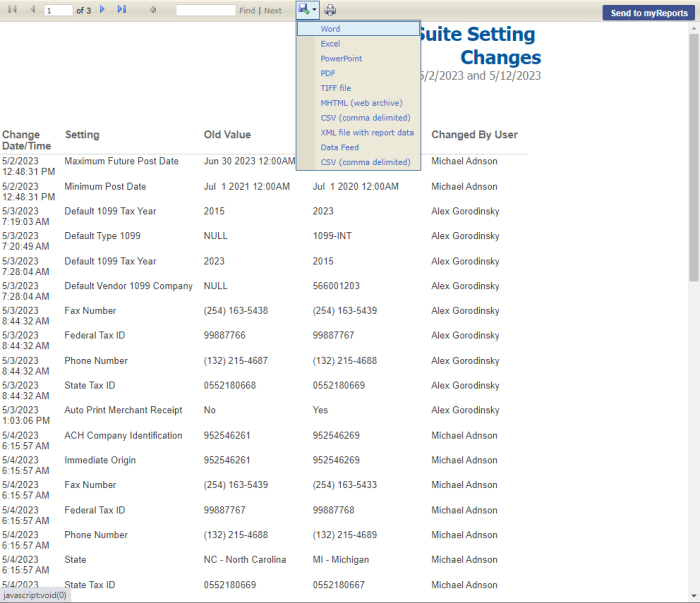
You also may run the report via the new Audit button on the Company Suite Settings page (Maintenance > new world ERP Suite > System > Company Suite Settings):
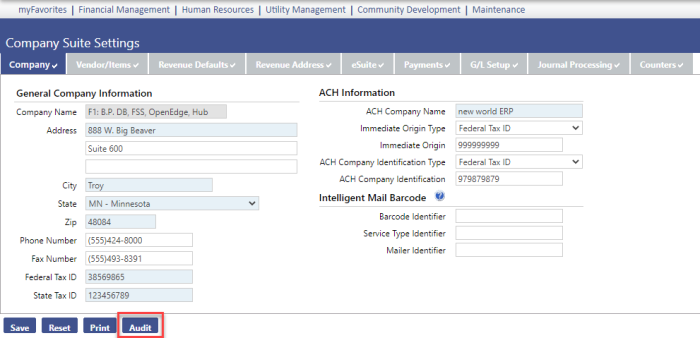
For this report to display on a user's Security Reports menu, the user needs permission to the Company Suite Settings Change Tracking Report security component:
- Navigate to Maintenance > new world ERP Suite > Security > Users. The User List page displays.
- Use the filter in the User Name column to search for the user.
- Select the user's row.
- Click Permissions. The User Permissions page displays, containing a grid of security components and a filter panel.
-
In the Search Security Components filter, type company suite settings change. The grid refreshes to display the Company Suite Settings Change Tracking Report component:
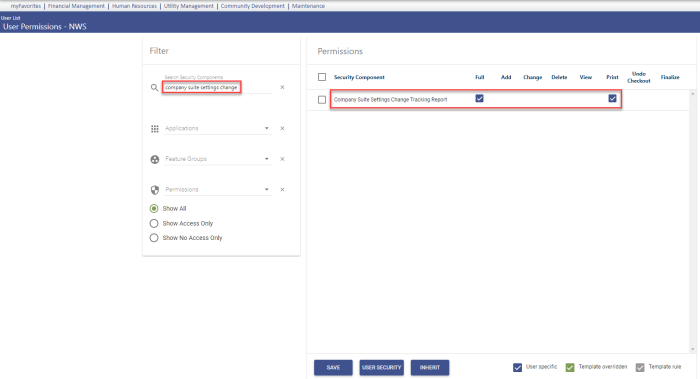
- Select Full permission.
- Click Save.
- For the permission to take effect, the user must log off and log back onto the system.