eSuite Authentication Log Report
Maintenance > new world ERP Suite > Security > Reports > eSuite Authentication Log Report
The eSuite Authentication Log Report has been added to the Security Reports menu:
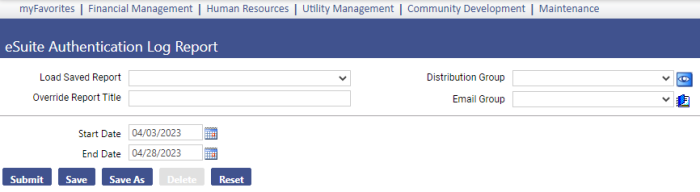
Run this report to surface eSuite Authentication Log records.
Select a date range and click Submit to generate and display the report.
Information on the report includes User Name, IP Address, Action Date, Action Type, Area Name and Message:
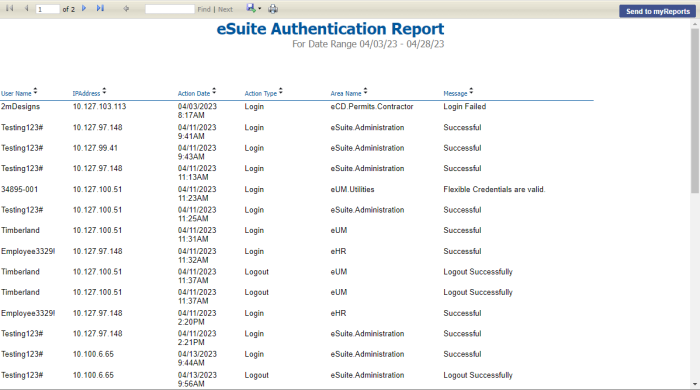
To send the report to myReports as a PDF, click the Send to myReports button. To export the report to a preferred format, such as Excel or Word, select the format from the Export drop-down:
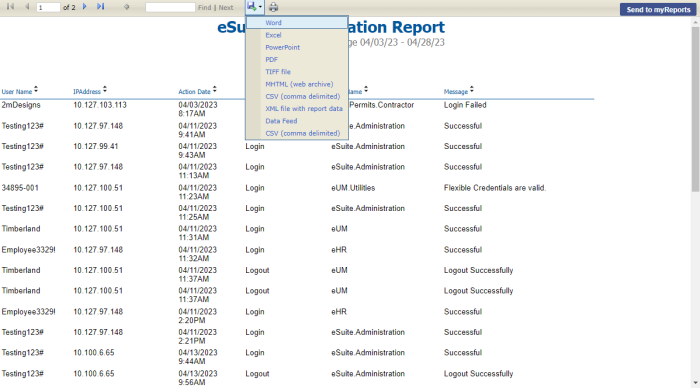
For this report to display on a user's Security Reports menu, the user needs permission to the eSuite Authentication Log Report security component:
- Navigate to Maintenance > new world ERP Suite > Security > Users. The User List page displays.
- Use the filter in the User Name column to search for the user.
- Select the user's row.
- Click Permissions. The User Permissions page displays, containing a grid of security components and a filter panel.
-
In the Search Security Components filter, type esuite authentication. The grid refreshes to display the eSuite Authentication Log Report component:
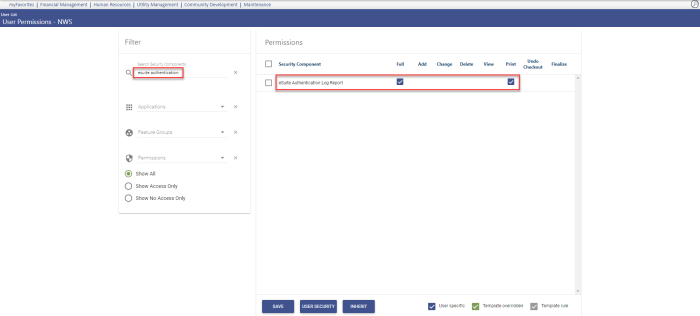
- Select Full permission.
- Click Save.
- For the permission to take effect, the user must log off and log back onto the system.