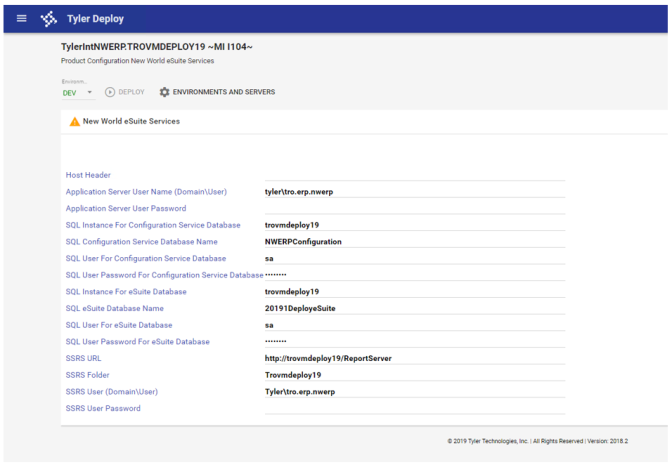Running the Settings Migration
The New World Settings Migration project will pull values from prior installs of New World ERP into your environment variables for Tyler Deploy. It should limit the guesswork in configuring the Tyler Deploy variables drastically.
Note: The Settings Migration would only be run on the first upgrade to a version supported by Tyler Deploy. After your values into Tyler Deploy, Tyler Deploy will maintain the values. New server builds would not benefit by running this project as there would not be a prior New World install to pull values from.
Any customer upgrading an existing ERP environment for the first time with Tyler Deploy. This project is designed to be run on server upgrades only. New server builds will not have items to migrate from prior installs.
- Login to Tyler Deploy with your Tyler Community credentials.
-
On the Tyler Deploy homepage, hover over New World Settings Migration and click the gear icon to the left.
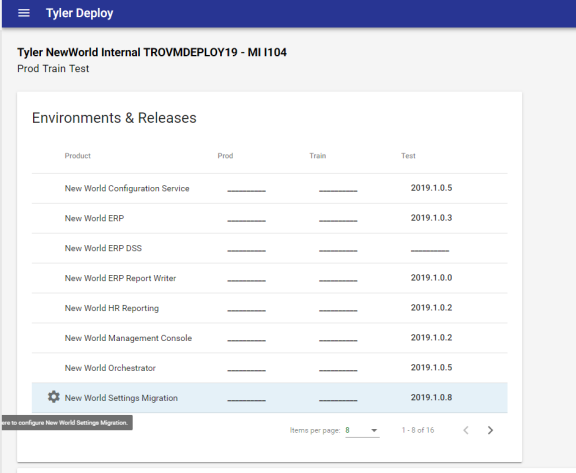
-
Pick the environment you are configuring (Prod, Test, Train, Impl, etc) and expand the New World Settings Migration banner. Most settings on this page should autofill from previous products.
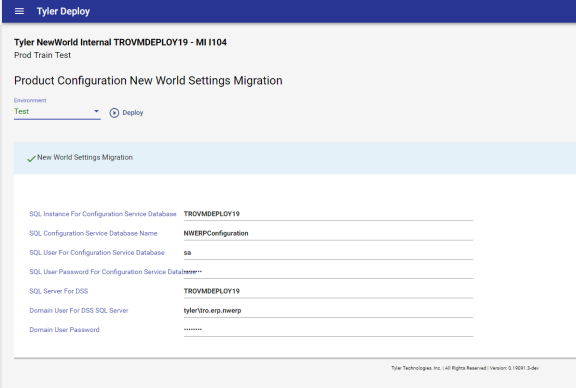
-
Click the DEPLOY button to move to deployment page quickly. Pick a release from the Release field and click START.
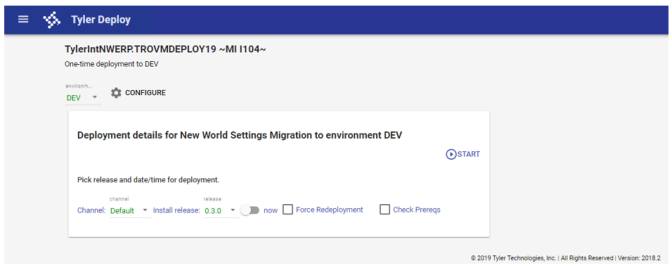
-
Confirm the information in the Start Deploy pop-up is correct and continue onward.

-
Once the deployment is complete, the administrator will see a success or failure message in Tyler Deploy. Failures are accompanied by a log file.

After running the Settings Migration deployment, if you go to the New World ERP or New World eSuite Services configurations for example from the hamburger menu or the Tyler Deploy homepage, you should see pre-configured values that pulled from your existing ERP server’s configurations. At this point, go ahead and move on to the next step.