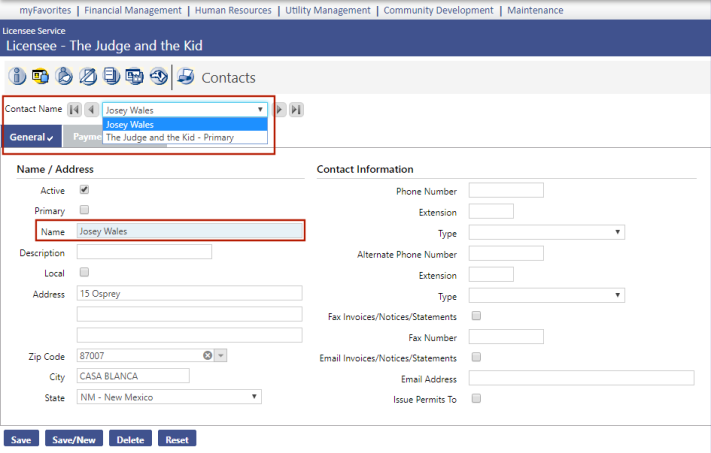Adding a Contractor (Local License Registration)
Navigate to Add Licensee:
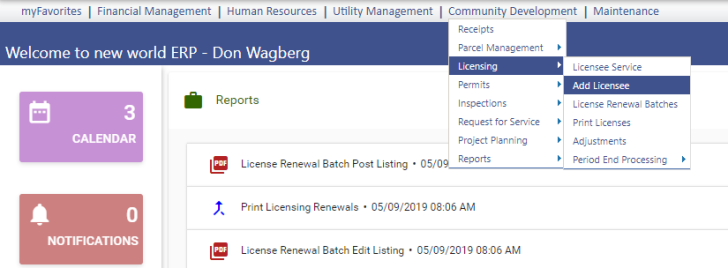
Enter the Business, Federal Tax ID (or State Tax ID or Social Security No), Phone Number and Email Address. Click Next.
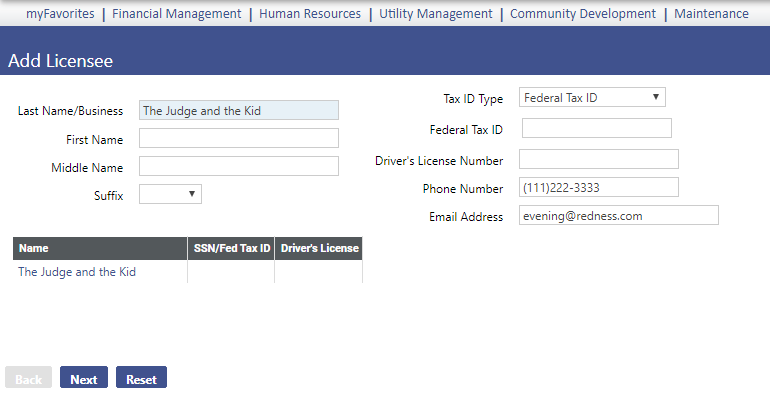
Enter the Primary Mailing Address (may or may not be the physical location of the business).
Select the Local box if the contractor is in YOUR JURISDICTION; otherwise, deselect the box and input the mailing address.
Licensee Type will ALWAYS be CONTRACTOR for your contractors.
IGNORE Application License Type. It is NEVER used.
Click License (clicking Next or Finish will be okay, but it makes things tricky).
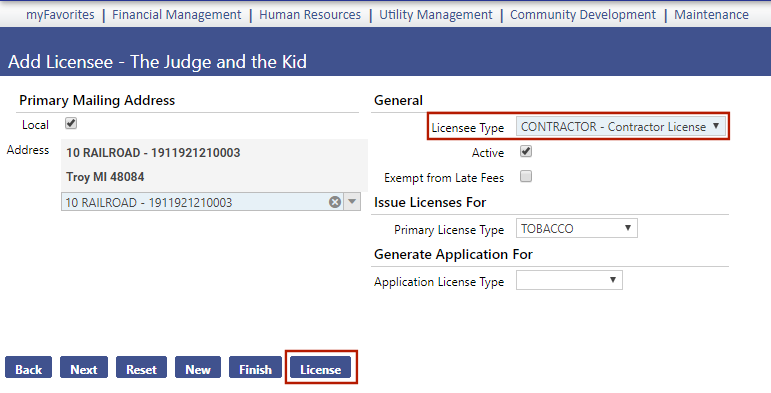
The Contractor Licensee name will default. Leave this in the Business Name field unless there is a DBA.
Start of Business Date will be today’s date, or their actual opening date if you know it.
CHECK the Contractor box. You must check this to see the contractor in your permit drop-down list.
Select one of the Contractors Activities in the Primary Business Activity drop-down (you can add more later).
For Business Address, leave the Local box checked if the contractor is in YOUR JURISDICTION; otherwise, deselect the box and input the physical address where the business is located (may be different from the mailing address).
Click Next when finished.
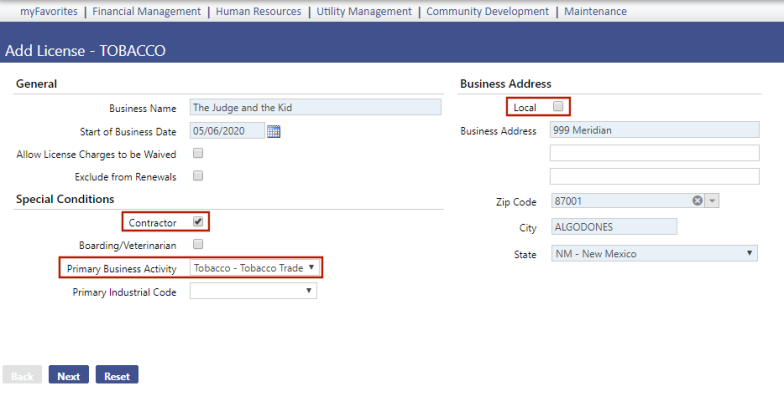
Click on Issue License, because the license was already issued previously.
WAIVE the Charge Amount because they already paid and you do not want to add a charge.
Click Finish.
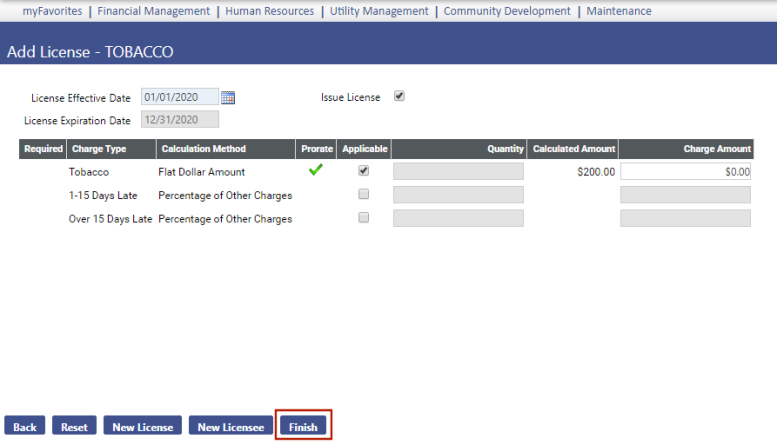
The system will send you to Licensee Service automatically.
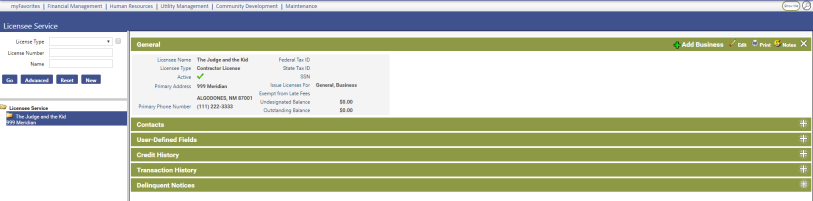
To add contractor activities, state licenses, insurance and bond details we must access the Business Edit mode.
The fastest way to do this is to open the folder next to your Licensee. Highlight the Businesses option. You will see your “Triple Threat” page. Click on the Business link to access the Business edit mode.
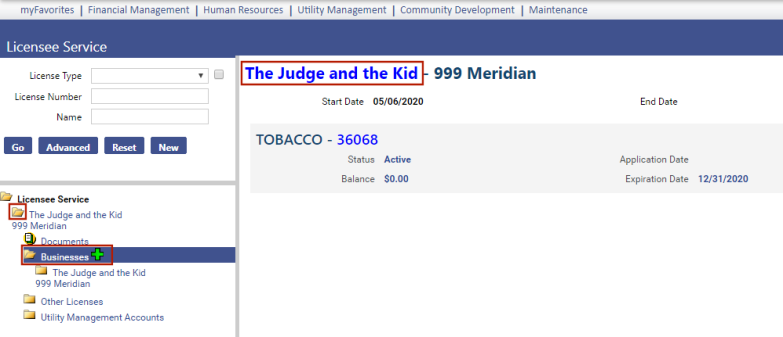
The Business edit mode consists of tabs (not bubbles). Use the Activities/Industrial Codes tab to add the Activities. Use the Contractor License tab to enter the State License, Insurance and Bond data if applicable.
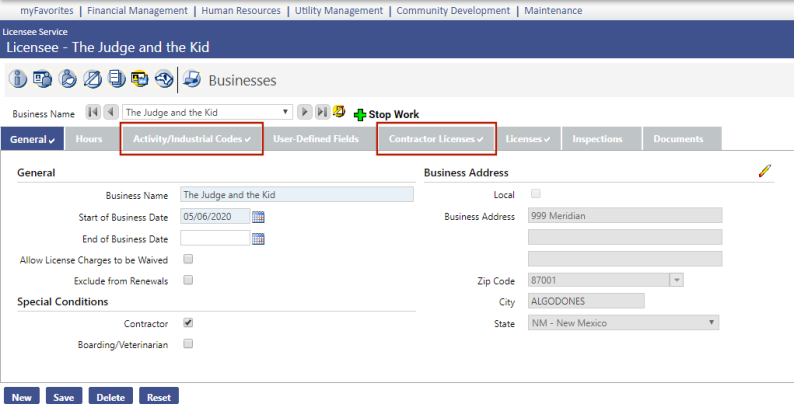
Activity/Industrial Codes Tab
Simply bring over the activities that apply to your contractor by double clicking your selection or highlighting and using the single-arrow-right button. Click Save when finished.
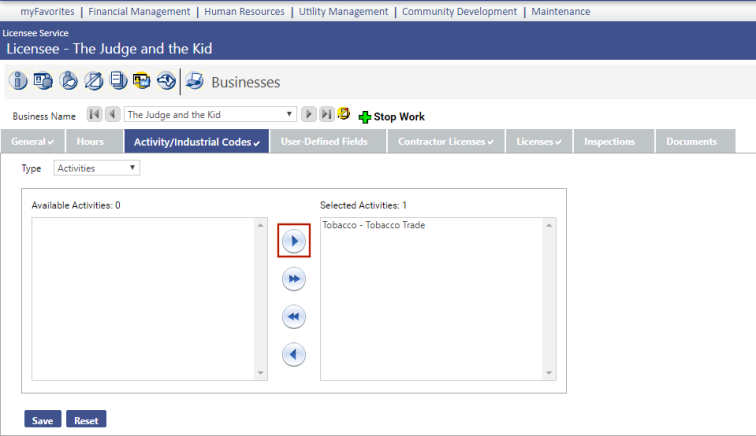
Contractor Licenses Tab
Click the New button.
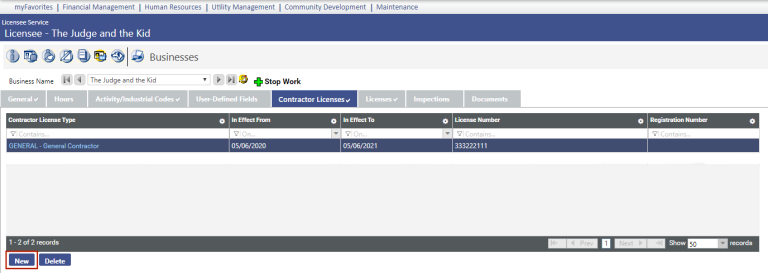
Select the Contractor License option you wish to enter from the list. All BLUE fields must be filled in. Click OK when finished. Repeat until all desired contractor details are in the list. Only the In Effect To (aka expiration date) will produce a flag on a permit. The In Effect From date is less relevant in this system.
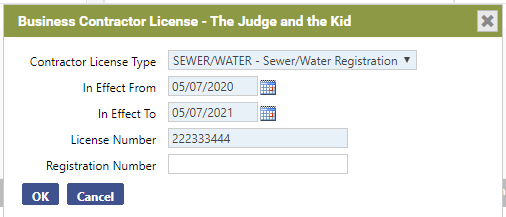
Click the Contacts bubble. The Name field will default to the name of the contractor business. Feel free to overwrite this with a human being. This overwrite will not impact the licensee name. It is recommended that the position of the person, if known be added to their name (instead of entering it in the Description field).
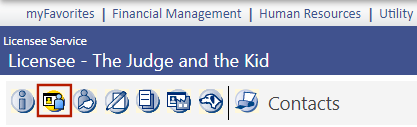
The name field will default to the name of the contractor business. Feel free to overwrite this with a human being. Note: This overwrite will not impact the licensee name. It is recommended that the position of the person, if known, be added to their name (instead of entering it in the Description field). This will insure that this data will populate in the Contact drop-down and make it easier to know what each contact does. Click Save when finished or Save/New to enter another contact.