Adding a Contractor (No Local License)
Navigate to Add Licensee:
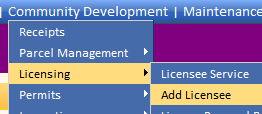
Enter the CONTRACTOR corporate business name in the Last Name/Business field. Enter a phone number in the Phone Number field (if desired). Ignore First and Last name. Contacts will be entered elsewhere. Click Next when finished.
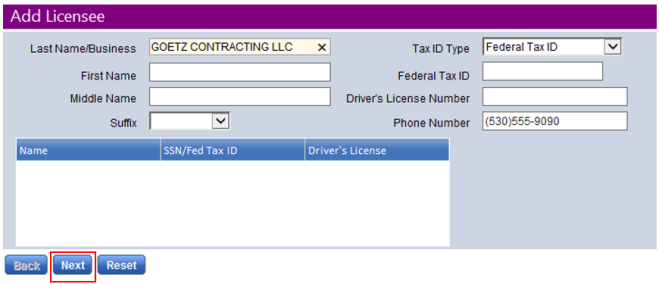
Enter the mailing address of the contractor. Under Licensee Type, select Contractor. Note all blue fields are required. Ignore the Primary License Type drop-down. Click Next when finished.
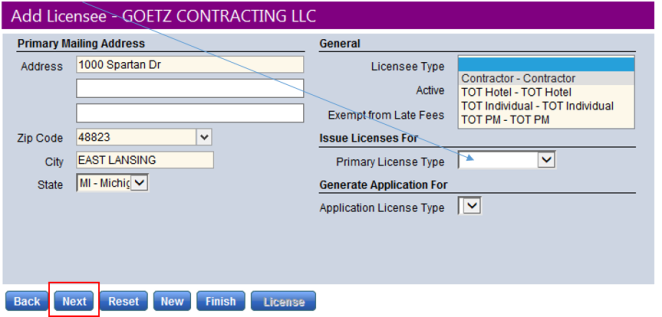
You are now in the licensee EDIT mode. On the lower right you will see a check box for Business. You must check this to add the Business level of the record. The Business level is where we flag the business as a contractor. A business must be flagged as a contractor to appear in the contractor drop-down in the permitting module. Check the box and click Save when finished.
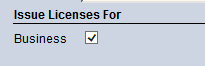
Click on the Businesses bubble.

Note that the business name you entered for the contractor earlier populates in the Business Name field here. If the trade name / DBA of the business is different from the corporate name, feel free to change this. Enter the appropriate start of business date. CRITICAL: Select the CONTRACTOR check box. Lastly, add the physical business address of the contractor. If the contractor is not local, deselect the local box and enter the physical address. Click Save when finished.
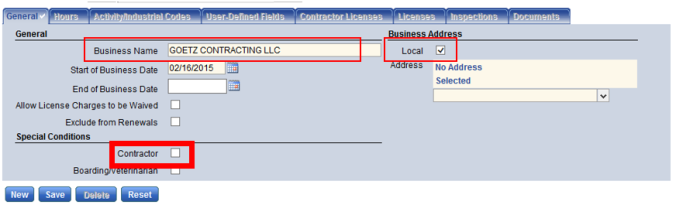
Should look like this:
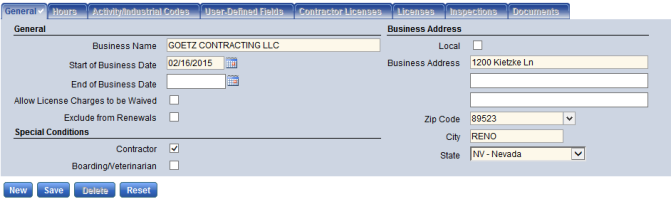
Click on the Contractor License tab.

Click New. A window will open allowing you to track the State Contractor License data. The In Effect From date is required. Ignore the Registration Number field. Click OK when finished. You may add a second contractor license if the contractor is, say, both a general contractor and an engineer.
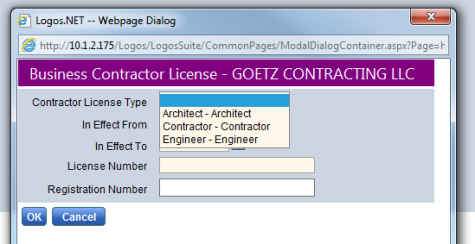
The contractor license record should look something like this:
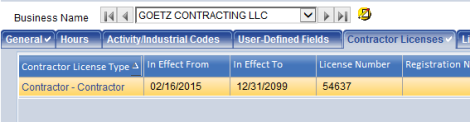
The contractor license record is now complete.
There are a number of reasons you may want to inactivate a contractor from the list. Perhaps the contractor is no longer in business or the contractor was input by mistake. Regard less we are going to want to inactivate the business level and the licensee itself.
Start with the business. Search licensee service for the contractor.
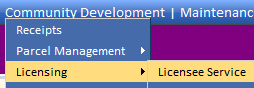
Once you’ve found your contractor, highlight the record and click on the EDIT pencil.

Click on the Businesses bubble.
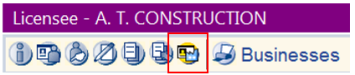
Enter a date in the End of Business Date field. Click Save. Click on the General bubble when finished.
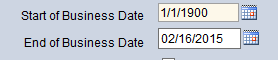
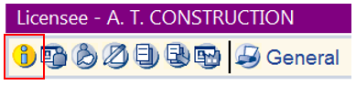
Deselect the Active box. Click Save when finished.
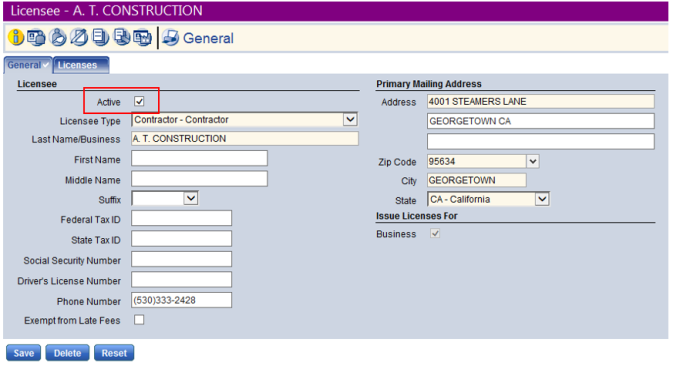
You have now successfully removed this record from the active search. You can find the record via the advanced search function in Licensee Service.