Set Up Barcoded License Renewals
Note: Make sure the barcode font is installed on all computers that will print the License Renewal form. Font size 11 is recommended.
On the mail merge template using the barcode font, format the barcode to include a leading asterisk (*), the Barcode Preface, a hyphen (-) the License Annual Renewal ID, a percentage sign (%) and a trailing asterisk. The font name is IDAutomationXHC39M.
Example: *BarCodePreface-LicenseAnnualRenewalID%*
In many instances, the barcode must be appended to include a special character to indicate the start and end code for the barcode reader. This special character, determined by the barcode reader, may be an asterisk (*), an exclamation mark (!) or an additional set of parentheses ().
Note: The barcode will print abridged when actual data is translated into the mail merge form.
Mail Merge Template View
The image below shows what the barcode should look like in the mail merge template when the barcode font is used:

Invoice View
The image below shows what the barcode should look like when it prints on the renewal form:

After setting up the mail merge document, set up a payment code for license renewals, making sure to include a Barcode Preface. If a payment code already exists, append it to include the Barcode Preface.
Note: If this setup occurs in an environment at release 5.2 or greater, you will need to validate the payment code.
- Navigate to Maintenance > New World ERP Suite > Revenue Collection > Payment Codes. The Payment Code List page will open, containing a grid of existing payment codes.
- To create a new payment code, click the New button. To edit an existing code, click the corresponding Code link in the grid. In either instance, the Payment Code page will open, with the General tab brought forward.
-
Select New World Receivables for the Payment Code Type.

-
Select Licensing for the A/R Sub Ledger.

-
Select License Type and Renewal Number (License Charges) for the Transaction Reference Number Format.

-
Type a Barcode Preface.

- Click Save.
- Navigate to Maintenance > Community Development > Licensing > License Types. The License Type List page will open, containing a grid of existing license types.
- To create a new license type, click the New button. To edit an existing type, click the corresponding Code link in the grid. In either instance, the License Type page will open, with the General Attribute as the default.
- Under the Revenue Collections section header, check the Print Barcode checkbox.
-
Select the previously set up Payment Code with this License Type.

- Navigate to Maintenance > New World ERP Suite > System > Master File Cache > Master File Caching List.
-
In the Master File field located directly below the page header, select Payment Codes.
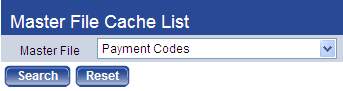
- Click the Refresh Cache button.
Note: Make sure the barcode font is installed on ALL computers where the MB invoice is printed.