Managing Custom SSAS Roles Through Upgrades
If you create a custom role in DSS cubes to allow access to a specific area of the cube, the settings might be removed when you deploy a new version of DSS. This document provides step-by-step instructions for preserving and restoring the settings.
For an illustration, we will use a Custom role in the FM Analytics cube. It allows data to be read from Assets, Inventory and Purchasing cubes:
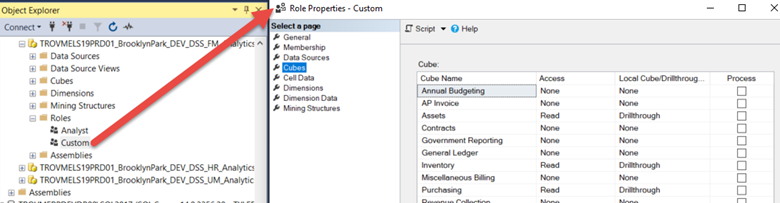
To back up these settings, right-click the Custom role in Object Explorer and select Duplicate…:
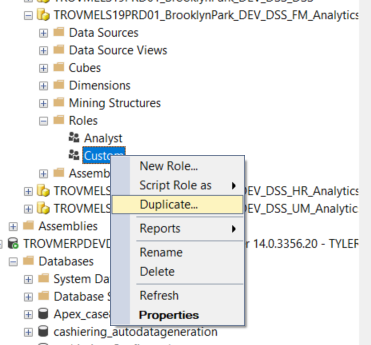
On the Duplicate dialog, change the New Role Name, i.e., add 1 to the current name, and click Script near the top of the dialog. The Progress indicator spins for a few seconds, the query window opens in the background, and a "Scripting completed successfully" message displays:
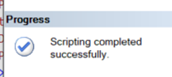
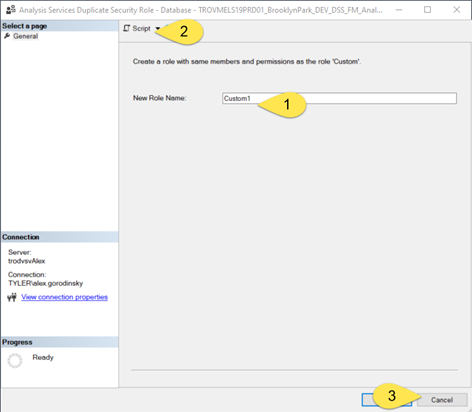
On the Duplicate dialog, click Cancel.
In the generated script, replace the rule name with the correct one (if you added 1 to the name, remove it) at the top of the screen:
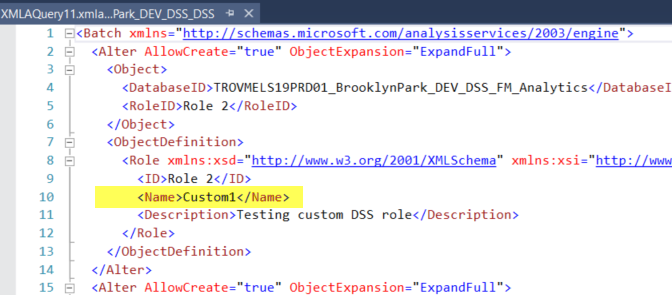
Save the script in an appropriate folder, giving it an easily recognizable name that includes the database (FM, HR, etc.) and the role name.
When you need to restore the role setting, start by deleting the role (right-click on it and select Delete), then open the saved script (SSMS will ask to connect to SSAS server) and execute it. The script creates the role and all settings from the original.