Third-Party Document Interface (Paperclip)
The third-party document interface relates to the Paperclip icons that display in the New World ERP (NWERP) software. Customers purchase a license with a vendor such as Laserfiche or PaperClip. This license allows them to store documents on a server outside of NWERP and, through a series of keys, link to our software through our Paperclip link.
The example below allows the customer to upload documents related to an AP invoice to their third-party imaging software and, through the series of keys, link to their third party site through NWERP’s Paperclip icon. The Paperclip needs to be configured before it displays.
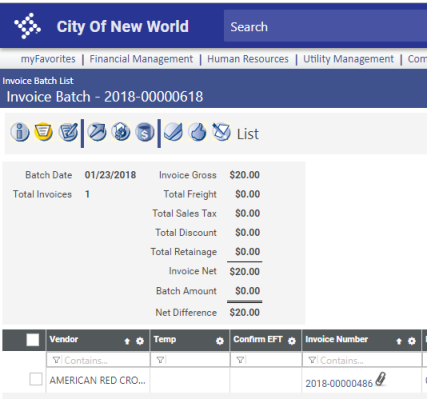
Default Behavior of the Paperclip
The default behavior of the Paperclip is to display an alert dialog when the Paperclip icon is clicked in New World ERP. The alert displays the tokens specified in the tag; for instance, in the line below, the permit number and permit type code of a permit Paperclip are displayed:
<add type="Permit" template="alert("ExternalLinkType:Permit\nPermitNumber:{{PermitNumber}}\nPermitTypeCode:{{PermitTypeCode}}");" />
How to Activate the Paperclip
The PaperclipTemplate.config file is now stored in the Configuration Service. To drop the file, navigate to your Management Console website (https://APPSERVERHOSTHEADERMAPPING/ManagementConsole#/Base) and log in with an authorized user.
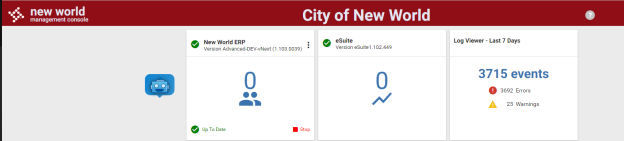
Click the vertical ellipsis on the New World ERP card. Choose Configuration Settings. Expand the Paperclip banner.
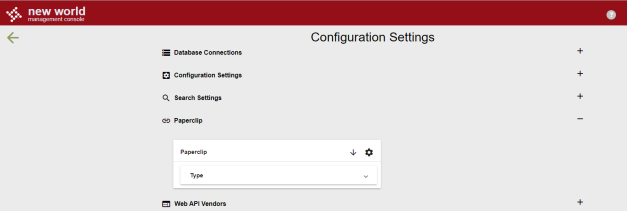
Existing files may be downloaded using the  icon. Download the PaperclipTemplate.config file. Edit that file and re-upload it to the Management Console without changing the file name. To upload, click the gear
icon. Download the PaperclipTemplate.config file. Edit that file and re-upload it to the Management Console without changing the file name. To upload, click the gear  icon and drag and drop the file into the dropbox.
icon and drag and drop the file into the dropbox.
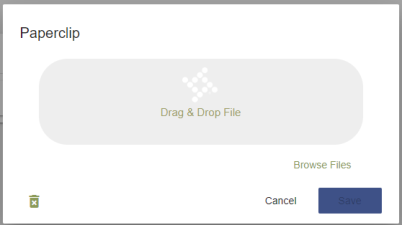
Save the changes when complete.
The changes should take effect and be available for testing within New World ERP after the server is rebooted.