Pointing Decision Support to Another Database
At times during an implementation, Decision Support Services (DSS) may need to be changed to point to the test or live database. Follow the steps below to change the database that DSS is pointing to:
- Open SQL Server Management Studio on the server where DSS resides (typically the database server).
-
Connect to the Database Engine and expand the DSS database. It may be named Logos_DW or may be named {Instance Name}_DSS (depending on when the software was originally installed.
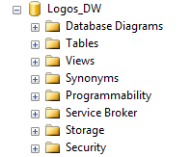
-
Expand the Programmability folder, then Stored Procedures.
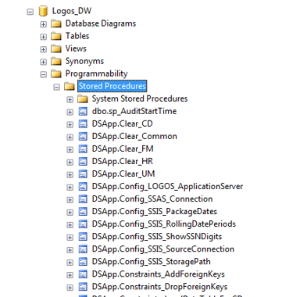
-
Right click on DSApp.Config_SSIS_SourceConnection and click Execute Stored Procedure.
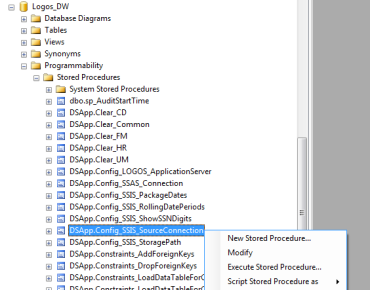
-
Fill in the Values on the screen below as follows:
- @ServerName - Name of the server where the source Logos database (the one you want to pull data for DSS) resides.
- @InitialCatalog - Name of the Logos database.
- @UserName - The user to pull data from the database (typically NWSDecisionSupport).
- @Password - Password for the NWSDecisionSupport user.
- @UseWindowsAuthentication - Run this through blank.
-
Click OK.
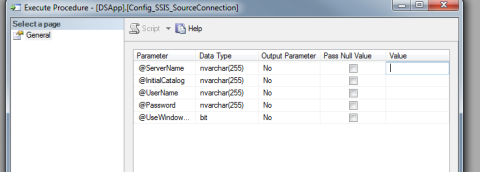
- After this has processed, it's time to run the Analytics process to populate the cubes.
-
In SQL, expand the SQL Server Agent, then expand the Jobs folder.
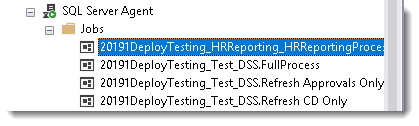
-
Right click on {DatabaseName}.FullProcess and select Start Job at Step.
Note: This job may be named {Instance Name}_DSS.FullProcess depending on when the software was installed on the server.
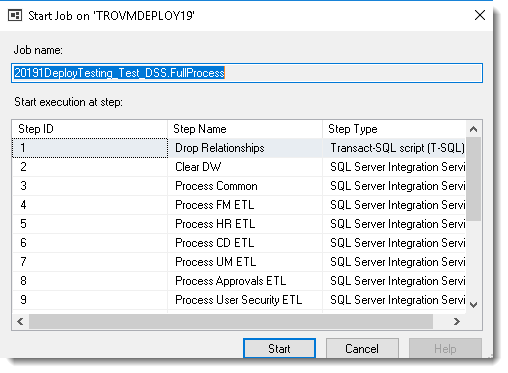
- Click Start and the job will process against the new source database.