Changing Signature on Echo Form Checks and POs
The signature image file will be located in the Document Output Path on the Application Server. The Document Output Path is a pointer in the Management Console (https://APPSERVERHOSTHEADERMAPPING/ManagementConsole#/Base). Authenticate with a user that has access to the site.
Click the vertical ellipsis on New World ERP card and choose Configuration Settings.
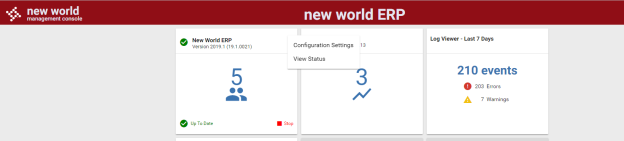
After expanding the Configuration Settings banner, you’ll find the Document Output Path. In this case, the path is: C:\Program Files (x86)\Tyler Technologies\NWERP\TROVMELA19PRD01_DEV\FileStorage\Documents\
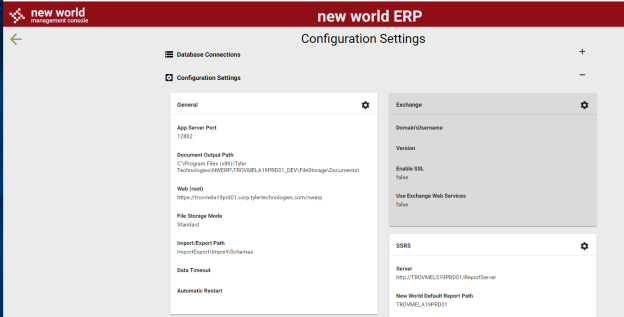
Navigate to the path above in the file structure and locate the signature file in the Document Output Path. Usually the file is called something like Signature1, Signature2, APSignature1, or POSignature1. The file extension is usually .bmp, but could also be any image file type, such as .png or .jpg. If you are using the Search bar in Windows Explorer, include an asterisk (*) before your search text to ensure that you are getting all possible results. Be sure to open up the image file to verify that it is the correct signature.
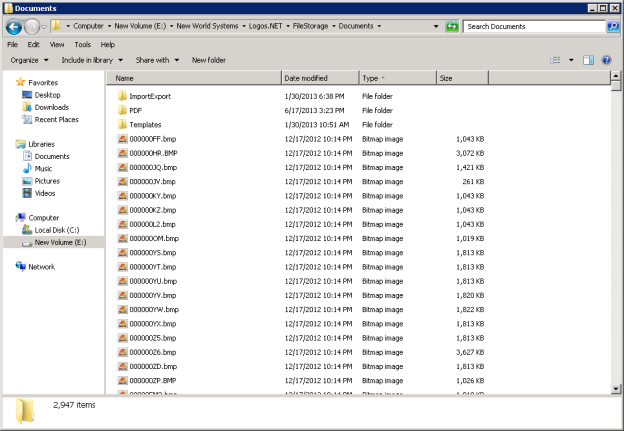
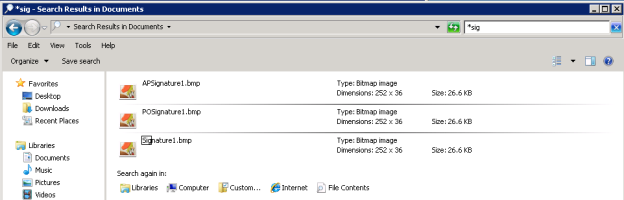
You will need to either remove this file from the folder or rename it so that it will no longer be used by the Checks and PO Forms. After this step, the signature should not appear on the Check /PO.
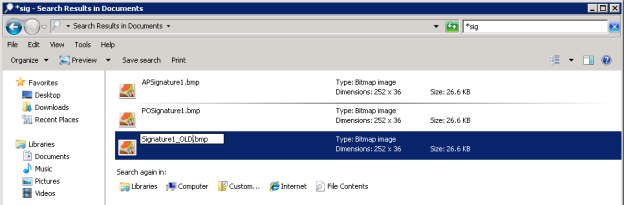
When you are ready to put a new signature on the Checks or POs, copy the new signature file into the folder to replace the old one.
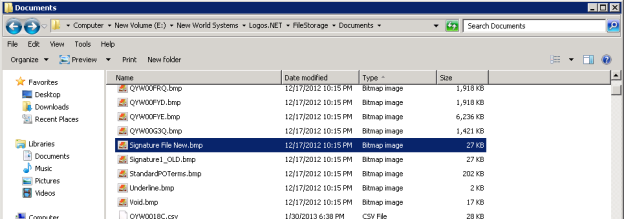
Then rename the new signature image file to the same name that the old signature file had.
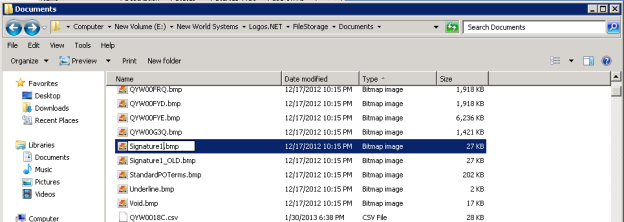
This will need to be done in the Live and the Test environment. After the signature file has been changed, you can verify the change on Echo form Checks and POs by simply pulling up an old Check or PO in myReports. The Echo forms are rendered each time that they are displayed, so the change should take effect without having to generate a new form.