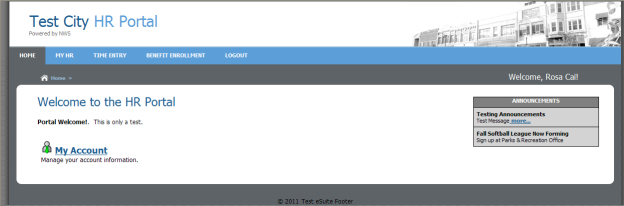eSuite Customization
To customize eSuite, you need to place some files in a Customization folder for each website. After running the installation for 2019.1, any existing custom stylesheets will move to {Install Drive}\Program Files (x86)\Tyler Technologies\NWERP\{Instance Name}\Custom\eSuite\Customization. A folder will exist here for each website. The actual eSuite installation will call these files via a Windows folder junction.
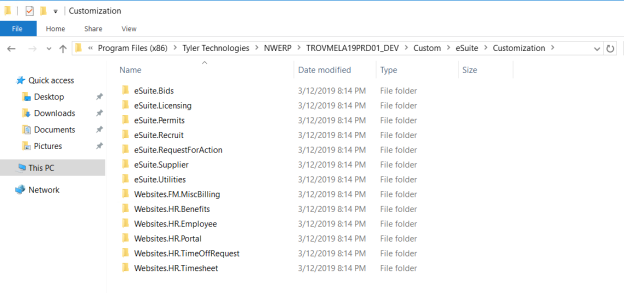
If you are comfortable changing the CSS of the page and would like to customize the color scheme or native images of eSuite, you may do so within the CSS file. If problems occur in customizing the CSS file, delete the custom CSS file and reapply the file provided by new world ERP.
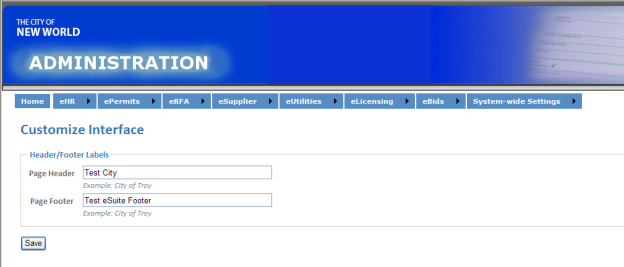
eSuite’s header and footer will pull from the Customize Interface page in the system-wide settings menu of the eSuite Administration page. Notice the header and footer below on the HR Portal: