Capping Analysis Services Memory
Like SQL, Microsoft SQL Server Analysis Services (SSAS) has memory limits that are often not set on servers. If you see msmdsrv.exe taking up a lot of memory after the Full Process runs at night, there is a chance the SQL Server Analysis Services caps need to be changed.
Note: You must restart SQL Server Analysis Services if you change the allocated memory settings.
Instructions:
Open Microsoft SQL Server Management Studio.
Navigate to File > Connect > Object Explorer, or in the connection pop-up, choose a Server Type of Analysis Services.
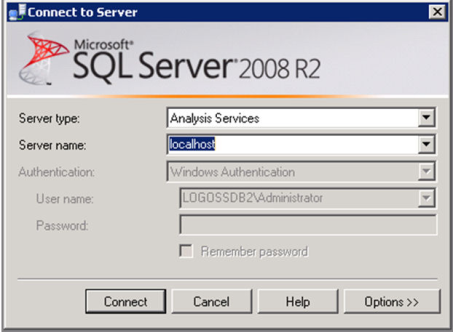
Right-click on the Server name and go to Properties.
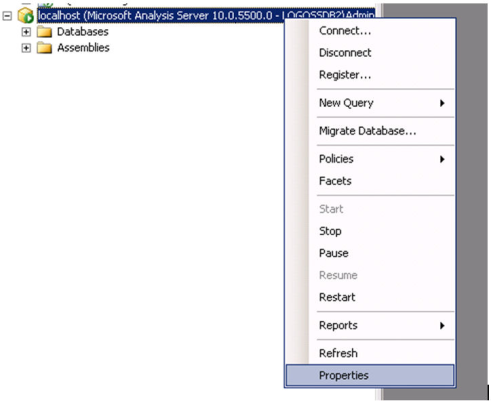
The Memory\LowMemoryLimit and Memory\HighMemoryLimit settings control how much memory SQL Server Analysis Services can use on the server. When the values are less than 100, they represent a percentage of the available RAM on the SQL server. When these values are over 100, SQL server will interpret the values as Bytes, (i.e. 1024 = 1 kiloByte).
