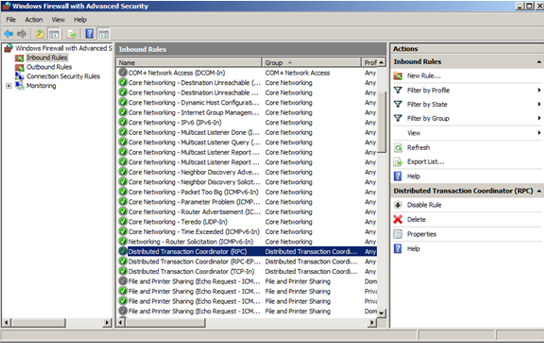Microsoft Distributed Transaction Coordinator (MSDTC) Setup for New World ERP
Several screens in New World ERP use Microsoft’s Distributed Transaction Coordinator service. To ensure your servers are setup properly to use this service, please follow the screens below on the Application and Database Servers.
MSDTC: On the APP/WEB Server & DB Servers
-
Start > Administrative Tools > Component Services
-
Browse to My Computer > Distributed Transaction Coordinator > LocalDTC > Right-click > Properties > Security Tab.
Make sure Network DTC Access is enabled.
Transaction Manager Communication should be Allow Inbound and Allow Outbound.
Enable XA Transactions.
App/Web and Database Servers need this setting:
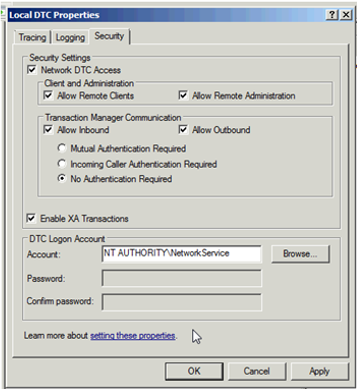
Windows Firewall also needs to be configured on the Application and Database Servers for MSDTC processing. To configure this, follow the instructions below:
Windows Firewall Settings—On the App/Web and DB Server
-
Browse to Control Panel > Administrative Tools > Windows Firewall with Advanced Security.
-
Inbound Rules—All 3 components beginning with “Distributed Transaction Coordinator Inbound Rules” must be enabled.
- Right-click on each of the 3 and select “Enable Rule.”
-
Outbound Rules
Enable Distributed Transaction Coordinator Outbound Rule: