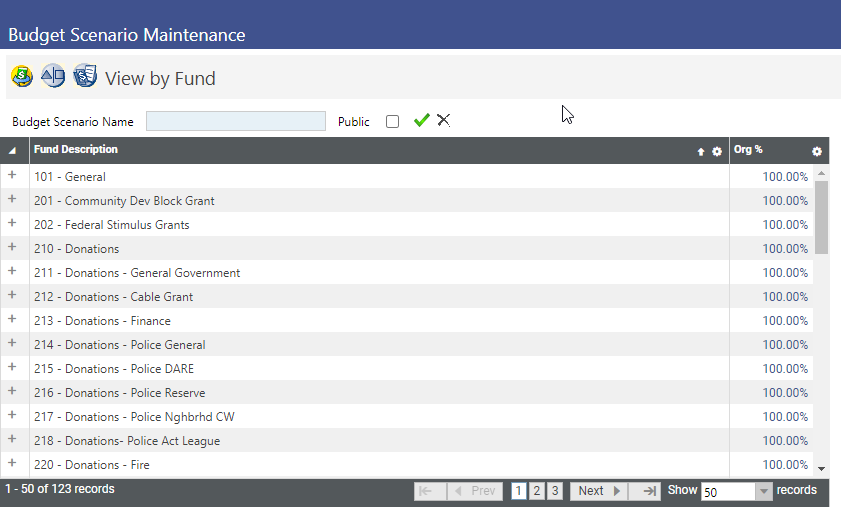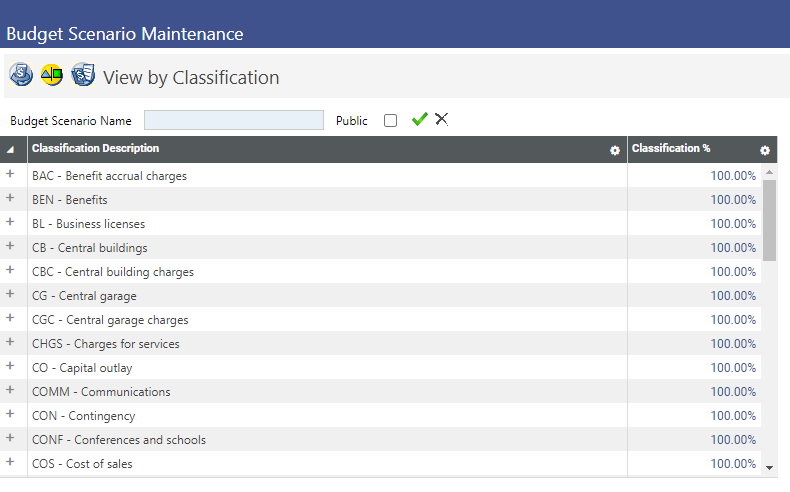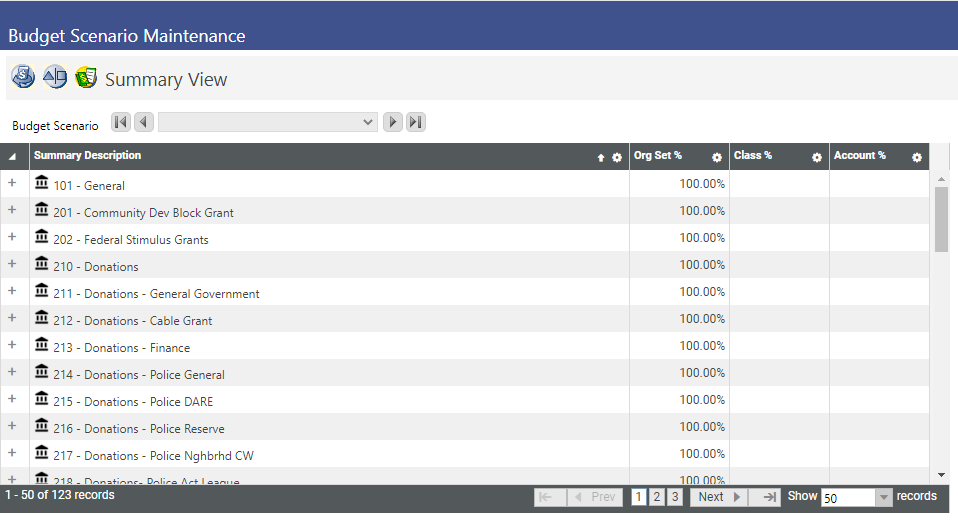Budget Scenario Maintenance
The Budget Scenario Maintenance page allows authorized users to create and maintain scenarios to use when budget forecasting. Scenarios consist of a percentage increase/decrease to apply to general ledger accounts based on the G/L Organization, Account Classification, and Account.
To access the Budget Scenario Maintenance page, go to Financial Management > Annual Budget Processing > Budget Preparation > Budget Scenario Maintenance.
| Field | Description |
|---|---|
| Budget Scenario |
Contains the name of the scenario being used. A drop-down with hyperlinks allows the selection of a different page with budget scenarios. On the left of the drop-down is a Move Previous |

|
Deletes the selected budget scenario. It is hidden if <New> is selected in the Budget Scenario drop-down list. |
| Budget Scenario Name | Visible and required when <New> is selected in the Budget Scenario drop-down list. Contains the name that identifies the budget scenario. |
| Public | Signifies whether the budget scenario maintenance is a private or public scenario. If the check box is selected, all users can either maintain
the scenario or use it in their budget forecasting. If the check box is not selected, only the user that created the budget scenario maintenance has access. Also, a Copy icon ( |

|
Saves the selected budget scenario. This icon is visible if <New> is selected in the Budget Scenario drop-down list. |

|
Cancels the selected budget scenario without saving the data. This icon is visible if <New> is selected in the Budget Scenario drop-down list. |
To add a budget percentage to a scenario, follow the steps below:
- Click the Percentage (for example, 100%) hyperlink on the Budget Scenario Maintenance page.
- In the Percent field of the Add Budget Percentage pop-up window, enter the percent to allocate to the fund. The acceptable range of entry is 1% through 999%. The default entry is 100%.
- Click OK to update the percentage for the selected item.
Note: NOTE: You cannot add a budget percentage while in the Summary View.
To add a new budget scenario, follow the steps below:
- In the Budget Scenario drop-down list, select <New>.
- In Budget Scenario Name, type a descriptive name to use for a budget forecasting scenario you want to create.
- Select the Public check box if you want the scenario to be public for all users to either maintain
the scenario or use it in their budget forecasting.
If you do not select the check box, only you (as creator of the scenario) have access. A Copy icon ( ) will appear when a user selects a public scenario. Copy allows an unauthorized user to create a copy of the budget
scenario.
) will appear when a user selects a public scenario. Copy allows an unauthorized user to create a copy of the budget
scenario. - Click
 to save the selected budget scenario.
to save the selected budget scenario.
![]() View by Fund
View by Fund
The View by Fund page allows authorized users to view budget information by fund. ![]() Show me.
Show me.
![]() View by Classification
View by Classification
The View by Classification page allows authorized users to view budget information by classification. ![]() Show me.
Show me.
![]() Summary View
Summary View
The Summary View page allows authorized users to view a summary of budget information for a fund by revenue and expense. ![]() Show me.
Show me.
 symbol; click the symbol to move the display to the next budget scenario in the drop-down. On the right is a Move Next
symbol; click the symbol to move the display to the next budget scenario in the drop-down. On the right is a Move Next  symbol; click the symbol to move to the next budget scenario in the drop-down. This field is hidden if <New> is selected in the Budget Scenario drop-down list.
symbol; click the symbol to move to the next budget scenario in the drop-down. This field is hidden if <New> is selected in the Budget Scenario drop-down list.