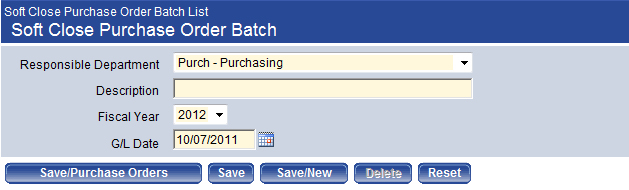Soft Close Purchase Orders
Purchase order batches need to be soft closed before the funds are soft closed for the year. The purchase order batch soft close uses the standard workflow process steps common to purchase order and invoice processing (List, Validate, Print Edit & Error Listing, and Post); there is also an Execute All Processes option to allow the user to soft close purchase order batches in one step.
Check the following before running the soft close:
- Make sure there are no purchase orders open in the edit process for the year to be soft closed. This can be checked by going to Financial Management > Procurement > Purchasing > Purchase Orders. Any purchase orders for the current year need to be either posted or deleted.
- Make sure there are no purchase orders in the change process for the year you are soft closing. This can be checked by going to Financial Management > Procurement > Purchasing > Change Purchase Orders. Any purchase orders for the prior year that you plan to soft close.
- Make sure that no purchase orders that you will be soft closing are tied to an open Accounts Payable Invoice batch. To check this, go to Financial Management > Accounts Payable > Invoice Entry Batches. If there are purchase orders tied to the batch, they must be removed or posted before soft closing the purchase orders.
Soft Close
Financial Management > Year-End Processing > Soft Close Purchase Orders
- Select New to add a soft close batch. This will launch the Soft Close Purchase Order Batch pop-up.
 Show me
Show me
- Select a Responsible Department. This value is required. The default value is the user's Home Department from User-Based Security.
- Enter a Description of the batch. This value is required; it may contain up to 64 characters.
- Select the Fiscal Year to be soft closed. This value is required.
- Enter the G/L Date. This value is required. The current date is the default value; enter the date that is the last day of the fiscal year being soft closed.
- Click Save/Purchase Orders to go to the purchase order selection screen, or click Save/New to save the batch and add another batch. Multiple batches may exist at the same time.
- The Select Purchase Orders for Soft Close page lists all the open purchase orders in the Responsible Department selected on the previous page. Click the Show Search link to expand the search controls; search for purchase orders in the fiscal year you are soft closing. Select the check box at the far left of each row that you want to soft close, or select all rows by selecting the check box in the column header.
Note: Note: Do not select any purchase orders from the current fiscal year.
- Click Apply. This will launch the Select Soft Close Method pop-up. Select the method you want to use for the purchase orders selected and click OK. The status of the soft close for the selected purchase order(s) will display below the Apply button. Any errors will need to be corrected before proceeding; the most common errors are as follows:
- The selected purchase order is being edited in the change purchase order process.
- The selected purchase order is attached to an unposted Accounts Payable invoice.
- Use the breadcrumb to return to the Soft Close Purchase Order Batch List. Use the workflow buttons to validate, run an edit and error listing, and post the batch. It is recommended that you review the Edit & Error Listing before posting, as it contains all the information about the purchase orders to be soft closed.
Soft Closing Funds
Funds can be soft closed any time after purchase orders have been soft closed. Once the soft close is complete, G/L hits can still be made to the soft closed year. Appropriate fund balance hits will be created if a journal is posted to the soft closed year. See Soft Close Funds for more information.
See Also