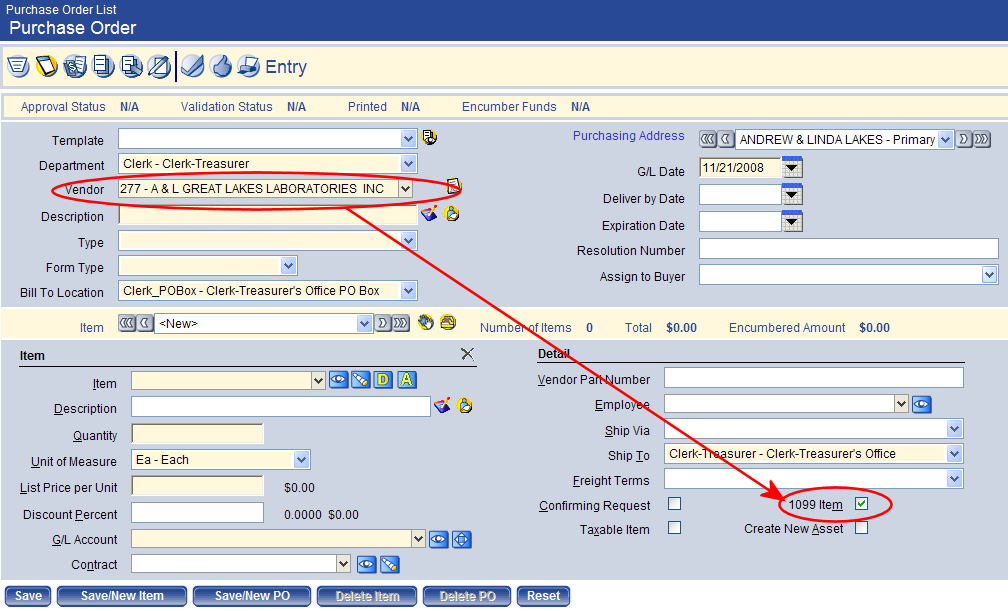1099 Daily Processing
You must ensure your 1099 daily processing is already set up to record 1099 information throughout the year. After the proper records have been set up and the year’s daily processing is complete, you can begin the task of processing 1099’s.
See below for more information on how to set up your daily processing to record 1099 information. Transactions that will be applied to a vendor’s 1099 must be flagged as 1099 items as they are entered.
Purchase Order Processing
- Go to Financial Management > Procurement > Purchasing > Purchase Orders.
- On the Purchase Order List page, click New to open the Purchase Order Entry page.
When you select a vendor that is marked as a 1099 vendor, the 1099 Item check box on the Purchase Order Entry screen is selected automatically. If the item should not be included in the vendor’s 1099, clear the 1099 Item check box.
Accounts Payable Invoice Processing
When invoices are entered for a 1099 vendor, the vendor’s default 1099 Type and 1099 Box display on the invoice item. Both values can be changed, if necessary.
To access an Invoice Entry page, go to Financial Management > Accounts Payable > Invoice Entry Batches.
To view the Invoice Items section, you must scroll down to the bottom of the page. The image below displays the bottom half of an Invoice Entry screen.
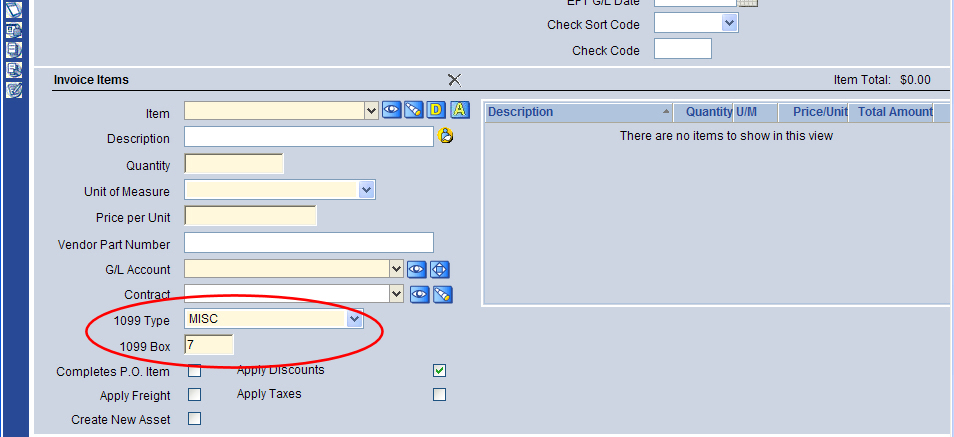
See Also