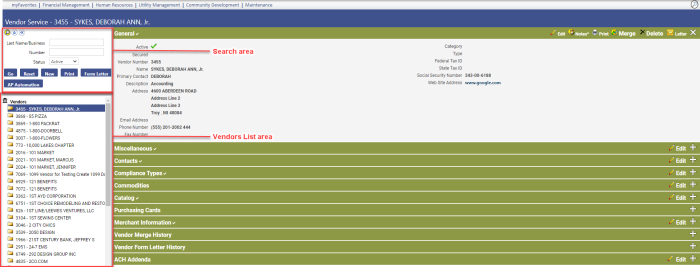Vendor Search
On the Vendor Service page, you can search for a vendor by name, a specific vendor number or status, and the results of the search display in the Vendors List area. The results display all vendors to which the user has authority.
To open the Vendor Service page, go to Maintenance > new world ERP Suite > Procurement > Vendor Service.
Searching for a Vendor
To search for a vendor, follow the steps below:
- In Name, type a vendor name or partial name. In Number, type a vendor number. From the Status dropdown, select a vendor status. You can type information in any or all of these boxes.
- Click Go. View the results in the Vendors List area, which displays the vendors that contain the information you entered for the search.
To display all vendors, follow the steps below:
- Leave both the Name and Number boxes blank.
- Click Go or click the Vendors
 icon. View the results in the Vendors List area, which displays the vendors that contain the information you entered for the search.
icon. View the results in the Vendors List area, which displays the vendors that contain the information you entered for the search.
To narrow the search results, use the Advanced Search feature and enter text in any of the following fields as needed. The fields can be used alone or in combination.
- Click the Advanced Search
 icon. The Search Vendors dialog box appears.
icon. The Search Vendors dialog box appears. - Select Active Only to include only active vendors in the search. Otherwise, clear this check box.
- In Last Name/Business, type a vendor last name or business name, or partial name.
- In Number, type a vendor number.
- In First Name, type the first name of the vendor by which to search.
- In Middle Name, type the middle name of the vendor by which to search, if applicable.
- In Suffix, select the suffix of the vendor (e.g., Jr., Sr., III, etc.), if applicable.
- In Category, select a category of vendor by which to search.
- In Type, select the specific type of vendor by which to search.
- In Contact Name, type the name or partial name of the contact on which to search.
- In Street Address, type the vendor address or partial address on which to search.
- To filter by specific contact options, mark the appropriate boxes on the Option Types dropdown.
- In 1099 Vendor Name, type the 1099 vendor name or partial name, if available.
- In 1099 Doing Business As, type the 1099 DBA name or partial name, if available.
- In Federal Tax ID, type the Federal Tax identification number that identifies the vendor.
- In State Tax ID, type the vendor’s state tax identification number.
- In Social Security Number, type the vendor’s social security number.
- Click OK to run the search and view the results in the Vendors List area.