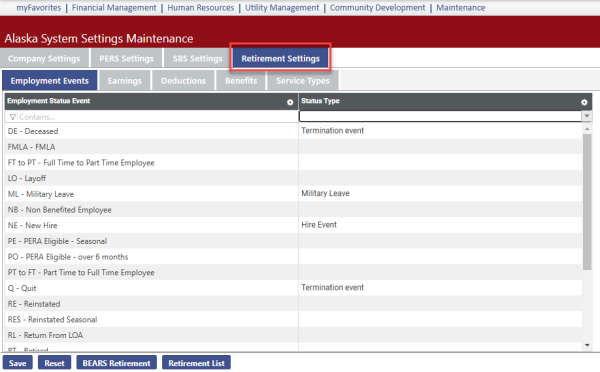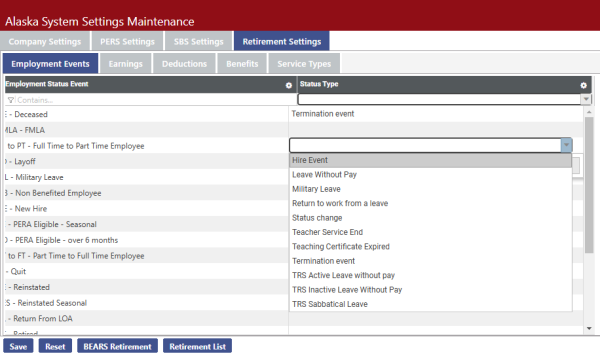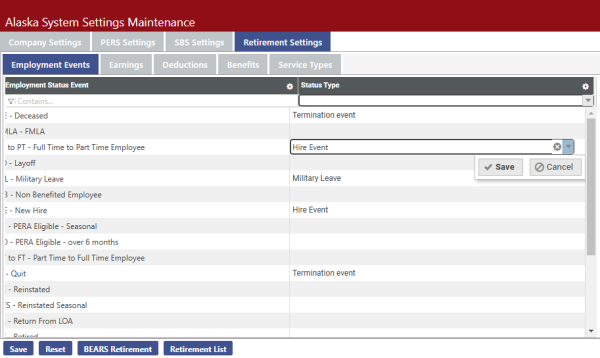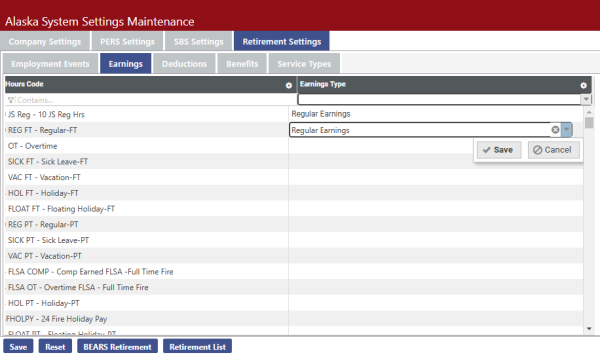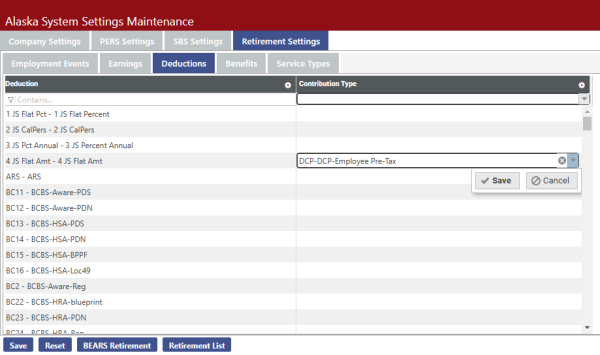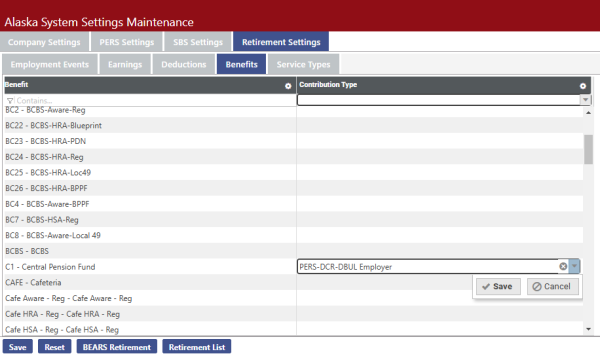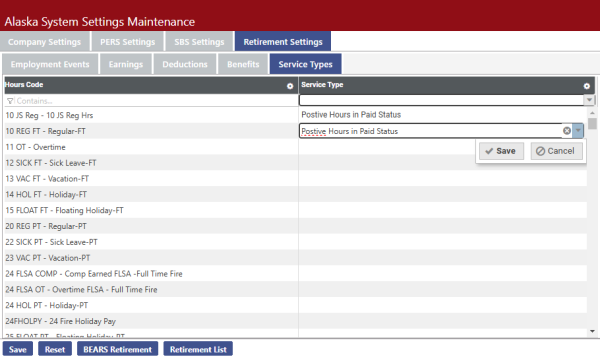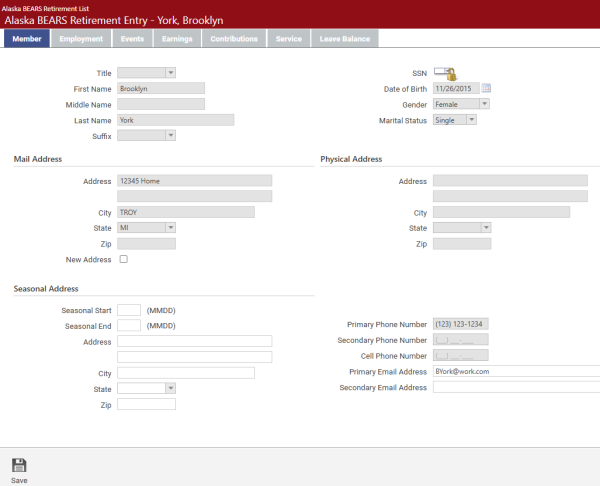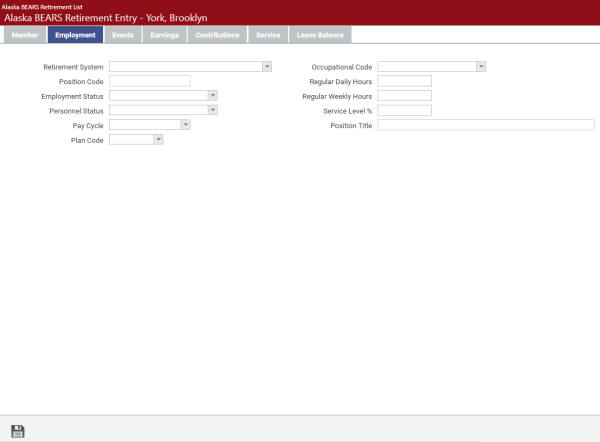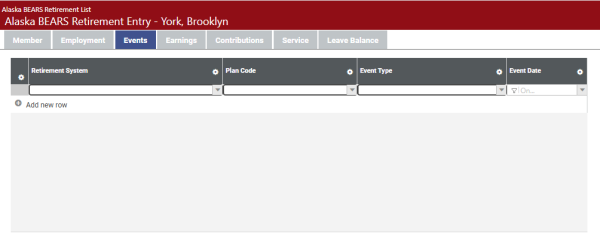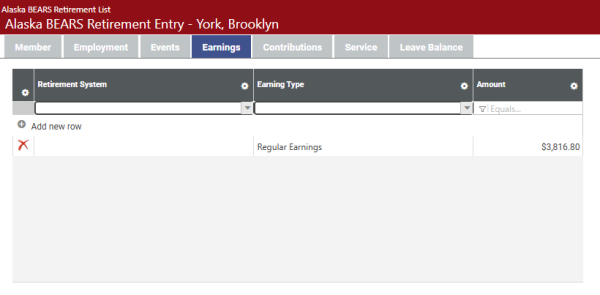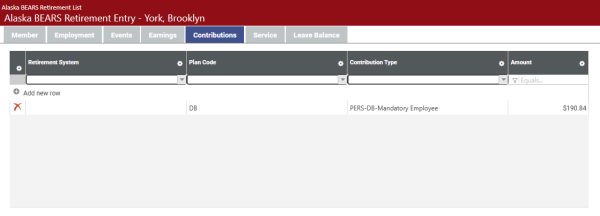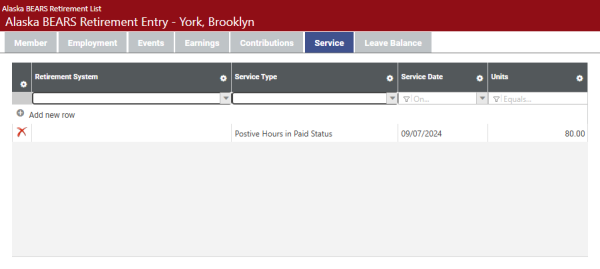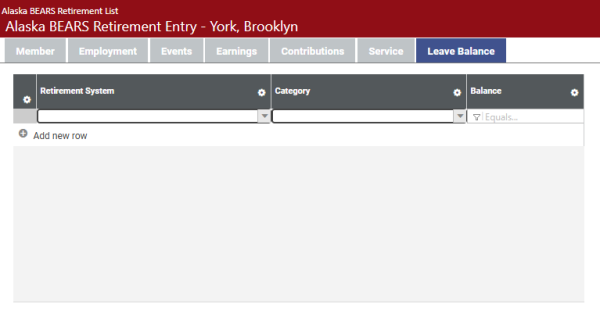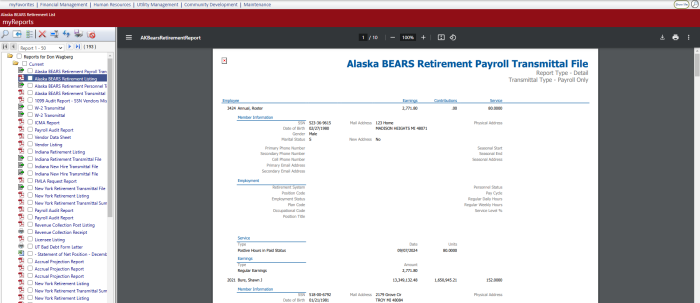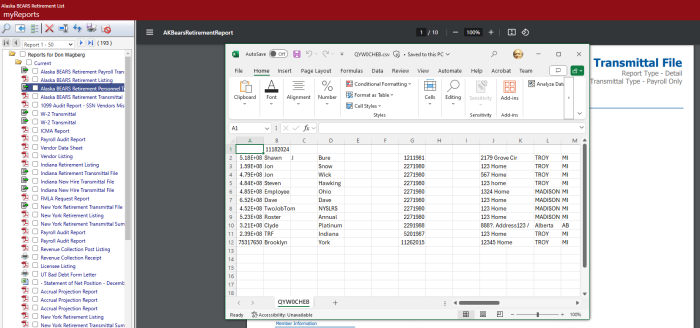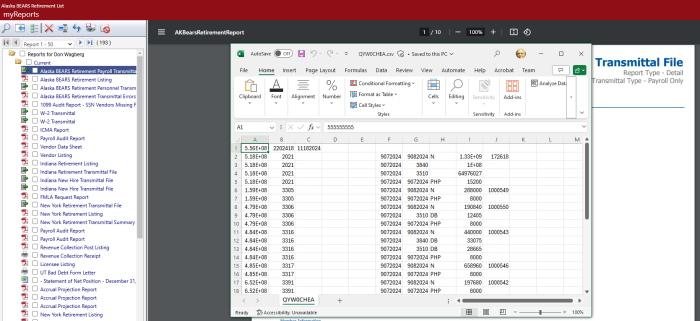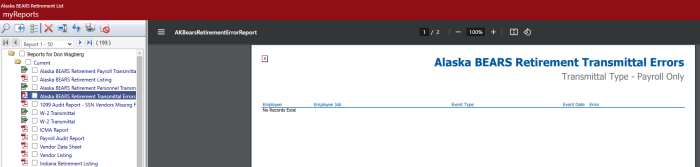Alaska BEARS Retirement Reporting
Human Resources > State Requirements > AK > System Settings Maintenance
Human Resources > State Requirements > AK > BEARS Retirement List
Alaska BEARS retirement reporting has been added to the Alaska State Requirements menu.
Human Resources > State Requirements > AK > System Settings Maintenance
A Retirement Settings tab for setting up the Alaska BEARS Retirement Report has been added to the Alaska System Settings Maintenance page:
This tab contains five sub-tabs of data: Employment Events, Earnings, Deductions, Benefits and Service Types.
To navigate to the Alaska BEARS Retirement List page to generate, update and print retirement data, click the BEARS Retirement button at the bottom of the page.
The Alaska BEARS Retirement List page also provides a Settings button for navigating back to this page.
Human Resources > State Requirements > AK > BEARS Retirement List
After completing the setup on the Alaska System Settings Maintenance page, navigate to the Alaska BEARS Retirement List page to create an on-screen work file of the wage and contribution data that are available for the BEARS retirement report and transmittal file. Review and, if necessary, modify this data before transmitting it to the state.
The grid on this page contains retirement data from the last time the work file was created, with each row in the grid corresponding to an employee record. To accommodate multiple contribution records per employee, the grid is hierarchical. If you are running this process for the first time, it will be empty.
-
Click the Create button. The Create Alaska BEARS Retirement Data popup displays:
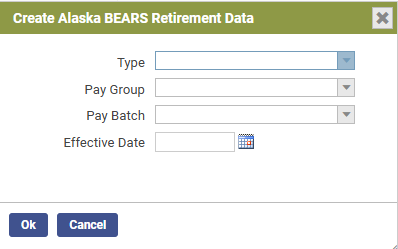
- Select the Type of data to be reported: Personnel Only, Payroll Only or Personnel and Payroll (the most common selection).
- Select the Pay Group and Pay Batch from which to collect payroll data. These selections are required when the Type is Payroll Only or Personnel and Payroll. The Pay Batch dropdown is populated according to the Pay Group selected. Only posted pay batches are available. Since each pay batch has a unique identifier, the report is run for one pay group and one pay batch at a time. When the Type is Personnel Only, leave these fields blank.
- If you want to include employment events with an effective date that differs from that of the currently selected pay period, select the Effective Date; otherwise, leave this field blank.
-
After making your selections, click Ok. (If retirement data has been created previously, a dialog asks whether you want to overwrite the data.) Retirement data matching the selections populates the grid on the Alaska BEARS Retirement List page:
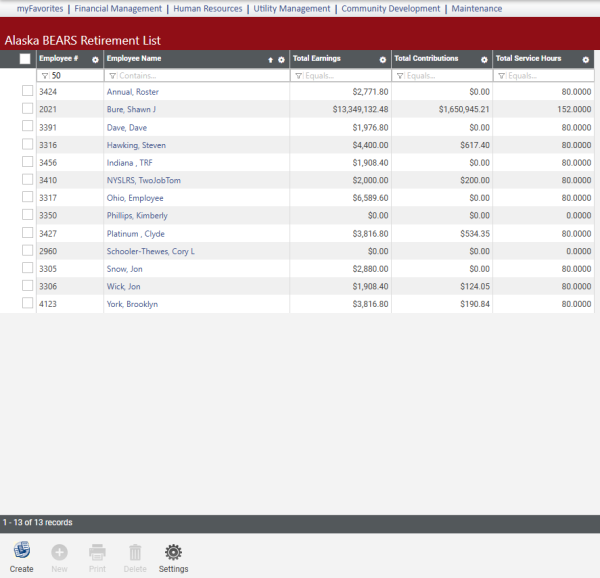
Sorted alphabetically by employee, the grid summarizes the earnings, contribution payments and service hours of each employee.
To remove an employee from the list, select the appropriate row, and click the Delete button.
To add an employee to the grid, click the New button; to review or edit an employee's detailed data, click the Employee Name. In either instance, the Alaska BEARS Retirement Entry page for that employee displays.
This page contains six tabs of data: Member, Employment, Events, Earnings, Contributions, Service and Leave Balance.
-
To create the Alaska BEARS Retirement Report and transmittal file(s), including a transmittal error file, click the Print button at the bottom of the Alaska BEARS Retirement List page. The Print Alaska Retirement Report popup displays:
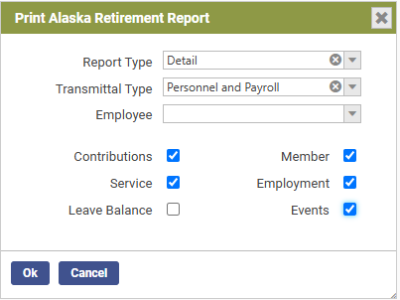
- From the Report Type dropdown, select whether to create a Summary or Detail report.
- From the Transmittal Type dropdown, select whether to create a Personnel Only or Payroll Only transmittal file or separate Personnel and Payroll transmittal files.
- To create the report and transmittal for one employee, select from the Employee dropdown; to create the report and transmittal for all employees, leave this field blank.
- Mark the appropriate checkbox(es) to include the corresponding data on the report and transmittals.
- Click Ok. The report and transmittal files are created and sent to myReports.
Note: To navigate quickly from the Alaska BEARS Retirement List page to Alaska System Settings Maintenance, click the Settings button. The system settings page also provides a BEARS Retirement button for navigating back to this page.