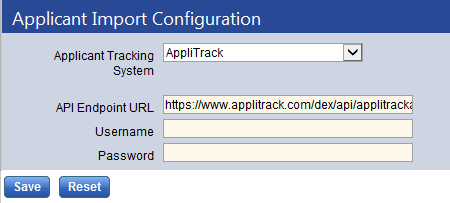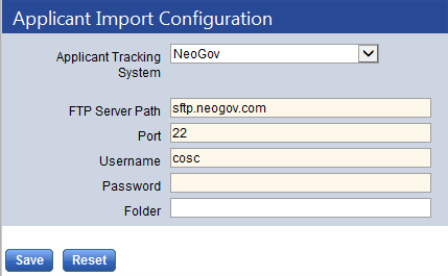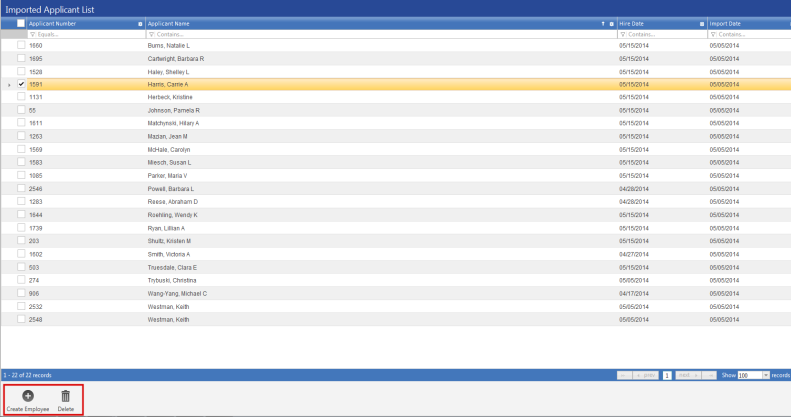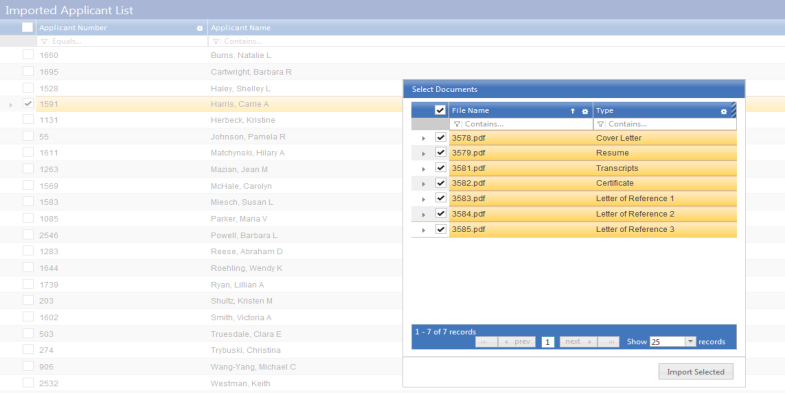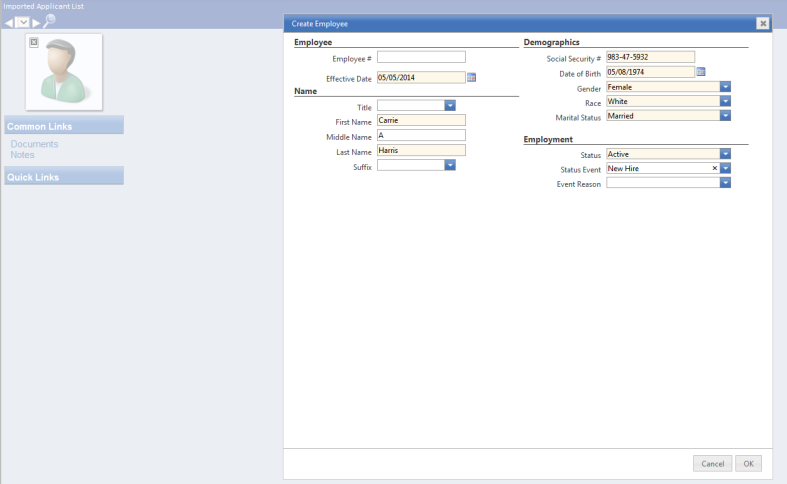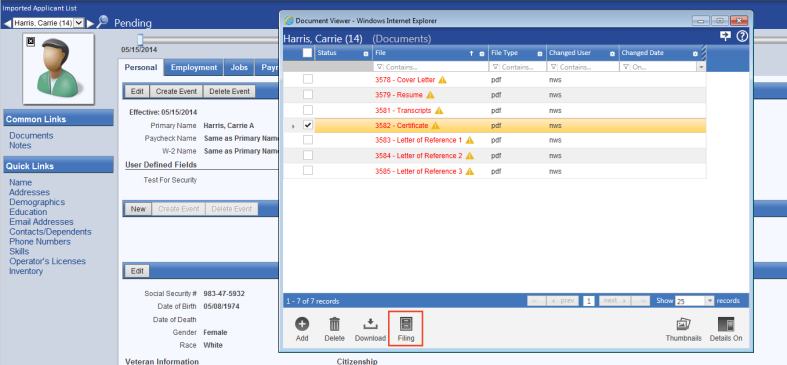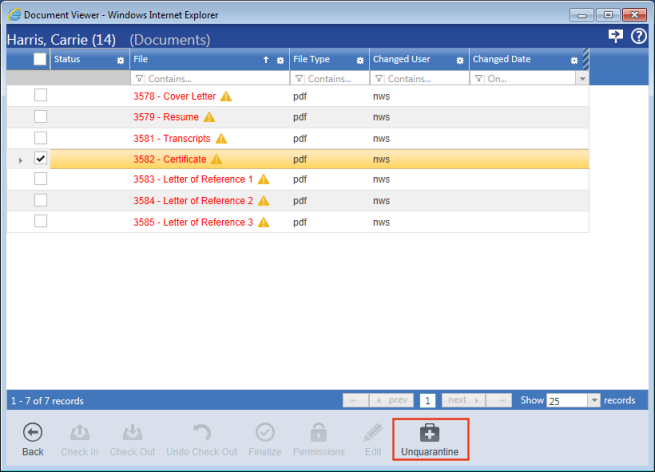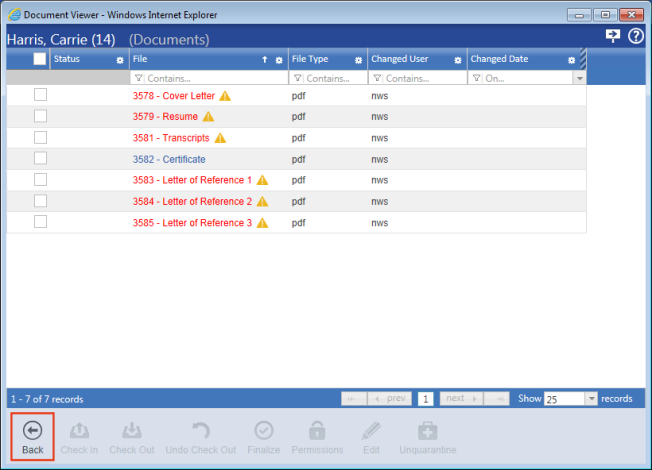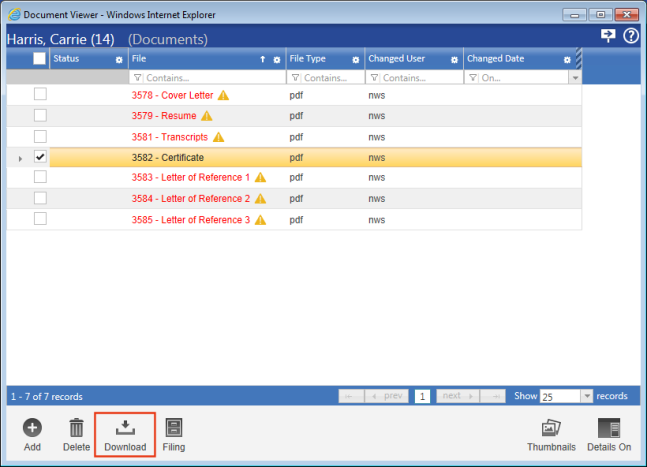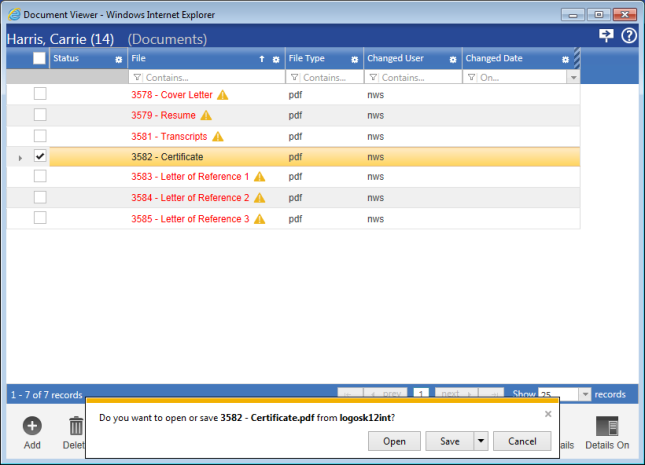Applicant Import Configuration
Applicant Tracking > Applicant Import Configuration
Note: This feature requires separate licensing.
To reduce the time needed to re-key applicant data, the New World ERP Human Resources application interfaces with the third-party applicant tracking systems, AppliTrack and NeoGov, to import applicant information.
Use this page to set up the import.
For each applicant, the following information is imported to Workforce Administration from AppliTrack:
- Name
- Address
- Demographics
- Documents
- Education
The following is imported to Workforce from NeoGov and is mapped as shown:
| Field | Field Name in XML File |
|---|---|
| First Name | First_Name |
| Last Name | Last_Name |
| Middle Name | Middle_Initial |
| Person ID | Person_ID |
| Birthdate | Date_of_birth |
| Gender | Gender |
| Race | Race |
| Marital Status | Marital_Status |
| Hire Date | HR_Dt |
| SSN | Social_Security_Number |
| Address Line 1 | Address_1 |
| Address Line 2 | Address_2 |
| City | City |
| State | State |
| Zip | Zip_Code |
| Home Phone | Primary_Phone |
| Alternate Phone | Alternate_Phone |
| Email Address | Email_Address |
<?xml version="1.0" encoding="utf-8"?><Report Name="19473_nws Daily New Hire export Copy"><tableReport><Detail_Collection><Detail Person_ID="12074141" First_Name="John" Middle_Initial="X" Last_Name="Smith" Social_Security_Number="123987665" Date_of_birth="" Gender="Male" Race="African/American" Marital_Status="Married" Address_1="888 W. Big Beaver Rd" Address_2="Suite 600" City="Troy" State="MI" Zip_Code="48084" Primary_Phone="2485551212" Alternate_Phone="586555121212" Email_Address="dan@newworldsystems.com" HR_Dt=“6/21/2015“ /><Detail Person_ID="22735767" First_Name="Betty" Middle_Initial="Z" Last_Name="White" Social_Security_Number="987657321" Date_of_birth="12/04/1998" Gender="Female" Address_1="1000 Main" Address_2="" City="Detroit" State="Michigan" Zip_Code="48083" Primary_Phone="2485551212" Alternate_Phone="2482691000" Email_Address="betty@newworldsystems.com" HR_Dt=“6/23/2015“ </Detail_Collection></tableReport></Report>
<?xml version="1.0" encoding="utf-8"?><Report Name="19473_nws Daily New Hire export Copy"><tableReport>
<Detail_Collection>
<Detail Person_ID="12074141" First_Name="John" Middle_Initial="X" Last_Name="Smith" Social_Security_Number="123987665" Date_of_birth="" Gender="Male" Race="African/American" Marital_Status="Married" Address_1="888 W. Big Beaver Rd" Address_2="Suite 600" City="Troy" State="MI" Zip_Code="48084" Primary_Phone="2485551212" Alternate_Phone="586555121212" Email_Address=dan@newworldsystems.com HR_Dt=“6/21/2015" />
<Detail Person_ID="22735767" First_Name="Betty" Middle_Initial="Z" Last_Name="White" Social_Security_Number="987657321" Date_of_birth="12/04/1998" Gender="Female" Race="Caucasian" Marital_Status=Widowed" Address_1="1000 Main" Address_2="" City="Detroit" State="Michigan" Zip_Code="48083" Primary_Phone="2485551212" Alternate_Phone="2482691000" Email_Address=betty@newworldsystems.com HR_Dt=“6/23/2015" />
</Detail_Collection></tableReport></Report>
If the applicant tracking system does not include Personally Identifiable Information (PII), the user enters it at hire.
The available selections for the Applicant Tracking System field are AppliTrack, NeoGov and Not Configured. API Endpoint URL, Username and Password are required if ![]() AppliTrack is selected. If
AppliTrack is selected. If ![]() NeoGov is selected, FTP Server Path, Port, Username and Password are required.
NeoGov is selected, FTP Server Path, Port, Username and Password are required.
Note: New World ERP supports the API Endpoint from Applitrack at version 1 only.
To import applicant data to Workforce, navigate to Human Resources > Workforce Administration > Search, and click the Hired Applicants button. New World ERP communicates with the third-party system, and if it finds any hired applicants, it imports them to New World ERP. After the data has been imported, the ![]() Imported Applicant List page opens, containing a grid of the applicants who have been imported.
Imported Applicant List page opens, containing a grid of the applicants who have been imported.
Note: For the Applicant Tracking access point to work, the report file must have the following specifications:
- The file extension must be TXT.
- The date should be prefaced with an underscore (_), and the date must be in the following format: YYYY-MM-DD.
- Sample filename: newhireexport_2014-12-31.txt.
- The New World ERP Scheduling Service is set to process third-party imports every day at 3:00 a.m.
- After the third-party import file has been collected from the FTP site, files are loaded to C:\Windows\Temp\Logos_NeoGov_Applicants\ProcessedFiles. This process may take 20 to 30 seconds.
Note: Logging for the New World ERP Scheduling Service is done in the event viewer on the server (Applications and Service Logs > Tyler Technologies-EventLog > Operational):
- If you are having connection issues, try to connect to the SFTP site using a third-party FTP tool that supports STFP, such as FileZilla, from the server, while logged in with a Windows account that matches the account running the scheduling service.
- NeoGov Insight: Be sure to use the XML-NoNameSpace render format, under Subscription Delivery Options tab, to create the file with an XML <header> field with only critical data.
To create an employee record for an applicant, select the check box next to the appropriate Applicant Number, and click Create Employee. If documents, such as a resume, certificate, letter of reference, are attached to the applicant, a ![]() Select Documents dialog opens. Select the documents to be imported with the rest of the applicant's data.
Select Documents dialog opens. Select the documents to be imported with the rest of the applicant's data.
Click Import Selected. The ![]() Create Employee dialog opens. Fields on the dialog are pre-populated with matching data from the third-party system.
Create Employee dialog opens. Fields on the dialog are pre-populated with matching data from the third-party system.
Make any entries necessary in this dialog, and click OK. The Workforce page opens, and you may continue with the process of creating the employee's record.
Note: The hire date imported from NeoGov populates the Effective Date field.
If you want to download any of the documents that were imported with the employee, click Documents in the Common Links section. The Document Viewer opens. Select the document you want, and click the ![]() Filing button.
Filing button.
Click the ![]() Unquarantine button.
Unquarantine button.
The name of the document changes from red to blue, and the yellow triangle at the end of the name disappears. Click the ![]() Back button.
Back button.
Click the ![]() Download button.
Download button.
The ![]() prompt to open, save or cancel the download displays.
prompt to open, save or cancel the download displays.