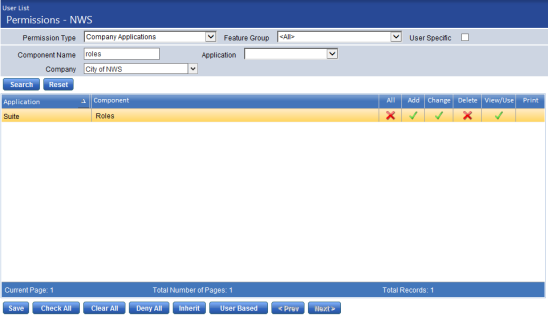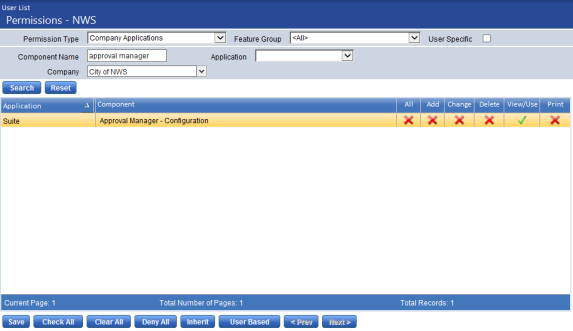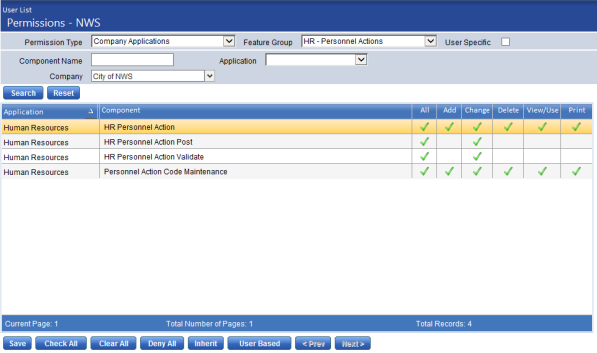Permissions
Maintenance > new world ERP Suite > Security > Users > User > Permissions
The first step in setting up Personnel Actions is to give users the appropriate levels of permission to the following components:
- Roles
- Approval Manager
- HR-Personnel Actions
- Navigate to Maintenance > new world ERP Suite > Security > Users.
- Select a user from the User List.
- Click Permissions. The Permissions page opens.
- Click the Show Search link in the top-right corner of the page.
- In the Component Name field, type, Roles.
-
Click Search. The
 grid on the Permissions page reloads with the Roles component highlighted.
grid on the Permissions page reloads with the Roles component highlighted. - Give the user permission to the appropriate functions (Add, Change, etc.) within Roles. Before any other permissions are available, the user needs a minimum of View/Use rights.
- Click Save.
For the permissions to take effect, the user needs to log out and log back in.
- Navigate to Maintenance > new world ERP Suite > Security > Users.
- Select a user from the User List.
- Click Permissions. The Permissions page opens.
- Click the Show Search link in the top-right corner of the page.
- In the Component Name field, type, Approval Manager.
-
Click Search. The
 grid on the Permissions page reloads with the Approval Manager-Configuration component highlighted.
grid on the Permissions page reloads with the Approval Manager-Configuration component highlighted. - Give the user permission to the appropriate functions (Add, Change, etc.) within Approval Manager. Before any other permissions are available, the user needs a minimum of View/Use rights.
- Click Save.
For the permissions to take effect, the user needs to log out and log back in.
- Navigate to Maintenance > new world ERP Suite > Security > Users.
- Select a user from the User List.
- Click Permissions. The Permissions page opens.
- Click the Show Search link in the top-right corner of the page.
- In the Feature Group field, select, HR-Personnel Actions.
-
Click Search. The
 grid on the Permissions page eloads to show four Personnel Actions components.
grid on the Permissions page eloads to show four Personnel Actions components. - Give the user permission to the appropriate functions (Add, Change, etc.) within each component. Before any other permissions are available, the user needs a minimum of View/Use rights.
- Click Save.
For the permissions to take effect, the user needs to log out and log back in.
Go to step 2 of setup: Roles.