CD User Acceptance Testing (UAT) Plan
The purpose of this topic is to outline the process and protocol for a critical stage of your Tyler implementation project. User Acceptance Testing (UAT) provides the opportunity to review setup and processes to ensure that the software functions at an acceptable level prior to Production Cutover. Tyler considers the UAT process essential to a successful project.
User Acceptance Testing is an iterative process, where chosen power users perform end-to-end system testing and report discrepancies in expected system functionality. Tyler will address reported discrepancies. This includes, but is not limited to, fixing the discrepancy, postponing as a post-Production Cutover improvement, determining the discrepancy is not in scope, or closing the discrepancy because it deviates from the agreed upon requirements defined during the Assess and Define stage. Once discrepancies are addressed, power users will re-test to validate the fix and close the discrepancy.
All discrepancies must be entered in advance of the close of the UAT stage to allow sufficient time for Tyler to address noted discrepancies and testers to re-test, validate, and close discrepancies. Your Tyler project manager will work with you to determine the appropriate cut off for initial testing efforts.
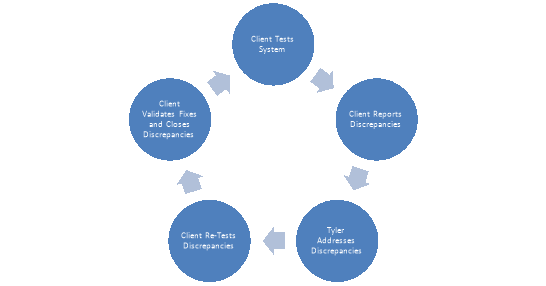
Acceptability is defined as the software’s ability to perform day-to-day operations without complete hindrance of one’s job responsibilities. Acceptance testers must be able to distinguish between a legitimate need for configuration or functionality change and changes that are subject to one’s own interpretation and/or subjective opinion (i.e. a feature enhancement).
- The system will be 100% perfect prior to UAT
- Finding configuration discrepancies is a normal part of the process and should be expected, as it helps ensure the product is ready for production and in line with project definitions.
- The system will be 100% perfect after UAT
- Tyler utilizes a continuous improvement approach, which focuses on maximizing your performance over time. UAT during implementation is a validation of the system’s acceptability based on decisions made during Assess & Define. Throughout the life of your relationship with Tyler, you and your team will have the opportunity to continue improving efficiency and productivity through our everGuide approach.
User Acceptance Testing is designed for your Power Users and project decision makers. It is not designed for all end-users to participate. It is recommended that you have at least 2 users from each functional area involved in testing.
Additionally, some qualities to look for when identifying testing resource(s) are as follows:
- Knowledgeable about a specific function of your business unit (reporting, legacy system, business process, etc.)
- Proficient with everyday technology
- Represents a business unit or department using the application being tested
- Has adequate time to test. A user who is unable to properly dedicate the time and attention to testing due to other responsibilities may not be an appropriate candidate for this group.
The following outlines specific responsibilities of the client project team:
- Identify functional leads and power users to perform scenario processing.
- Identify and communicate to select functional leads and power users the assigned testing scenarios to be executed with assistance from Tyler implementation staff.
- With assistance from Tyler implementation staff, review and prioritize discrepancies that result from completed testing scenarios.
- Submit all items first to the client project manager. The project managerwill then ensure the reported item is valid prior to submitting to Tyler. This may require input from a functional lead or power user.
- Document any issues or discrepancies found related to the product area tested. Tyler recommends limiting the number of resources posting items to the issues list to minimize duplication of issues and prevent changes being requested which are not consistent with agreed upon definitions. Ensure all reports of issues are submitted in a complete and timely manner.
- Ensure testing data and testing database maintain their integrity during the testing phase by limiting access and coordinating load and refresh processes.
- Monitor the quality and timeliness of the overall testing effort.
- Facilitate testing completion by maintaining momentum during process. Check that tests are completed in the order necessary to thoroughly sign-off on process.
- Review scenario processes and modify as necessary to align with any changes to policies and procedures.
- Work with Tyler project team to oversee all functions of the testing process.
The following outlines specific responsibilities of the Tyler Team:
- Provide baseline testing steps
- Work with yourproject team to determine which processes, interfaces, and modifications need to be tested.
- Collaborate with your project team to develop a baseline scenario that details the procedures for testing data integrity across application processes.
- Assist your team in addressing reported issues/concerns.
- Provide training to your staff on tracking issues as required by Tyler.
- Support the testing plan developed for your site.
This User Acceptance Test Sample is intended to assist with development of your User Acceptance test. Customers may be using the software in a way that necessitates additional test entries or modification of the sample test criteria. If an activity is not applicable the row should be deleted or marked with “NA”.
Test Number: The identification number for a test (Test numbers are for identification only and are not sequential.)
Pass: The function operates
Fail: The function fails to operate or produces an incorrect result
Notes: If a test is marked as “Fail” the “Notes” field should describe the failed result of the test
NA: The function is not used or applicable to the Customer’s environment
Test results should be documented in the “Pass”, “Fail” and “Notes” field for each test performed.
|
Testing Information |
|
|---|---|
|
Start Test Date: |
Finish Test Date: |
|
Select Date From Calendar |
Select Date From Calendar |
|
Logos Version Tested: |
|
|
Enter Software Version Being Tested |
|
|
Tested By: |
|
|
Enter Tester’s Name(s) |
|
|
Server Tested: |
|
|
Enter Name of Logos Server Being Tested |
|
|
Base Module:Parcel Management |
|||||
|---|---|---|---|---|---|
|
Test Number |
Activity |
Pass |
Fail |
NA |
Notes |
|
1 |
Search for a Parcel by Address. |
☐ |
☐ |
☐ |
Click here to enter text. |
|
2 |
Conduct an Advanced Search for a Parcel by Jurisdiction. |
☐ |
☐ |
☐ |
Click here to enter text. |
|
3 |
Add a New Parcel. |
☐ |
☐ |
☐ |
Click here to enter text. |
|
4 |
View a Parcel on the Map. |
☐ |
☐ |
☐ |
Click here to enter text. |
|
5 |
View Ownership History. |
☐ |
☐ |
☐ |
Click here to enter text. |
|
6 |
View Improvements made on a Parcel. |
☐ |
☐ |
☐ |
Click here to enter text. |
|
7 |
View the Zoning History of a Parcel. |
☐ |
☐ |
☐ |
Click here to enter text. |
|
8 |
View the Split/Merge History of a Parcel. |
☐ |
☐ |
☐ |
Click here to enter text. |
|
9 |
Attach a Document to a Parcel. |
☐ |
☐ |
☐ |
Click here to enter text. |
|
10 |
Connect a Remote Document to a Parcel. |
☐ |
☐ |
☐ |
Click here to enter text. |
|
11 |
Run a detailed report of all open parcels in a specific jurisdiction. |
☐ |
☐ |
☐ |
Click here to enter text. |
|
12 |
Review parcel ownership changes for the past year. |
☐ |
☐ |
☐ |
Click here to enter text. |
|
13 |
Review all split/merge activity for the six months. |
☐ |
☐ |
☐ |
Click here to enter text. |
|
14 |
Run a report detailing all of the improvements to parcels in a specific jurisdiction. |
☐ |
☐ |
☐ |
Click here to enter text. |
|
15 |
Run a report for zoning changes in specific jurisdictions. |
☐ |
☐ |
☐ |
Click here to enter text. |
|
Base Module: Licensing |
|||||
|---|---|---|---|---|---|
|
Test Number |
Activity |
Pass |
Fail |
NA |
Notes |
|
1 |
Search for available licenses. |
☐ |
☐ |
☐ |
Click here to enter text. |
|
2 |
Edit an existing licensee’s Information. |
☐ |
☐ |
☐ |
Click here to enter text. |
|
3 |
Add a license to an existing licensee. |
☐ |
☐ |
☐ |
Click here to enter text. |
|
4 |
Add a new licensee. |
☐ |
☐ |
☐ |
Click here to enter text. |
|
5 |
Run a licensing renewal batch. |
☐ |
☐ |
☐ |
Click here to enter text. |
|
6 |
Print a batch of licenses. |
☐ |
☐ |
☐ |
Click here to enter text. |
|
7 |
Print a single license. |
☐ |
☐ |
☐ |
Click here to enter text. |
|
8 |
Print a license listing. |
☐ |
☐ |
☐ |
Click here to enter text. |
|
9 |
Create a reversed adjustment on a license. |
☐ |
☐ |
☐ |
Click here to enter text. |
|
10 |
Verify the journal associated with the reversed adjustment. |
☐ |
☐ |
☐ |
Click here to enter text. |
|
11 |
Adjust license charges on a paid license. |
☐ |
☐ |
☐ |
Click here to enter text. |
|
12 |
Verify the journal associated with the adjusted payment. |
☐ |
☐ |
☐ |
Click here to enter text. |
|
13 |
Adjust a license application fee and bond payments. |
☐ |
☐ |
☐ |
Click here to enter text. |
|
14 |
Verify the journal associated with the adjusted application and bond payment. |
☐ |
☐ |
☐ |
Click here to enter text. |
|
15 |
Adjust an undesignated license balance. |
☐ |
☐ |
☐ |
Click here to enter text. |
|
16 |
Verify the journal associated with an undesignated license balance adjustment. |
☐ |
☐ |
☐ |
Click here to enter text. |
|
17 |
Create a refund on a licensee’s undesignated balance. |
☐ |
☐ |
☐ |
Click here to enter text. |
|
18 |
Assess delinquent charges on a batch of licenses. |
☐ |
☐ |
☐ |
Click here to enter text. |
|
19 |
Print notices for delinquent licenses. |
☐ |
☐ |
☐ |
Click here to enter text. |
|
20 |
Cancel a license renewal. |
☐ |
☐ |
☐ |
Click here to enter text. |
|
21 |
Run the License Transaction Report to verify the transaction data. |
☐ |
☐ |
☐ |
Click here to enter text. |
|
22 |
Run the Licensing Open Renewal report and review all open renewals for the past year. |
☐ |
☐ |
☐ |
Click here to enter text. |
|
23 |
Run the licensing revenue summary to determine how much revenue from licensing fees has been recorded for the past year. |
☐ |
☐ |
☐ |
Click here to enter text. |
|
24 |
Run a listing of all active licensees. |
☐ |
☐ |
☐ |
Click here to enter text. |
|
25 |
Run a listing of all prior year’s business inspections. |
☐ |
☐ |
☐ |
Click here to enter text. |
|
26 |
Run a listing of all lapsed or expired business licenses. |
☐ |
☐ |
☐ |
Click here to enter text. |
|
27 |
Run a listing of all licensed businesses. |
☐ |
☐ |
☐ |
Click here to enter text. |
|
Base Module: Permits |
|||||
|---|---|---|---|---|---|
|
Test Number |
Activity |
Pass |
Fail |
NA |
Notes |
|
1 |
Search existing permits. |
☐ |
☐ |
☐ |
Click here to enter text. |
|
2 |
Add a new permit. |
☐ |
☐ |
☐ |
Click here to enter text. |
|
3 |
Schedule an inspection for a permit. |
☐ |
☐ |
☐ |
Click here to enter text. |
|
4 |
Add fees to a permit. |
☐ |
☐ |
☐ |
Click here to enter text. |
|
5 |
Process a journal batch for issued permits. |
☐ |
☐ |
☐ |
Click here to enter text. |
|
6 |
Verify the journal associated with permit payments. |
☐ |
☐ |
☐ |
Click here to enter text. |
|
7 |
Verify the journal associated with permit adjustments. |
☐ |
☐ |
☐ |
Click here to enter text. |
|
8 |
Verify the journal associated with permit refunds. |
☐ |
☐ |
☐ |
Click here to enter text. |
|
9 |
Verify the journal associated with permit fee transfers. |
☐ |
☐ |
☐ |
Click here to enter text. |
|
10 |
Run a statistical report on the current property value associated with all permit types. |
☐ |
☐ |
☐ |
Click here to enter text. |
|
11 |
Run the Permit Valuation Report to obtain a listing of all pending permit applications. |
☐ |
☐ |
☐ |
Click here to enter text. |
|
12 |
Run the Permit Valuation Report to obtain a listing of all denied permit applications. |
☐ |
☐ |
☐ |
Click here to enter text. |
|
13 |
Run the Permit Valuation Report to obtain a listing of all completed permits |
☐ |
☐ |
☐ |
Click here to enter text. |
|
14 |
Run the Permit Address/Parcel ID Audit report to identify all issued permits. |
☐ |
☐ |
☐ |
Click here to enter text. |
|
15 |
Run the Permit Address/Parcel ID Audit report to identify all expired permits. |
☐ |
☐ |
☐ |
Click here to enter text. |
|
16 |
Run the Permit Condition Report to review the summary of all permits and the parcels/owners related to them. |
☐ |
☐ |
☐ |
Click here to enter text. |
|
Base Module: Inspections |
|||||
|---|---|---|---|---|---|
|
Test Number |
Activity |
Pass |
Fail |
NA |
Notes |
|
1 |
View/Print all scheduled inspections relating to permits. |
☐ |
☐ |
☐ |
Click here to enter text. |
|
2 |
View/Print all scheduled inspections relating to cases. |
☐ |
☐ |
☐ |
Click here to enter text. |
|
3 |
View/Print all scheduled inspections relating to licenses. |
☐ |
☐ |
☐ |
Click here to enter text. |
|
4 |
View/Print all scheduled inspections relating to businesses. |
☐ |
☐ |
☐ |
Click here to enter text. |
|
5 |
View/Print all pending inspections relating to permits. |
☐ |
☐ |
☐ |
Click here to enter text. |
|
6 |
View/Print all pending inspections relating to cases. |
☐ |
☐ |
☐ |
Click here to enter text. |
|
7 |
View/Print all pending inspections relating to licenses. |
☐ |
☐ |
☐ |
Click here to enter text. |
|
8 |
View/Print all pending inspections relating to businesses. |
☐ |
☐ |
☐ |
Click here to enter text. |
|
9 |
View/Print all completed inspections relating to permits. |
☐ |
☐ |
☐ |
Click here to enter text. |
|
10 |
View/Print all completed inspections relating to cases. |
☐ |
☐ |
☐ |
Click here to enter text. |
|
11 |
View/Print all completed inspections relating to licenses. |
☐ |
☐ |
☐ |
Click here to enter text. |
|
12 |
View/Print all completed inspections relating to businesses. |
☐ |
☐ |
☐ |
Click here to enter text. |
|
13 |
View a summary of inspections that have passed. |
☐ |
☐ |
☐ |
Click here to enter text. |
|
14 |
View a summary of inspections that have failed. |
☐ |
☐ |
☐ |
Click here to enter text. |
|
15 |
Enter the results for a permitting inspection. |
☐ |
☐ |
☐ |
Click here to enter text. |
|
16 |
Enter the results for a licensing inspection. |
☐ |
☐ |
☐ |
Click here to enter text. |
|
17 |
Enter the results for a case inspection. |
☐ |
☐ |
☐ |
Click here to enter text. |
|
18 |
Enter the results for a business inspection. |
☐ |
☐ |
☐ |
Click here to enter text. |
|
19 |
Process an inspections billing batch. |
☐ |
☐ |
☐ |
Click here to enter text. |
|
20 |
Create invoices for an inspections billing batch. |
☐ |
☐ |
☐ |
Click here to enter text. |
|
21 |
Verify journal associated with inspections billings. |
☐ |
☐ |
☐ |
Click here to enter text. |
|
22 |
Run the Inspection Report sorted by Inspector – Inspection Type – Inspection. |
☐ |
☐ |
☐ |
Click here to enter text. |
|
23 |
Run the Inspector’s schedule filtering by one inspection type and all inspectors in worksheet format. |
☐ |
☐ |
☐ |
Click here to enter text. |
|
24 |
Run a detailed Inspector’s Productivity Report to review all time inspectors spent on inspections for the past three months. |
☐ |
☐ |
☐ |
Click here to enter text. |
|
25 |
Run the Inspection Management Summary Report to view all results of inspections associated with an inspector. |
☐ |
☐ |
☐ |
Click here to enter text. |
|
26 |
Run the Inspection Management Summary Report to view all results of inspections associated with an inspection type. |
☐ |
☐ |
☐ |
Click here to enter text. |
|
27 |
Run the Violation Report to view all violation associated with a specific inspection. |
☐ |
☐ |
☐ |
Click here to enter text. |
|
28 |
Run the Requested Inspection Report to view all open Inspections. |
☐ |
☐ |
☐ |
Click here to enter text. |
|
29 |
Run the Requested Inspection Report to view all scheduled Inspections. |
☐ |
☐ |
☐ |
Click here to enter text. |
|
30 |
Run the Requested Inspection Report to view all of canceled inspections. |
☐ |
☐ |
☐ |
Click here to enter text. |
|
Base Module: Requests for Service |
|||||
|---|---|---|---|---|---|
|
Test Number |
Activity |
Pass |
Fail |
NA |
Notes |
|
1 |
Add a new service request. |
☐ |
☐ |
☐ |
Click here to enter text. |
|
2 |
Cancel an existing service request. |
☐ |
☐ |
☐ |
Click here to enter text. |
|
3 |
Search for open cases. |
☐ |
☐ |
☐ |
Click here to enter text. |
|
4 |
Add a new case. |
☐ |
☐ |
☐ |
Click here to enter text. |
|
5 |
Attach a service address to a case. |
☐ |
☐ |
☐ |
Click here to enter text. |
|
6 |
Attach a parcel to a case. |
☐ |
☐ |
☐ |
Click here to enter text. |
|
7 |
Attach a business to a case. |
☐ |
☐ |
☐ |
Click here to enter text. |
|
8 |
Attach a utility account to a case. |
☐ |
☐ |
☐ |
Click here to enter text. |
|
9 |
Cancel an existing case. |
☐ |
☐ |
☐ |
Click here to enter text. |
|
10 |
Run the Case Inspection report to find all cases that have passed their inspection. |
☐ |
☐ |
☐ |
Click here to enter text. |
|
11 |
Run the Case Inspection report to find all cases that have failed their inspection. |
☐ |
☐ |
☐ |
Click here to enter text. |
|
12 |
Run the Case Listing Report to review all resolved cases. |
☐ |
☐ |
☐ |
Click here to enter text. |
|
13 |
Run the Case Listing Report to view all open cases. |
☐ |
☐ |
☐ |
Click here to enter text. |
|
14 |
Run the Case by Inspector Report to review how many inspections were performed by a specific inspector within the last three months. |
☐ |
☐ |
☐ |
Click here to enter text. |
|
15 |
Run the Case Inspector Productivity Report sorted by Inspector – Case Type to review the number of opened, new, and closed reports created by each inspector for the past year. |
☐ |
☐ |
☐ |
Click here to enter text. |
|
16 |
Run the Request for Service Report to review all case or request for service related information. |
☐ |
☐ |
☐ |
Click here to enter text. |
|
Base Module: Project Planning |
|||||
|---|---|---|---|---|---|
|
Test Number |
Activity |
Pass |
Fail |
NA |
Notes |
|
1 |
Search for an existing project. |
☐ |
☐ |
☐ |
Click here to enter text. |
|
2 |
Add a new project. |
☐ |
☐ |
☐ |
Click here to enter text. |
|
3 |
Add notes to a project. |
☐ |
☐ |
☐ |
Click here to enter text. |
|
4 |
Add documents to a project. |
☐ |
☐ |
☐ |
Click here to enter text. |
|
5 |
View the activities of a project. |
☐ |
☐ |
☐ |
Click here to enter text. |
|
6 |
Run the Project Planning Listing to review the status of all open projects. |
☐ |
☐ |
☐ |
Click here to enter text. |
|
Base Module: Receipts |
|||||
|---|---|---|---|---|---|
|
Test Number |
Activity |
Pass |
Fail |
NA |
Notes |
|
1 |
Take in a payment for a permit. |
☐ |
☐ |
☐ |
Click here to enter text. |
|
2 |
Verify the journal created for a permit payment. |
☐ |
☐ |
☐ |
Click here to enter text. |
|
3 |
Take in a payment for a license. |
☐ |
☐ |
☐ |
Click here to enter text. |
|
4 |
Verify the journal created for a license payment. |
☐ |
☐ |
☐ |
Click here to enter text. |
|
5 |
Take in a payment for an inspection billing. |
☐ |
☐ |
☐ |
Click here to enter text. |
|
6 |
Verify the journal created for an inspection payment. |
☐ |
☐ |
☐ |
Click here to enter text. |
|
7 |
Void a receipt. |
☐ |
☐ |
☐ |
Click here to enter text. |
|
8 |
Post a receipt batch. |
☐ |
☐ |
☐ |
Click here to enter text. |
|
9 |
Run the Receipt Transaction Report to review all Community Development related payments collected for a current day. |
☐ |
☐ |
☐ |
Click here to enter text. |