Adding an SSRS Logo
Note: This feature is available in patch 2021.1.23.
You can customize the logo that displays on many of the SSRS reports with a couple of updates to the New World ERP database. Please have a backup of the database taken before making any changes!
Requirements:
-
A quality resolution image, typically in PNG format. An image size of 90*90 pixels (or wider) works pretty well.
- Image reachable via URL on a web server.
-
We strongly recommend PNG images for their file size characteristics.
A stored procedure that helps add the SSRS logo has been added to the database (AddCompanyLogoToSSRSReports). It inputs a URL and file type parameter. To call the stored procedure, use the following command. Replace the parts of the URL in all caps with the location of your image. Run this query against the NWERP database:
exec AddCompanyLogoToSSRSReports 'https://WEBACCESSIBLEURL/IMAGENAME.png', 'png'
Note: To make an image web accessible, place it in a directory controlled by an IIS site on the server. By default, this directory is C:\inetpub\wwwroot. Make sure to create a subfolder in this directory for the image to reside in.
For example, if the location of your logo is C:\inetpub\wwwroot\CustomerImages\Logo.png, you would execute the stored procedure as follows:
exec AddCompanyLogoToSSRSReports 'https://Server.com/CustomerImages/ Logo.png', 'png'
After the update, run a report like the Accumulated Transaction Listing to view your new logo:
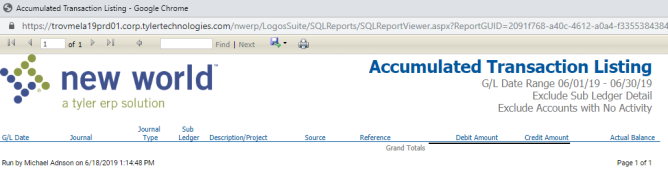
Removing the SSRS Logo
If you want to remove the SSRS Logo from the database, another stored procedure has been added, and this command removes the SSRS logo and sets it back to default:
exec RemoveCompanyLogoFromSSRSReports