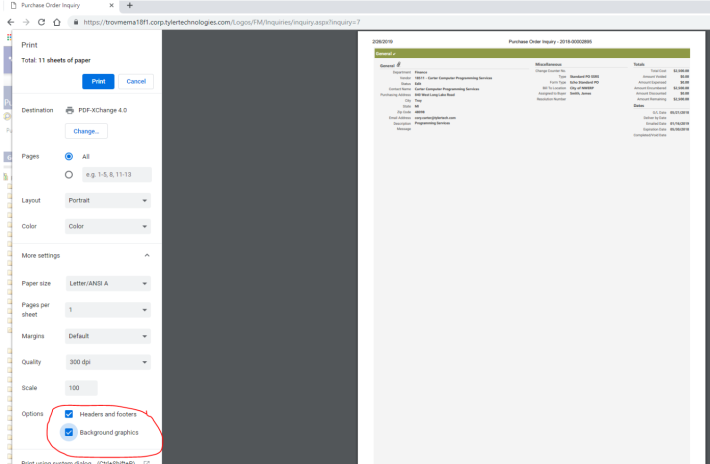Client Configuration
PROBLEM:
ERP cannot run in multiple windows or changes in another window are updating the current window or tab.
SOLUTION:
-
IE - Users should never open a new window in IE using File > New Window or File > New Tab. Users should open a new ERP Session using File > New Session to ensure unique session and Java Script for the drop-down menus in the application:
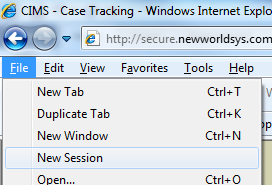
-
Chrome – User can open an incognito window for Chrome if they want separate sessions. Note – multiple incognito windows will share the same session and browsing history will be lost once the incognito window is closed:
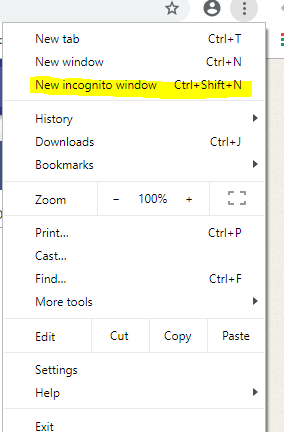
-
Firefox – Users can open a private window for Firefox if they want separate sessions. Note – multiple private windows will share the same session and browsing history will be lost once the private window is closed:
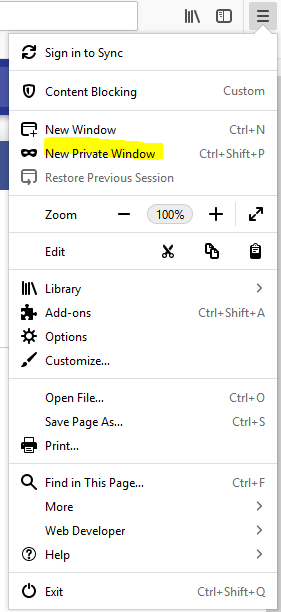
-
Edge – Users can open a new InPrivate window for Edge if they want separate sessions. Note – multiple InPrivate windows will share the same session and browsing histroy will be lost once the InPrivate window is closed:
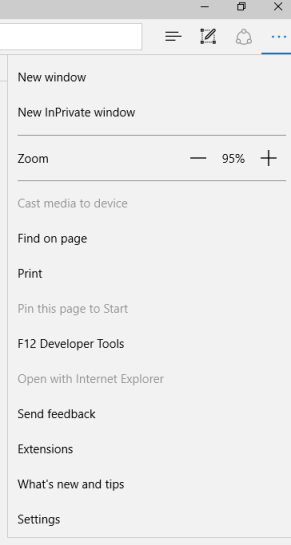
PROBLEM:
SSRS reports or attachments won’t open when clicked.
SOLUTION:
This is typically caused by pop-up blockers. To resolve in each of the browsers follow the below instructions.
-
IE - Tools → Internet Options → Privacy Tab → Add NWERP site to the Pop-up blocking exceptions:
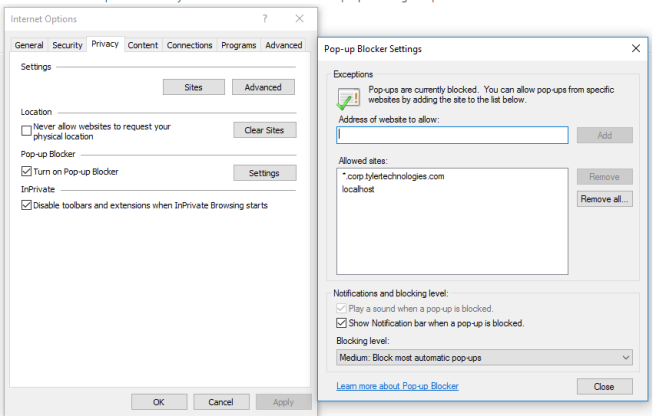
-
Edge - Go to to Settings → Advanced Settings → Make sure "Block pop-ups" is disabled:
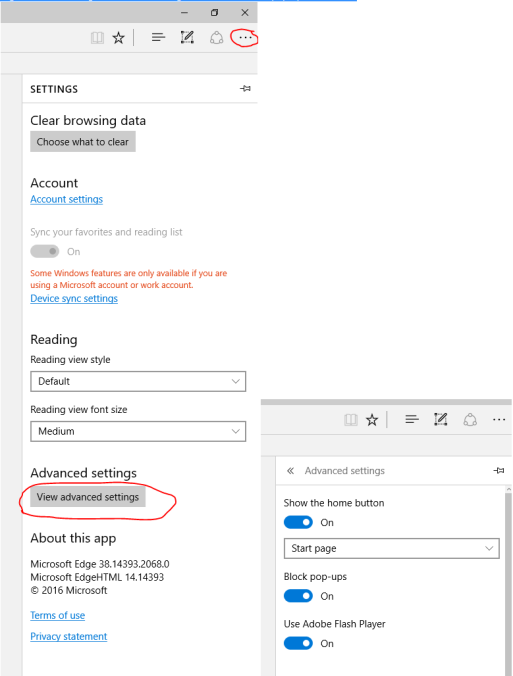
-
Firefox - Go to Options → Privacy & Security → Look for the "Permissions" section → Add an exception to "Block pop-up windows". OR Go to Options → search "Popup" in the search bar → Add an exception to "Block pop-up windows":
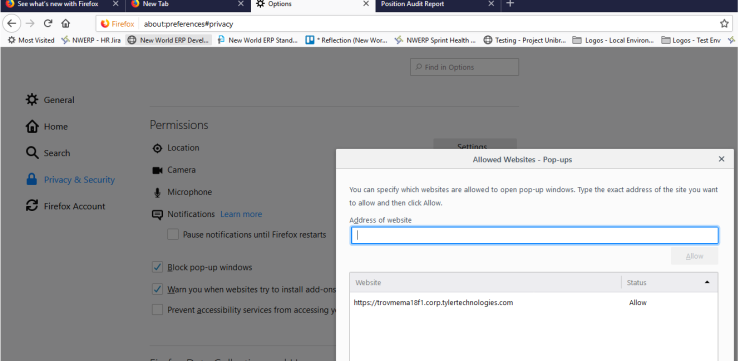
-
Chrome - Go to Settings → Advanced → Content Settings → Popups and Redirects → Add NWERP site under the "Allow" section:

PROBLEM:
Browsers are not prompting for file downloads when clicking on an attachment.
SOLUTION:
The solution to this issue varies by browser.
-
IE - Tools > Internet Options > Security → Go to Trusted Sites → Custom level. Enable all three of these settings. If the NWERP site is not a trusted site, add to by clicking the sites button:
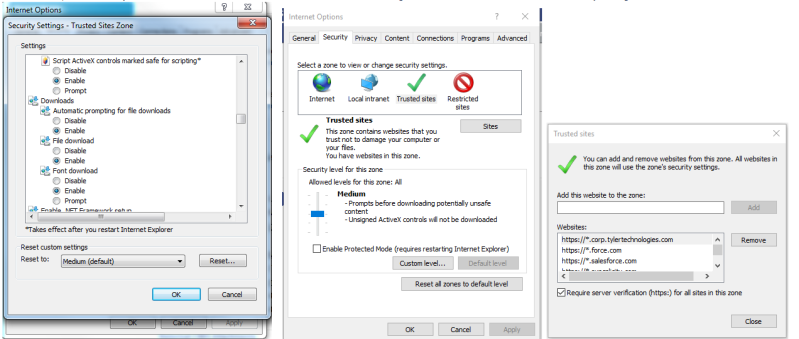
-
Edge - Go to Settings → Advanced Settings → Downloads → Enable "Ask me what to do with each download":
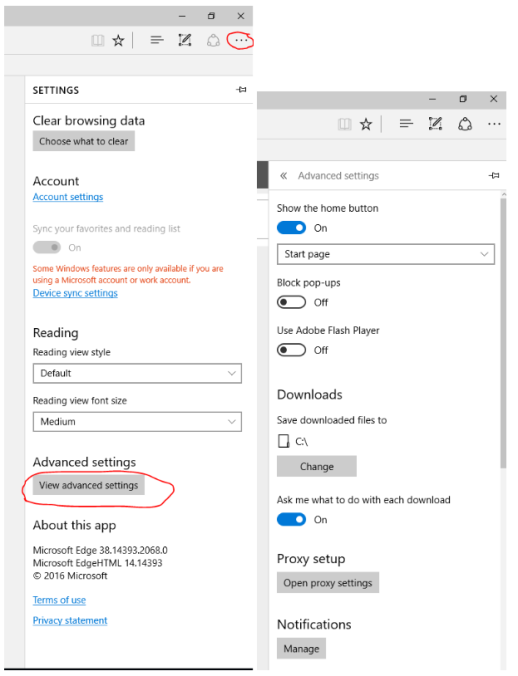
-
Firefox - Go to Options → In the general section, look for "Files and Applications" → Select "Always ask you where to save files":
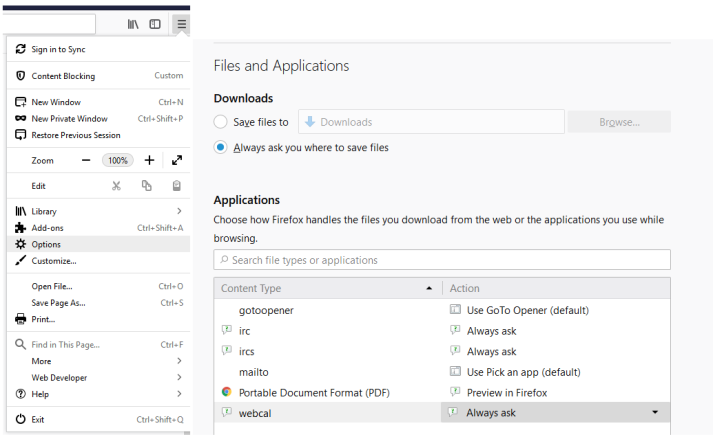
-
Chrome - Go to Settings → Go to Advanced Settings → Downloads → Enable "Ask where to save each file before downloading":
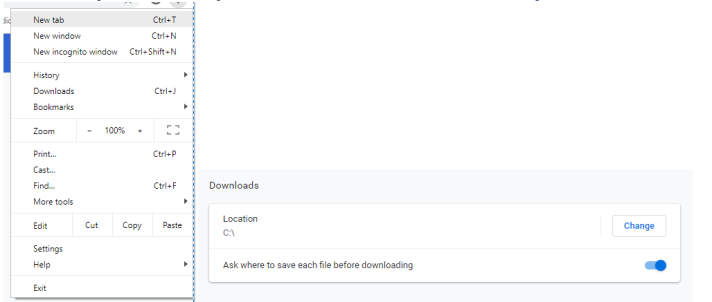
PROBLEM:
Using the new Print Screen functionality in GL Inquiries, the pages do not print properly.
SOLUTION:
We do recommend Chrome is used for this feature. It handles printing of this area better than the other browsers and printing settings in browsers are independent of NWERP settings. Chrome also includes the ability to “print” to PDF (Save as PDF) which allows you to create an electronic copy instead of sending to a physical printer. When printing in Chrome, ensure you enable “Background Graphics”: