Process Manager Change Tracking Report
Maintenance > new world ERP Suite > Security > Reports > Process Manager Change Tracking Report
The Process Manager Change Tracking Report has been added to the Security Reports menu:
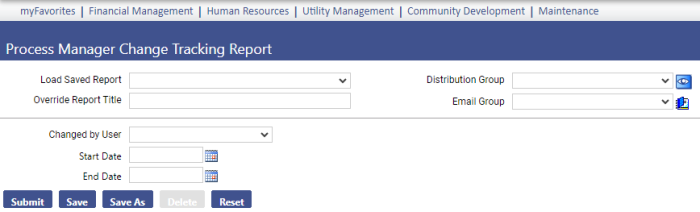
Run this report to review changes administrators make to Process Manager.
From the Changed by User dropdown, select a specific user or leave the field blank to run the report for all users who made changes to Process Manager.
To capture information for a specific date range, select a Start Date and End Date. You also may leave one or both fields blank.
Click Submit to generate and display the report.
In addition to Action Type, Action Date and Action User, information on the report includes changes to sub-ledger names, process descriptions, org structure codes and descriptions, approval levels and names, number of approvals required and effective start and end dates:
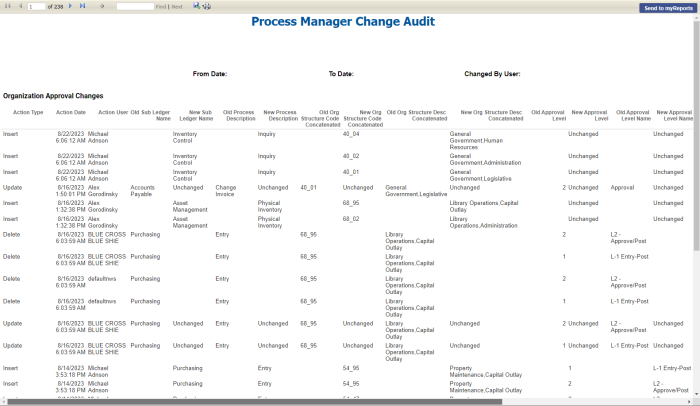
To send the report to myReports as a PDF, click the Send to myReports button. To export the report to a preferred format, such as Excel or Word, select the format from the Export drop-down:
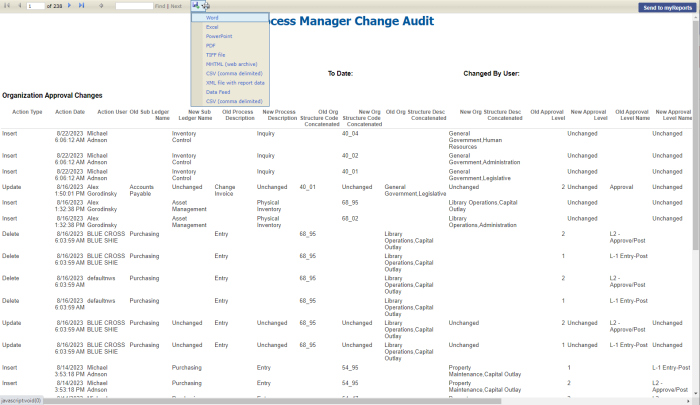
For this report to display on a user's Security Reports menu, the user needs permission to the Process Manager Change Tracking Report security component:
- Navigate to Maintenance > new world ERP Suite > Security > Users. The User List page displays.
- Use the filter in the User Name column to search for the user.
- Select the user's row.
- Click Permissions. The User Permissions page displays, containing a grid of security components and a filter panel.
-
In the Search Security Components filter, type process manager change. The grid refreshes to display the Process Manager Change Tracking Report component:
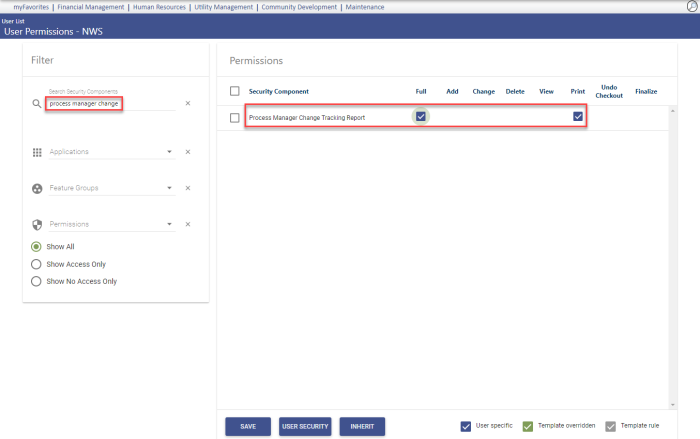
- Select Full permission.
- Click Save.
- For the permission to take effect, the user must log off and log back onto the system.