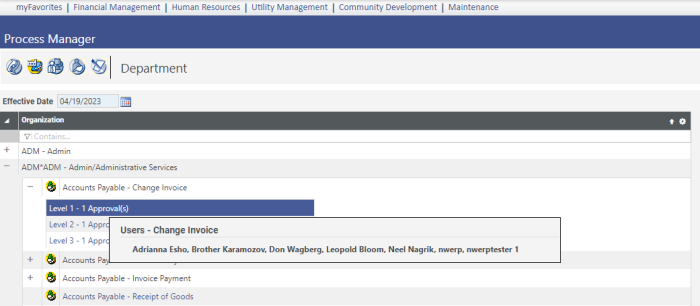Department View
Maintenance > new world ERP Suite > Process Manager >![]() Department
Department
Using the Department view of the Process Manager, you can view a department and all processes associated with that department and all users associated with the department. On this page, you can also add or remove approval users from a process.
Viewing Department Information
- Click the + icon next to the department that you want to view.
- Click the + icon next to the process that you want to view.
-
Hover over the approval level field to view a list of users available at that level.
 Show me
Show me
Adding Approval Users
With an approval level highlighted, you can add approval users to the process.
- Make sure the approval level to which you want to add users is highlighted.
- Click the Approval Users button. The Approval Users pop-up page displays.
- In the Available Users field, click the desired user to select it. Ctrl + Click can be used to select multiple users, and Shift + Click can be used to select a range of users.
- Click the
 button to add the chosen users to the Selected Users field.
button to add the chosen users to the Selected Users field. - Click Save.
Previously Modified Departments
When there are no department level changes, the Process and Department views are identical.
Departments that have been modified differently than the process are designated by an ![]() . They do not get updated based on changes to other levels; they stay as defined. The effective date ties back to the last date modified.
. They do not get updated based on changes to other levels; they stay as defined. The effective date ties back to the last date modified.