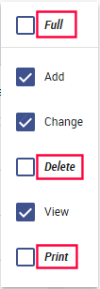Maintenance > new world ERP Suite > Security > Users > User Name > Permissions
The User Permissions page is where authorized users set permissions for all users in your organization. The list of available security components is controlled by what licenses are assigned to a user.
To assist in setting permissions where large lists of security components are displayed, the filter panel lets users filter the list by security components, applications, feature groups and permissions.
Use the Filter panel on the left side of the page to find the permissions you want to view or modify.
This panel contains four search filters: Security Components, Applications, Feature Groups and Permissions. When you first open the page, the filters are blank so that all security components display in the main Permissions panel, with checked components listed alphabetically at the top of the list, followed by unchecked and denied components, also listed alphabetically.
The Permissions panel contains all of the security components that match the selections in the Filter panel.
Check boxes to the right of each security component correspond with the available permissions: Add, Change, Delete, View and Print. If your environment is using File Storage Service (FSS) for document storage, you also will see Undo Checkout and Finalize permissions for documents. If your environment is using Content Manager, you will see an Administrator permission for documents instead of Undo Checkout and Finalize. You will see the same change on the Security Component Report (Maintenance > new world ERP Suite > Security > Security Report).
Note: The Reminder permission no longer is available.
 = Granted (Selected by user)
= Granted (Selected by user)
 = Template rule (Inherited from security template)
= Template rule (Inherited from security template)

 = Template overridden (Inherited from security template but overridden by user)
= Template overridden (Inherited from security template but overridden by user)
 = Denied (Denied by user)
= Denied (Denied by user)
 = Blank (Neither granted nor denied)
= Blank (Neither granted nor denied)
Note: Permissions drawn from security templates do not override permissions that already have been denied  .
.
- Selecting Add automatically selects Change and View.
- Selecting Change automatically selects Add and View.
- Selecting View automatically selects Add, Change and Delete in denied states, requiring individual selections to grant or not grant permissions.
-
Selecting Delete automatically selects Add, Change and View.
- Deselecting Add automatically deselects Change.
- Deselecting Change automatically deselects Add.
- Deselecting View automatically deselects Add, Change and Delete.
- Deselecting Delete does not affect other selections.
-
For all of the above actions, the Print permission will remain as is.
Note: With release 2017.1, permissions will be migrated to the new standard formats.
Specific to Content Manager:
-
Selecting Administrator automatically selects Add, Change, Delete and View.
- Deselecting Administrator leaves Add, Change, Delete and View selected.
- Deselecting Delete automatically deselects Administrator.
- For all of the above actions, the Print permission will remain as is. If you are using FSS, the Undo Checkout and Finalize permissions also will be left as is.
Once users have been synced with Content Manager, their access to the functions of the Document Viewer will be based on their permission selections. Examples:
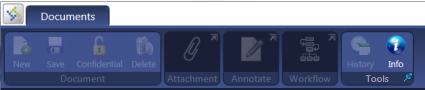
Viewing is enabled, while all other functions are disabled.

Viewing, adding and modifying functions are enabled, while deleting and redacting are disabled.

Viewing, adding, modifying, deleting and redacting functions are enabled.
To modify permissions for multiple components, select the corresponding check boxes to the left of the component names. To modify permissions for all components, select the check box to the left of the Security Component header.
As you select components, the number of items selected will display in the top-left corner of the panel, and an action menu icon will display in the top-right corner. Click this icon to display a menu of the permission types that apply to the selected items.
If you select multiple components and the original values for any permission type are not consistent—for example, Delete is checked for two and blank for two others, the permission type will display in ![]() italics on the action menu.
italics on the action menu.
Enabled once you start to edit the user's permissions, this button saves your latest edits.
This button takes you to the User-Based Security page for the selected user. A breadcrumb at the top of the page will take you back to the User Permissions page.
This button takes you to the ![]() Templates page to view or select the security templates you want the user to inherit.
Templates page to view or select the security templates you want the user to inherit.
Security templates are set up at Maintenance > new world ERP Suite > Security > Security Templates.
Note: As of new world ERP release 2017.1, the setup of security templates allows permissions only to be granted and not selected. The option to deny has been removed.
Template permissions do not override permissions that already have been granted or denied for a user; for example, if a user who has been denied permission to view employee pay rates inherits a template that grants permission to view pay rates, the denied permission remains in effect and must be changed separately.
Templates appear as cards in the Available Templates section of the page. They are arranged alphabetically left to right. Click each template you want to select. As you make selections, the cards will highlight, and the template names will appear in the Selected Templates section near the top of the page. To deselect a template, click the X to the right of the selected template.
Once you have made your selections, click Save. When you breadcrumb back to the User Permissions page, the permission selections inherited from templates will appear as gray check boxes where previous permissions were blank (neither granted nor denied) or green check boxes where previous permissions have overridden the template permissions.
If a security component shows that it has permission selections inherited from a template, you may find out what template is being used by clicking the component row. The Templates panel will load, showing the selected component name and the associated template name.
Note: Updating a template the user has inherited will update the user's permissions accordingly.