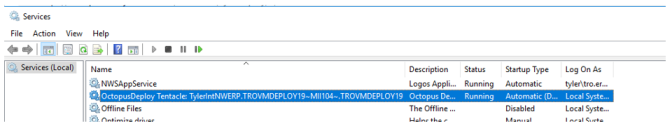Downloading and Installing a Tentacle
Tentacles are the term used for the piece of software (Windows Service) that integrates between a client server and the Tyler Deploy servers. Each server receiving New World ERP software (Application, eSuite, etc) will need a tentacle installed. The database and SSRS servers will not need a tentacle. Those servers need Powershell remoting enabled (section below). This document will walk you through installing a tentacle and enabling Powershell remoting.
Tentacles require Powershell 5.1. Installing on a server without Powershell will force the Powershell download and a reboot of the server. Please plan accordingly.
Getting Ready for Tyler Deploy
Note: All servers that will receive a tentacle install need.Net Framework 4.6.2 installed. The New World ERP Application Server also needs Visual Studio C++ Redistributable 2015 (x86) installed.
On the Application, Database and/or SSRS server (if one exists), you will need to enable Powershell remoting. This tool allows you to not install a tentacle on the SSRS and SQL servers. Open Powershell as an administrator by right clicking and choosing Run as Administrator.
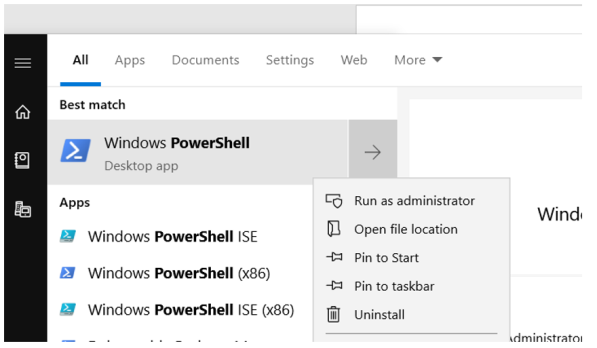
Run this command: Enable-PSRemoting –force. This command can take a couple minutes to complete but it should be complete when the prompt returns.
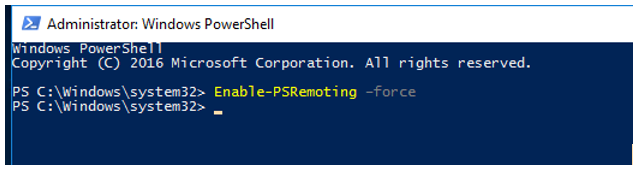
Run the commands below in PowerShell to create a trust relationship between servers. On the App Server, run this command with DBSERVERNAME replaced by your database server’s name:
Set-Item WSMan:\localhost\Client\TrustedHosts -Value "DBSERVERNAME" -Force
On the Database Server, run this command with APPSERVERNAME replaced by your app server’s name.
Set-Item WSMan:\localhost\Client\TrustedHosts -Value "APPSERVERNAME" -Force
Please note that if you have a separate SSRS Server, the first command (run on the Application Server) would need to change to a comma separated list:
Set-Item WSMan:\localhost\Client\TrustedHosts -Value “DBSERVERNAME,SSRSSERVERNAME” -Force
Note: Servers that are running UAC may need the command “winrm quickconfig” run from an elevated command prompt.
Look at the Decision Tree Excel document and fill out its questionnaire on the Questionnaire tab. Columns H and I will get you the information you need to map your tentacles to servers as well as projects and roles to those tentacles.
The Excel document will look similar to the below screenshot. Fill out the Answers column and Colunms H and I will dynamically populate after clicking the Generate TylerDeploy Recommendations** button. Please note that this Excel spreadsheet runs macros to generate the recommendations and these are only recommendations. The strength of Tyler Deploy is its flexibility for deployments.
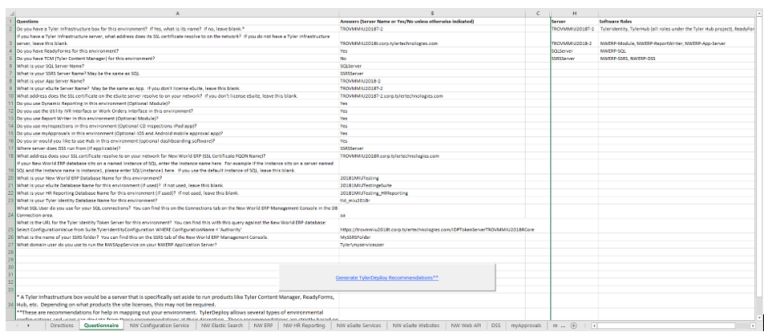
Using the recommendations from Columns H and I from the Excel document, you are ready to start installing tentacles.
Note: Tentacles are not required on database and SSRS servers. Those servers will have their software pushed via Powershell Remoting from the Application Server.
-
Access Tyler Deploy from your servers.

-
Log in with your Tyler Community account.
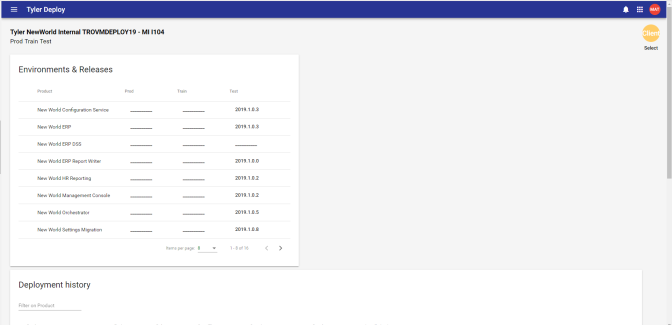
-
You will be presented with the homepage for Tyler Deploy. The homepage is made up of several components, including the current products/versions installed as well as deployment history.
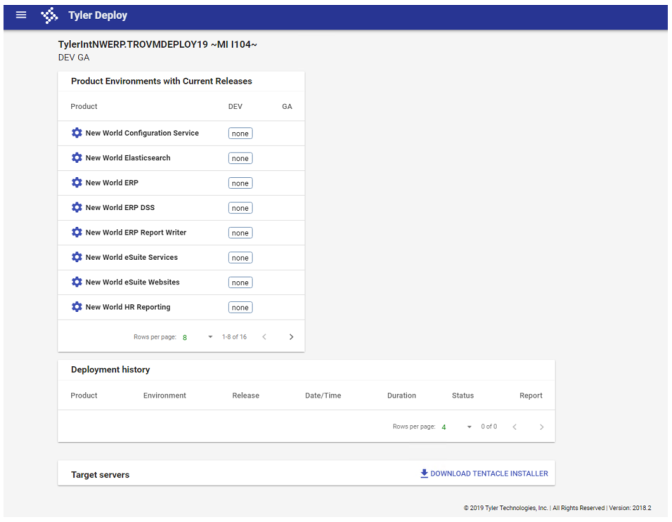
- Near Target Servers, click the Download Tentacle Installer link to download the tentacle installer. Open the downloaded Tentacle Installer.
-
When you open the tentacle installer, a user name and password prompt appears. Enter your user name and password for tylertech.com.
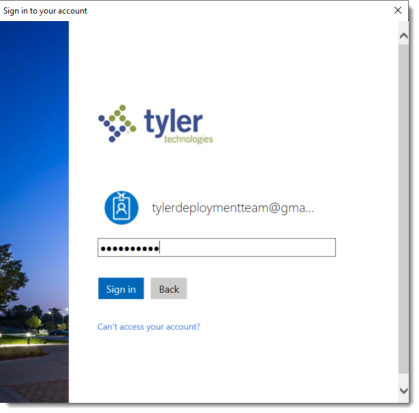
-
For most clients, a screen like the one below will appear automatically after sign-in. The authentication through tylertech.com will find your account name. If you manage multiple Tyler Deploy accounts, such as an ISD or multi-entity organization, you will need to enter an API Key provided by our distribution team on this screen and pick the entity for which you would like to install a tentacle.
Note: The Installation Drive on this screen is a very important variable. Octopus Deploy will install all software that goes to that server to the folder {DriveLetter}\Octopus. This folder should also be excluded from virus scanners. Please also note that servers without Powershell 5.1 on them will have that software installed by the tentacle installer. If Powershell is needed, the server would need a reboot after that installation and the tentacle install could be run again.

Note: For more information on Listening tentacles, click here.
- Click Install. After the installation is complete, please proceed to install tentacles on the other required servers: App Server/eSuite Server and Tyler Server (if applicable).
-
The tenatacle configuration will actually occur on https://tylerdeploy.com. At the bottom of the page, you will see a Target servers section. In each server, you will see a Configure button. This is the wizard in which the tentacles will be configured for the proper products and roles.
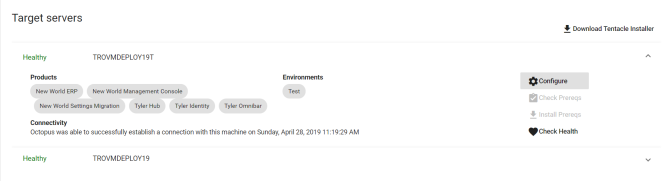
-
Refer back to the Decision Tree spreadsheet to determine what products/roles go on what server. An example for how to do this is in Step 10. The Decision Tree document will help with this. There is also a grid below that maps the role types to projects and servers they would typically be installed on.
Project Role Application Server eSuite Server* Tyler Server** New World Configuration Service NWERP-App-Server X - - New World ERP NWER-App-Server X - - TylerIdentity - - X New World ERP DSS NWERP-App-Server X - - New World ERP Report Writer NWERP-App-Server X - - New World eSuite Services NWERP-App-Server X - - New World eSuite Websites NWERP-eSuiteWeb - X - New World HR Reporting NWERP-App-Server X - - New World Management Console NWERP-App-Server X - - NWERP-Elasticsearch X - - TylerIdentity - - X New World myApprovals NWERP-App-Server X - - NWERP-myApprovals - X - New World myInspections NWERP-App-Server X - - NWERP-myInspections - X - New World Settings Migration NWERP-App-Server X - - NWERP-WebAPI - X - NWERP-eSuiteWeb - X - TylerIdentity - - X New World Web API NWERP-WebAPI - X - Tyler Identity TylerIdentity - - X TylerIdentityDatabase - - X Tyler Omnibar Tyler Omnibar - - X Tyler Identity - - X * This server is typically in the DMZ. In test environments, it may be the Application Server.
** This server is often the Application Server if a Tyler infrastructure server is not in place.
-
For instance, on the Application Server for the applicable environment, you would configure the radio button for New World ERP, click Next, then the check box for NWERP-App-Server, click Next and choose your environment type on the final screen. Multiple products can be configured at one time through this wizard. Below is an example based on some of the standard products.
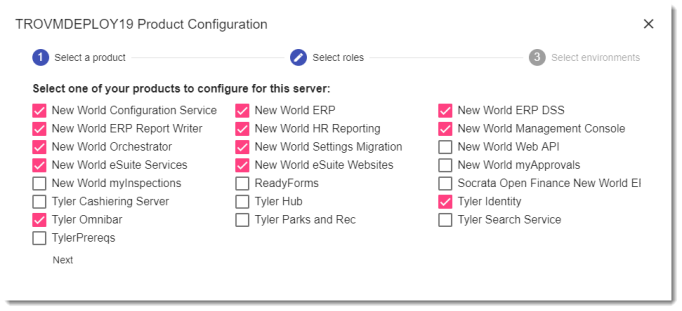
Click Next. Choose the Roles for these products to install to this Target Server and click Next. For help determining which roles to configure for your products, please refer to the grid above. This example would denote a test environment that serves as the Tyler server, Application and eSuite servers in an all-in-one fashion.
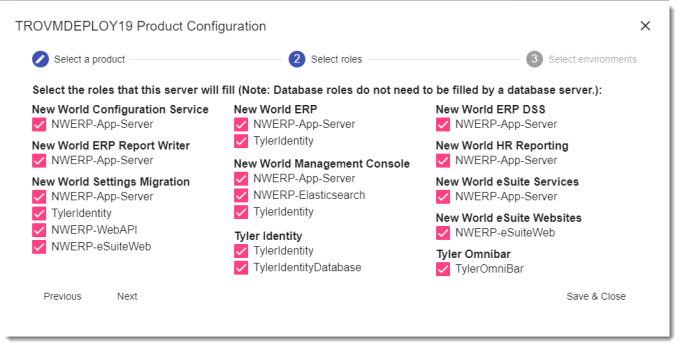
Choose your environment type and click Save & Close. Note that it is not typical in most scenarios to have multiple environments chosen. This would typically be reserved for stacked server environments, stacked eSuite environments (pre-existing option) or a Tyler infrastructure server (hosting multiple Hub instances, multiple Identity instances, etc.).
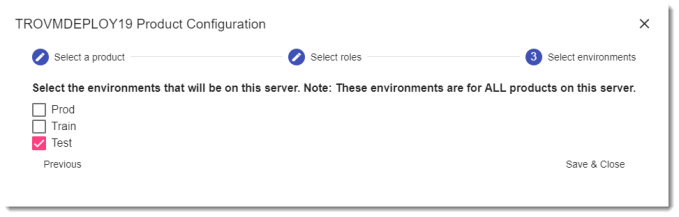
-
When this tentacle mapping process is completed, you will see a similar view to the one below, mapping product types to environment types.
Note: Scenarios where multiple environment types (Test/Train/Prod) are mapped to one server are not that common. Valid scenarios would include a Tyler infrastructure server that may run multiple Hub environments or Tyler Identity environments or a stacked eSuite server that runs multiple eSuite instances. If you see multiple environments mapped on a Target Server in your setup, please review the setup, as something may be misconfigured.
-
Note: Everyone’s products here will differ and this depends heavily on licensing and your server topography. The below example was an internal testing server that utilizes one ERP server and an infrastructure server for Tyler wide products.
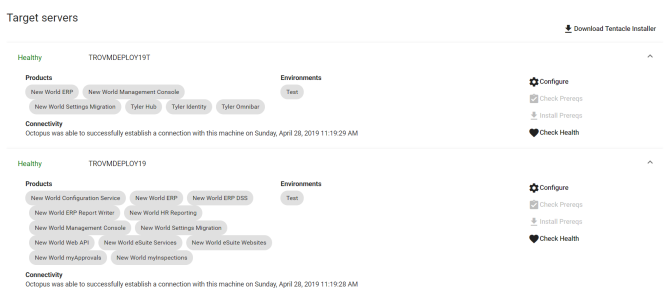
-
Each server with a tentacle installed will have a similar Windows Service to the below screenshot.