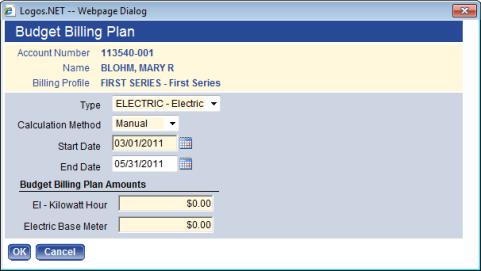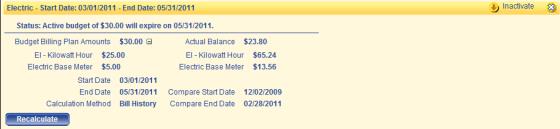Add a Budget Billing Plan
A budget billing plan can be added to an account from the New Account process, Move In/Out process, or from Customer Service. When you select the Budget Billing workflow icon from any of these locations and select the New button, you will see a screen like the following.  Show me
Show me
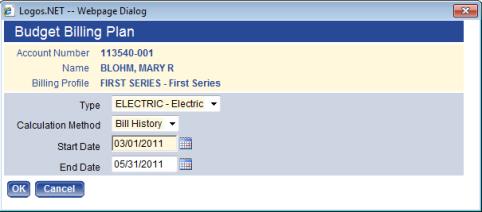
Note: Note: If the account is part of an aggregate, the New button will be disabled. Members of an aggregate cannot be enrolled in a budget billing plan.
- Select the Type of budget billing plan to add to this account. This control is required. The options are the plan types defined in Budget Billing Plan Type in Utility Management Maintenance. In most cases, only one plan will be available.
- Select the Calculation Method that should be used to determine the budget bill amount. Bill History is the default value and uses the defaults from the plan type in its calculation; the other option is Manual. If Manual is selected, the Budget Billing Plan Amounts section will appear on the page to allow charge amounts to be manually entered.
 Show me
Show me
- Enter the Start Date. This control is required; today’s date is the default value.
- The End Date is populated when the Type is selected. The default value is calculated from the Start Date, using the Default Length value from the Budget Billing Plan Type record.
- If Manual was selected as the Calculation Method, the page will include a control for each charge category selected on the Budget Billing Plan Type record. Enter the amounts for each charge category that should be used to calculate the budget billing plan amount for the date range specified.
- Click OK to add the plan to the account and calculate the amount of the budget payment. The details of the plan will display in the Budget Bills attribute for the account. Click on the + icon to display the charge category breakdown.
 Show me
Show me
The budget amount will be used when bills are produced for the billing cycle the account belongs to.