eMail Template Setup
Maintenance > new world ERP Suite > System > Email Templates
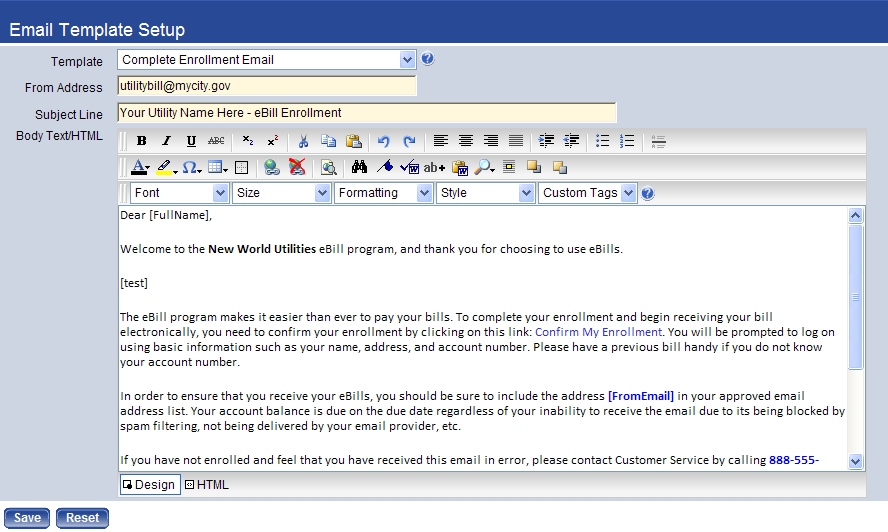
- The Template field contains the types of messages that can be sent. In regard to the eBills feature, all four templates must be defined. When a template is selected, the remaining fields on the page will display sample text that can be used as a guideline for creating your own content.
- Complete Enrollment Email: This template is used when the Activation Type system setting is eSuite Activation. The user will be prompted by this email to visit the confirmation web page to complete their activation. Once they do that, they will receive the welcome email.
- Welcome Email: This template is used with the Activation Type system setting is No Activation. It simply notifies the user when their bill delivery method changes.
- Un-enrollment Email: This template is used when the utility customer requests to stop eBills and return to paper bills.
- View Bill Email: This template is used to notify eBills customers that their current bill may now be viewed and paid online.
- The From Address is the email address from which the municipality will send eBills communications. This value is required; replace the sample value with your municipality’s “from” address. It will display as the “from” address when the utility customer receives an email about eBills. This value must be use standard email address format, but it can be an unused “do not reply” address.
- The Subject Line is required; this is the subject that will appear when an email of this type is sent to a utility customer. This value is required; it can contain up to 128 characters.
- The Body Text/HTML field contains the actual message text that will show in the email. This value is required.
This field is uses an HTML editor. The buttons at the bottom allow the user to create the message using either a design view, where it is formatted like a regular document, or an HTML view, where the formatting is shown with HTML tags. The editor also allows basic customization of font, font size, font style, and formatting.
The Custom Tags field contains links that, when added to the template message, will populate with values from the database for the account that is receiving the emails. The options in this field are populated based on values in the eBills section of the UM Settings page. The links allow you to create a more personalized message to send to your customers. To add the link information, simply type the link, including the square brackets, where you want it to appear. Use normal spacing and punctuation as if it were a regular word in your message. The Activate and View Bill messages must contain tags.
Click Save to save the template setup.