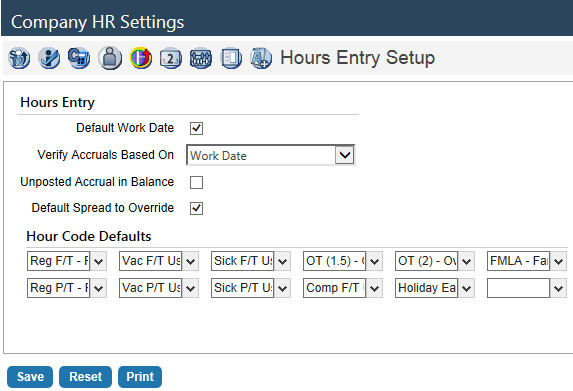Hours Entry Setup 
| Field/Check Box | Description |
|---|---|
| Hours Entry | |
| Default Work Date |
Selected: date automatically defaults on the Hours Entry page. Unchecked: date must be entered manually. This box almost always is checked. |
| Verify Accruals Based on |
Date the system uses to verify an employee has enough accrual hours to take.
|
| Unposted Accrual in Balance | Selected: time taken or earned from an open batch included wherever accrual balances are shown. |
| Default Spread to Override |
Determines the default for the Distribute Fringe Costs to Override box on the Detail Hours Entry page. If the box in hours entry is checked, when you override the G/L Distribution for an employee's hours, the benefits and taxes also use the overridden G/L distribution. |
|
Hours Code Defaults Hours codes entered here are hard-coded into the corresponding column of the Hours Code Entry page. Any fields not defined on this page may be customized during hours code entry. |
|
| Default Substitute Teacher Hours Code |
Note: This feature requires separate licensing. If you use the same hours code to pay substitute teachers, you may select a Default Substitute Teacher Hours Code that pre-populates the Hours Code field on the Substitute Teacher Entry page (Human Resources > Payroll Hours > Substitute Teacher Entry). Only flat-amount hours codes are available for selection on the drop-down. |
Note: Click Save to complete all of the changes you have made to Company HR Settings. If you have missed required entries, the system alerts you.
Note: If you do not receive an error, move on to the setup of Validation Sets.
To see help for another frame located on the Company HR Settings page, click the appropriate link provided below: