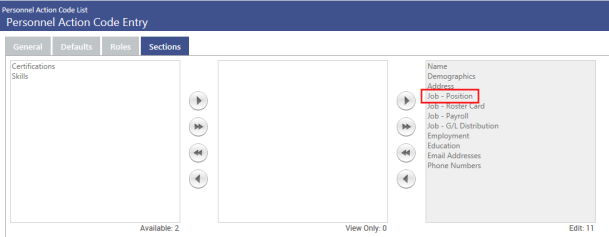Personnel Action Code Entry
Maintenance > Human Resources > Personnel Action Codes > New/Edit
Use the Personnel Action Code Entry page to set up and maintain a personnel action code. This code contains the "instructions" for processing a particular type of personnel action.
Note: Once a code has been used to process a personnel action, the ability to edit or delete it is disabled.
| Field | Description |
|---|---|
| Effective Dates | Shows the date range during which the code is in effect. The current code shows <Open> in place of an end date. When you use the Create Event button to select a new Start Date, an end date is applied to the current code. |
| Code | Required. Code identifying the personnel action being performed. Once created, it is a hyperlink in the Personnel Actions Code List grid, opening the Personnel Action Code Entry page in edit mode. |
| Description | Required. Full description of the code. |
| Status | Active or Inactive. A code with an active status is available for personnel actions processing on the Start Date selected. Once a code is active, the Status, Start Date, Approval Process and Personnel Action Sections are locked. |
| Start Date | Required. First day the code is available for selection in personnel actions processing. |
| Last Processed Date | Last day a personnel action was created using this code. The date is display only. |
| Approval Process | Required. Associates a Process Manager type with each personnel action, limiting the personnel action types a user may see. Process Manager-Process Payroll-Personnel Action. |
| Edit Approved Actions | Determines whether approved actions may be edited. Leaving the box deselected removes the ability of users to edit a personnel action record after the first approval has occurred. Selecting the box gives users the ability to edit records through the posting process. |
| Use New Department for Approvals | Gives the option to have approvals routed to a rehired or transferring employee's new department. Select this box to have approvals routed to the new department. Note: This action applies only if Job-Position is selected on the When a personnel action is submitted, the approval workflow is used for the new department. The new department and benefit group also display on the Personnel Actions page. If the personnel action code uses the new department, role security is based on the new department. |
| Form Configuration | Required. Identifies the type of form that may be printed for personnel actions created using this code. Set up form types at Maintenance > Human Resources > Personnel Actions > Forms. |
| New Hire |
Identifies whether the code is used for new hires. If it is, selecting the code to create a personnel action kicks off the Workforce Create Employee wizard. If you select this box, you also must select all Personnel Action Sections. |
| Allow New Job | Select to provide the option to add a secondary job when this code is used to create a personnel action. A job create event occurs as of the date of the personnel action. |
| Secondary Job Only | Select whether this code is associated with personnel actions created for secondary jobs only. |
| Field | Description |
|---|---|
| Employment (The entries in this section would be used most often for the mass processing of personnel actions.) | |
| Status | Associates the code with a particular employment status. This selection defaults when this code is used to create a personnel action. |
| Status Event | Event associated with the selected Status. This selection defaults when this code is used to create a personnel action. |
| Event Reason | Reason for the selected Status Event. This selection defaults when this code is used to create a personnel action. |
| Job (The entries in this section are used most often for the mass processing of personnel actions.) | |
| Job Event | Associates the code with a particular job event. This selection defaults when this code is used to create a personnel action. |
| Event Reason | Reason for the selected Job Event. This selection defaults when this code is used to create a personnel action. |
On the Roles tab, the Available box lists the roles allowed to process personnel actions that use this code. Select the role(s) you want to associate with this code, and move them to the Selected box.
On the Sections tab, the Available box lists the types, or sections, of employee data you may associate with this personnel action code and identify as view-only or editable. Select the personnel action section(s) you want to associate with this code, and move the section(s) to the View Only box if the user may view but not edit the data in the section(s) or the Edit box if the user may edit the data.
Note: Your selections in the View Only and Edit boxes determine what displays on the personnel action forms you generate.
The bottom of the page contains a series of buttons. To learn what a button does, click its image below:

Once you have set up permissions, roles, approval processes, personnel action forms and personnel action codes, you are ready to process personnel actions.